Contentstack End User Training (EUT)
URL Field
The URL field enables you to define a relative path for where you want to publish content.

Understanding with an example
If your page is a Blog Page, you should provide a relative path/URL like '/blog'.
If the type of content type is 'Single':
You cannot set properties for the URL field.
The only property that you can modify is 'Non-localizable.'
You can modify the 'Non-localizable' property in the 'Advanced' tab.
The basic properties in the 'Basic' tab will allow you to set the default URL Prefix Pattern. You can either manually input the URL Pattern to specify the prefix or choose from one of the following options -
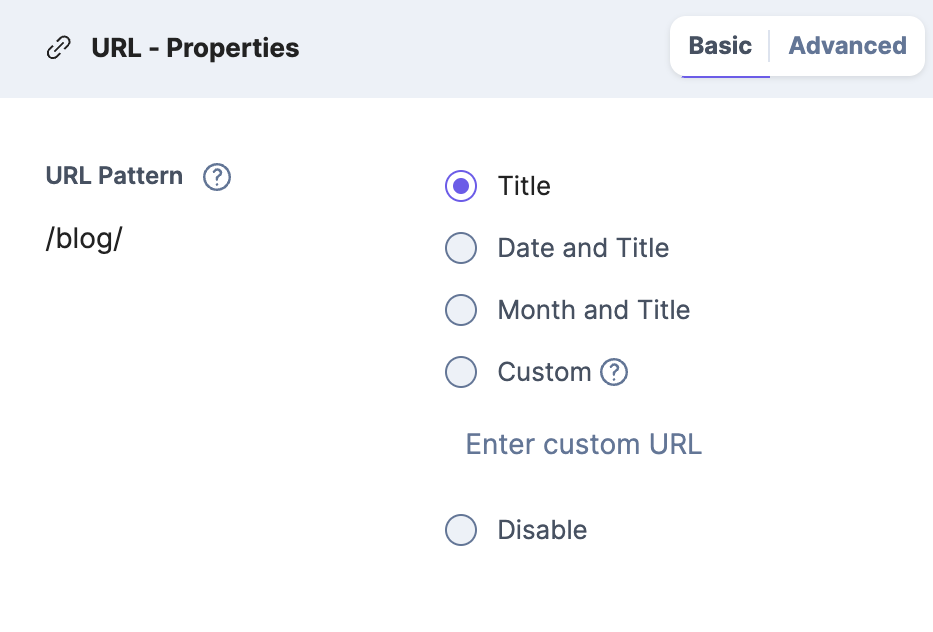
Title - When you select this option, a prefix using the value inside the 'Title' field will be automatically populated within the URL field.
Examples: If the title field is 'About Us,' the URL field will automatically populate the value as '/about-us' in the entry.Date and Title - When you select this option, a prefix with the current date followed by a value inside the 'Title' field will be automatically populated within the URL field.
Examples: If the title field has a value of 'About Us' and the current day is '2023/03/30', the URL field will automatically populate the value as '/2023/03/30/about-us' in the entry.Month and Title - When you select this option, a prefix with the current month and year followed by the value inside the 'Title' field will be automatically populated in the URL field.
Examples: If the title field has a value as 'About Us' and the current month and year is '2023/03', the URL field will automatically populate the value as '/2023/03/about-us' in the entry.Disable - When you select this option, the relative path will be kept blank by default. You can then enter a URL while creating the entry.
Custom - This option lets you set a custom URL pattern by using available variables, custom text, or a combination of both.
The variables available for the custom pattern field are given as follows:
:title - Displays the title of the entry in the URL.
Example: If the title field is 'About Us,' the URL field will automatically populate the value as '/about-us' in the entry.:unique_id - Displays the unique ID of the entry in the URL.
Example: The URL field will automatically populate a unique random id like '/asbd866478c'.:year - Displays the year of creation (numeric) in the URL.
Example: The URL field will automatically populate the current year like '/2023'.:year_short - Displays the short version of the year of creation (numeric) in the URL.
Example: The URL field will automatically populate the current year like '/23'.:monthname - Displays the name of the month of creation in the URL.
Example: The URL field will automatically populate the current month name like'/march'.:monthname_short - Displays the short version of the month name in the URL.
Example: The URL field will automatically populate the current month name in short, like'/mar'.:day -Displays the day (numeric) of the creation in the URL.
Example: The URL field will automatically populate the current day, like'/30'.:year-:month-:day - Displays the year/month/date of creation.
Example: The URL field will automatically populate the current date like '/2023-03-30'.
Auto-generate SEO Friendly URLs based on a title field value.
Set up a preview URL for an entry so that an editor can easily navigate to the web pages and preview changes.
Quick Tips:
Use this parameter for your content types that delivers a page rather than a partial component or is a referenced content.
If you have selected Single as your content type, we will be unable to set settings for the URL field.
