Contentstack End User Training (EUT)
Releases
You can define a ‘Release’ as a set of entries and assets that must be deployed (published or unpublished) simultaneously to a particular environment.
This is useful, particularly at the time of an event or announcement, or product update.
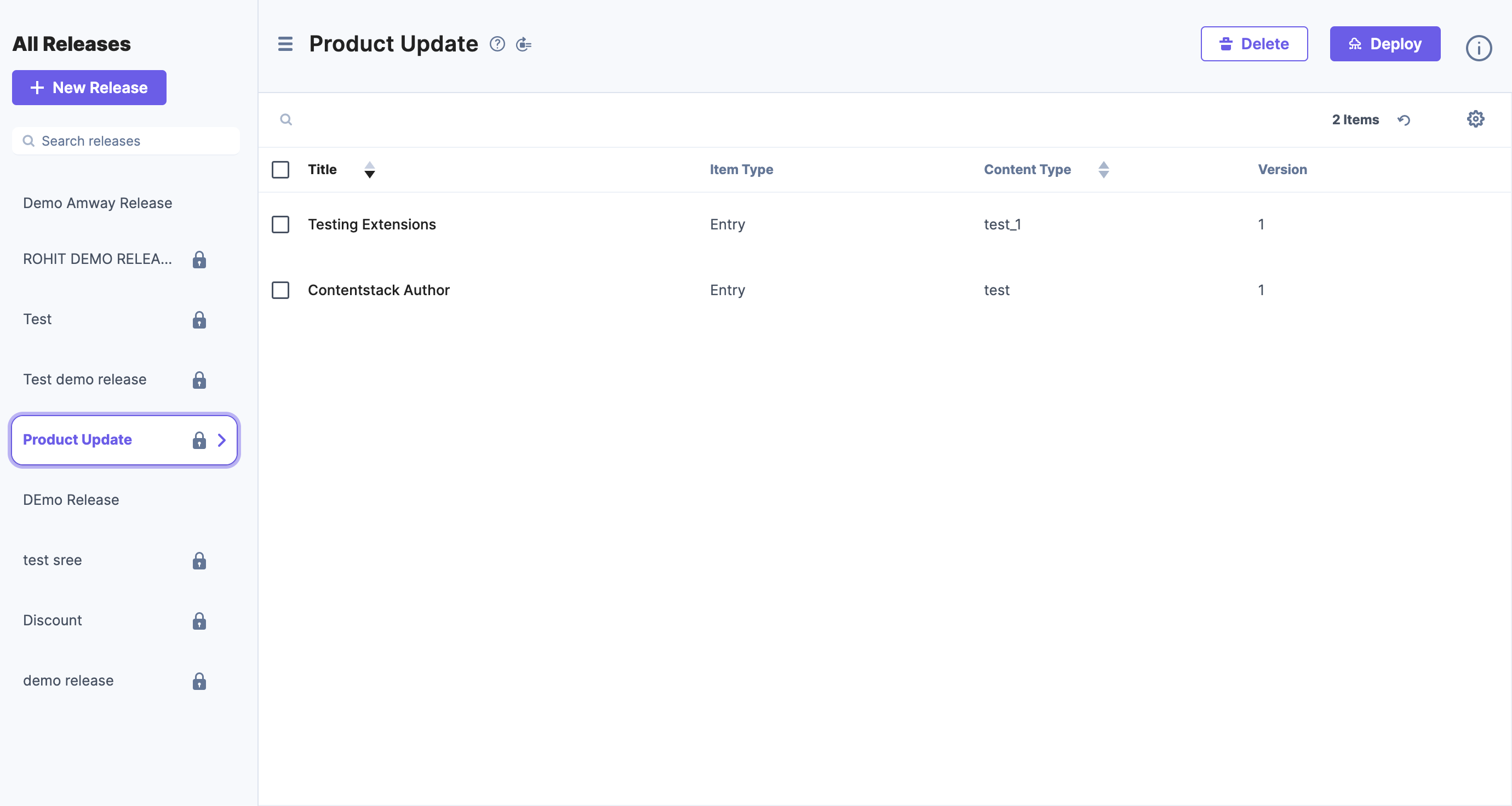
Video: Releases in Contentstack
The following video shows how to manage releases in Contentstack.
Exercise 5 Video
Follow along with the video to practice publishing in Contentstack.
Understanding with an example
If you have a product launch, press release, or sales promotion and you have to publish multiple entries/assets at one go without consuming more time, you can create a ‘Release,’ add those entries/assets to the release, and ‘Deploy’ it at the specified time that you need.
You can even schedule the release action(publish/unpublish).
You can deploy the release from the release page by clicking on ‘Deploy’ and selecting the environments and time to deploy.
Contentstack also allows you to update items (assets and entries) in a release to their latest versions. This feature helps you publish up-to-date content whenever you deploy the release to an environment. You can collectively update all items in the release to their latest versions and choose not to update any particular item individually.
You cannot update the release items under the following scenarios:
If the release is locked(A release gets locked when you deploy it at least once).
If the updated version of an entry has new references, the references are not automatically added to the release. You need to add them manually.
If the latest version of an entry is in the in-progress state, you cannot update the entry.
Best Practices To Use
Always use this to address events that need to do the bulk publish/unpublish activity.
Always use this to address events that need to do the bulk publish/unpublish activity like bulk publish content for specific promotions where all editor's teams add and review entries to a release before publishing.
Promotions are a good use case where we can create a release of entries and assets and set promotion content for a specific duration using scheduled publishing and unpublishing release items.
The Release title can be up to 50 character long.
The maximum number of items that can be added to a Release is 500 and in a single instance via API, is 25.
The 'Update release items to their latest versions' this option does not automatically update new references and needs to be done manually and don't update the release entries with the latest in-progress version.
