Contentstack End User Training (EUT)
Field Visibility Rules
Field Visibility Rules allow you to display or hide fields on an entry page based on the value entered.
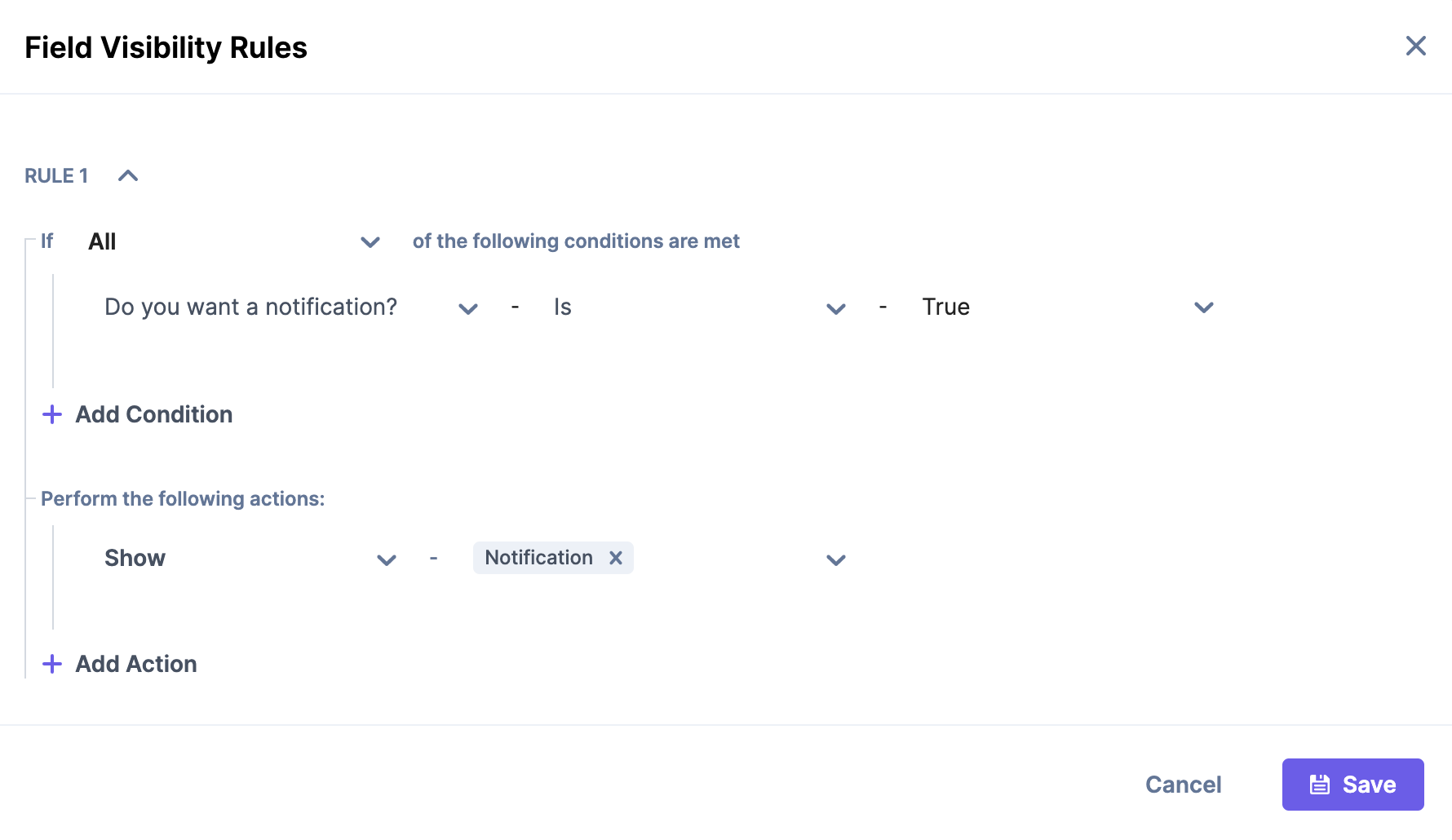
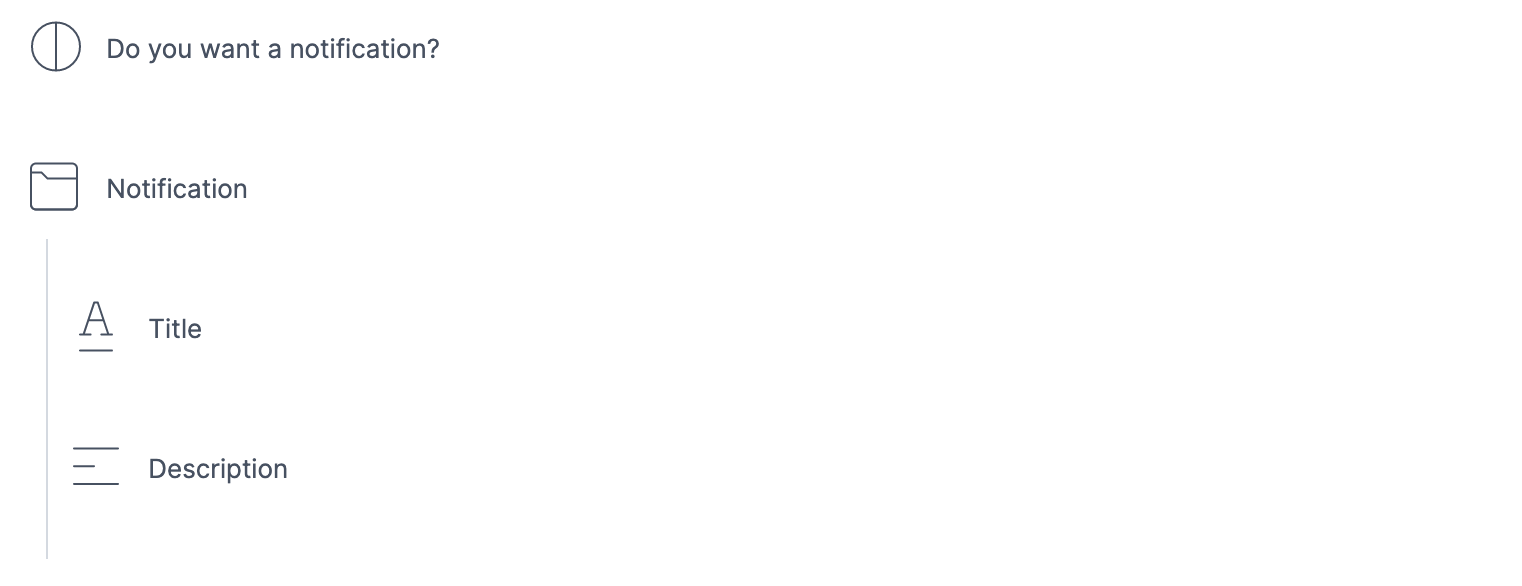
Understanding with an example
While checking out from an online shopping site, selecting the ‘The Same as Shipping Address’ field hides the ‘Billing Address’ field automatically.
When you select Gender as Male, it automatically adds ‘Mr.’ before the First Name field and hides the ‘Ms./Mrs.’ title.
While filling out a job form, if you answer the ‘Do you have any prior experience?’ field as ‘Yes,’ it shows the ‘Years of experience’ field while selecting ‘No’ does not.
The list of operators that can be used to set the visibility rules can be found here.
Quick Tips:While you could easily add up to 10 rules per content type, with max of 5 conditions per rule.
And target as many as 5 fields for each rule.
