Contentstack End User Training (EUT)
Understanding the Management Tools
Managing Processes
The Lightning Excavator is concerned about the content available for all Composable Heroes. Initially, he had assigned a few users to the Stack, but it appears that more users will be required as more content is created.
The next challenge is ensuring all users adhere to a streamlined content delivery process. Royal Sanctuary will lead this operation. It's time for you to delve into Contentstack's management capabilities to provide solid content organization.
Goals that must be attained:
Add new users to the account.
Create an order of steps to manage the content delivery process.
Examine the content and make suggestions for improvements.
The entire Composable Heroes team is eager to harness this power.
In this episode, you'll learn how to add and manage users and user roles, content workflow, and other content management tools.
What are User and User Roles?
All accounts registered with Contentstack are known as Users. A stack can have many users with varying permissions and roles. Users with the required permissions can invite others to collaborate on a stack.
User Roles prescribe what information the Authorized User can access, use, and disclose within the Contentstack.
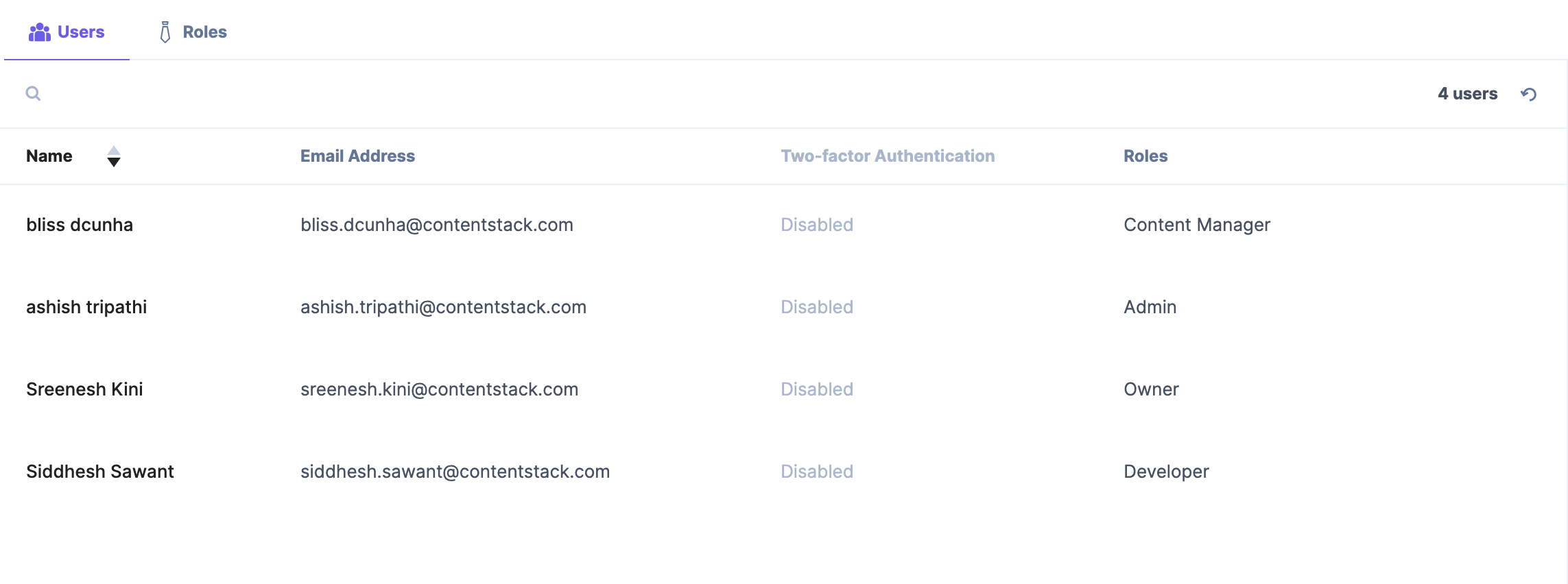
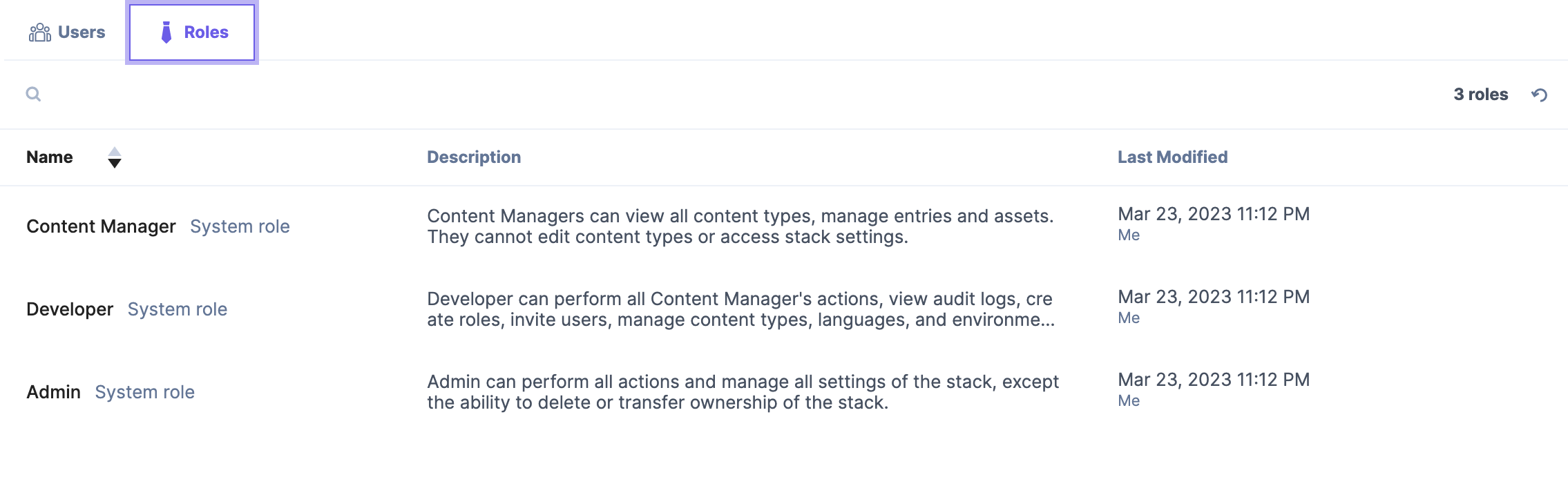
Video: Users, Roles and Permissions in Contentstack
The following video shows how to add users and roles, and how to manage permissions in Contentstack.
Understanding with an example
Contentstack provides four user roles out of the box, namely:
Owner - Each stack can have only one Owner. Creating a stack in Contentstack makes you the Owner of the stack.
Admin - The Admin role has more rights than a Developer and fewer than the Owner.
Developer - A Developer is a person who creates the site's structure or defines the way content will appear on the site.
Content Manager - A Content Manager is a user who works with/on the content of a stack.
Custom Role - In addition to the predefined system roles, you can add custom roles by defining specific permissions and assigning these roles to the users of a stack. You have fine-grained control over permissions. You can set permissions at the entry, field, and asset levels.
Examples:
The 'Content Writer' role can WRITE only entries of a content type.
The 'SEO Expert' role can EDIT only the SEO fields for entries of a content type.
The 'Content Publisher' role can READ and PUBLISH only entries of a content type.
The diagrams below depict the User Role Privileges:
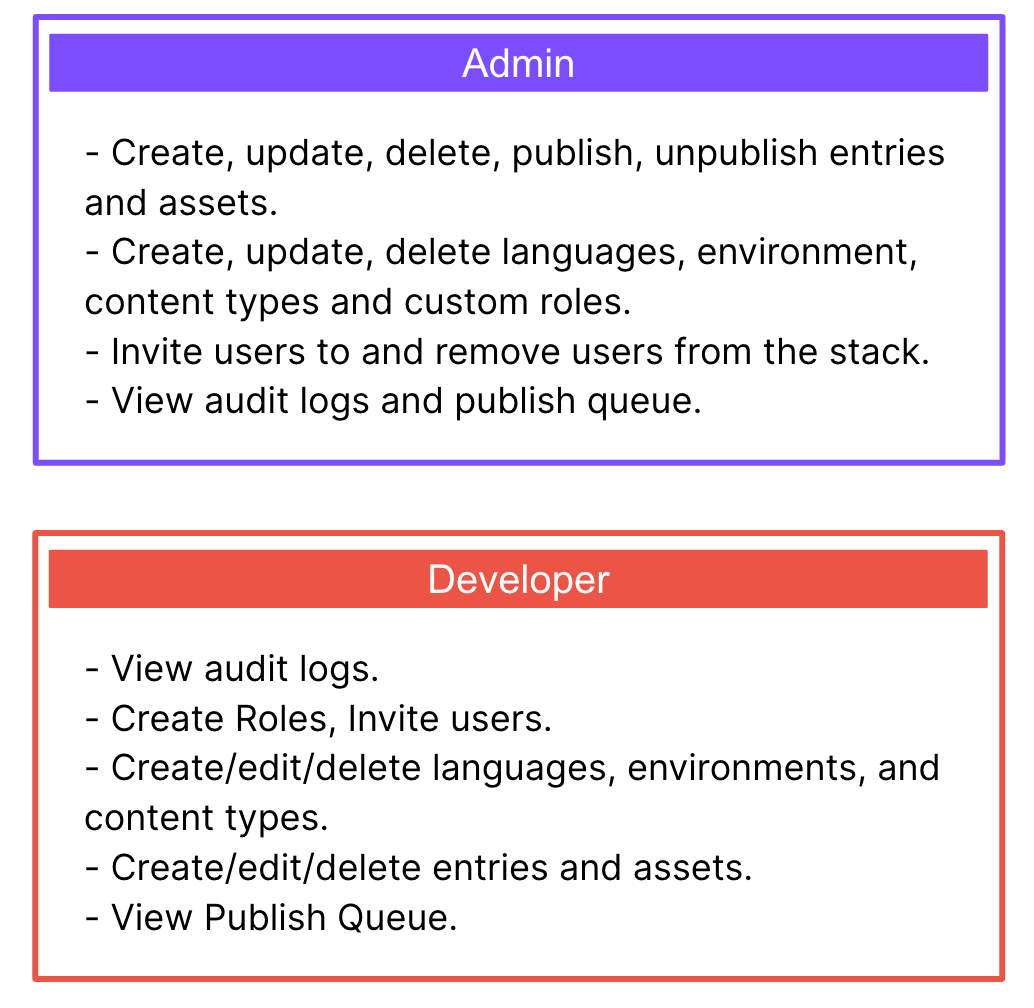
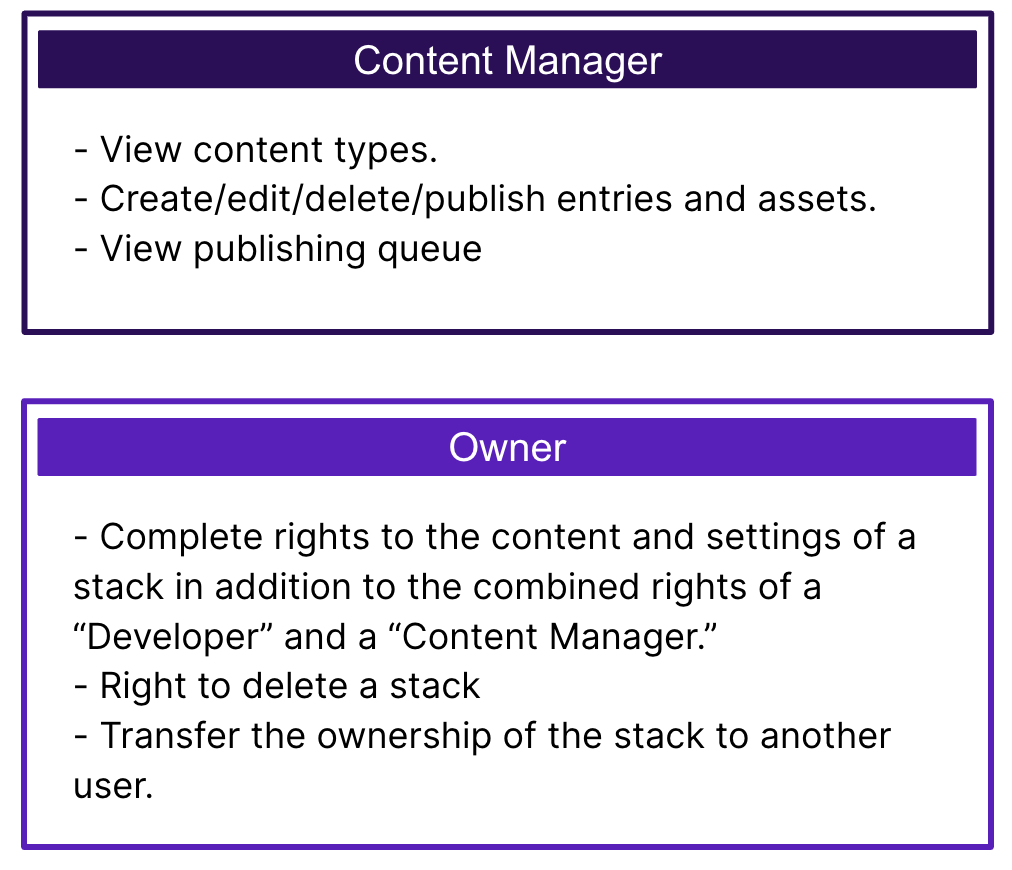
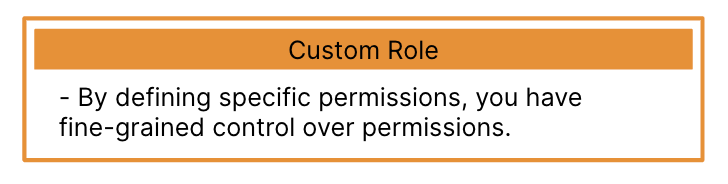 Potential Use Case:
Potential Use Case:User Roles are essential to set up accessibility across the stack based on usage and user tasks. Content Editors need access to entry but not content modeling.
Custom roles can be used to set up:
Entry-level Permissions - All permissions to the “Products” content type entries.
Field-level permissions - CANNOT EDIT the Description field of the Products entry.
Asset-level permissions - Specific permissions on specific assets or assets folders.
Language-level permissions - Translation role to perform translation activity to a specific language with certain permissions.
Environment
The default maximum number of users that can be added in an organization is 1000.
