Create an Entry Variant
Note: The Entry Variants feature is currently available as part of an Early Access Program and may not be available to all users. For more information, you can reach out to our support team.
Contentstack allows you to create entry variants to deliver personalized content to specific user groups. This feature helps you target different audience segments with customized content.
To create an entry variant, log in to your Contentstack account and perform the steps given below:
- Navigate to the desired stack, then click the Entries icon in the left navigation panel.
Note: Link variant groups to the relevant content type(s) before creating entry variants. Each experience in your Personalize project appears as a Variant Group in the linked stack. For more details on linking, refer to the Manage Variant Groups document.
- Create a new entry or select an existing one that belongs to the content type with linked variant groups.
- In the entry editor, you will see a dropdown menu labeled “[Base Entry]”. Click this dropdown.
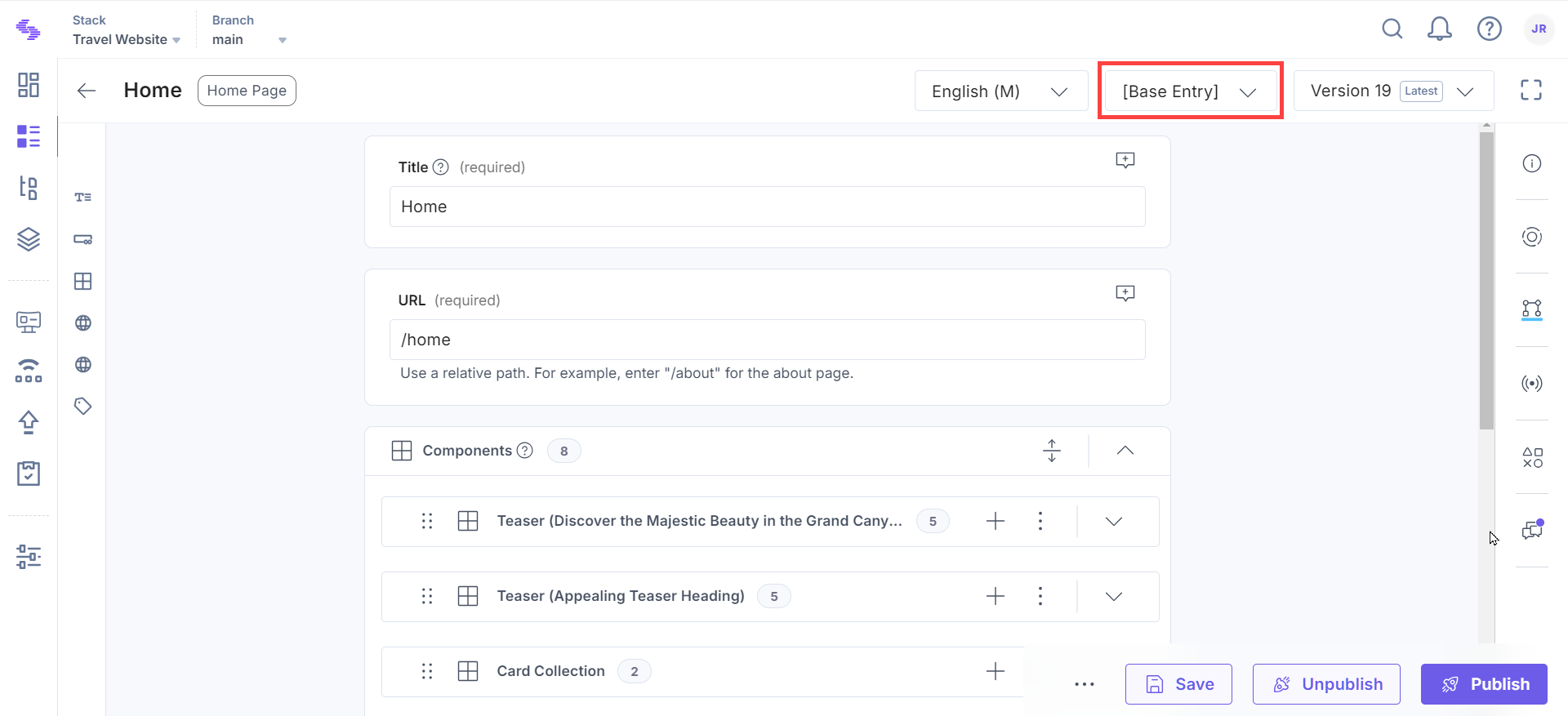
Note: When a variant or content type is unlinked, you can still update, publish, or unpublish existing entry variants. However, you cannot create new entry variants. If the variant or content type is removed from the variant group, all associated entry variants are deleted and unpublished if they were previously published.
- Select the desired variant from the available variant groups to create your entry variant.
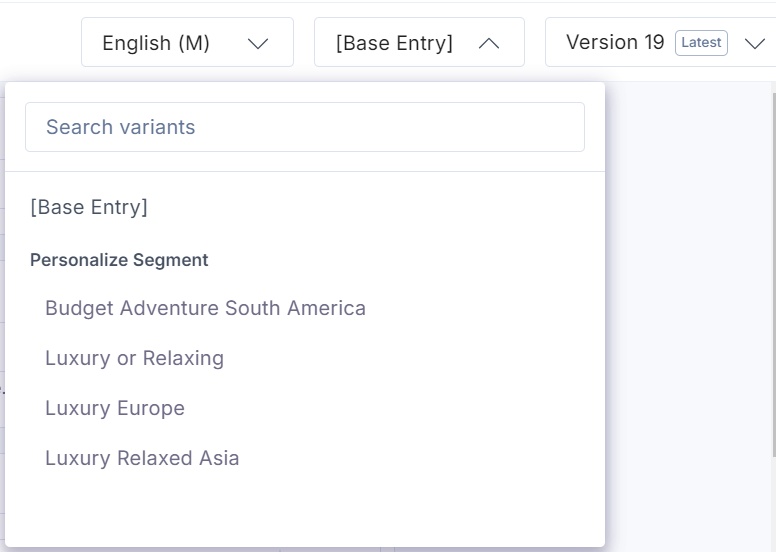
- The entry editor will display content from the base entry by default. Enter or edit content in the fields as per the selected variant. This content will be tailored specifically for the configured audiences.
- As soon as you enter or update content for a field, you will see a Variant Field tag.
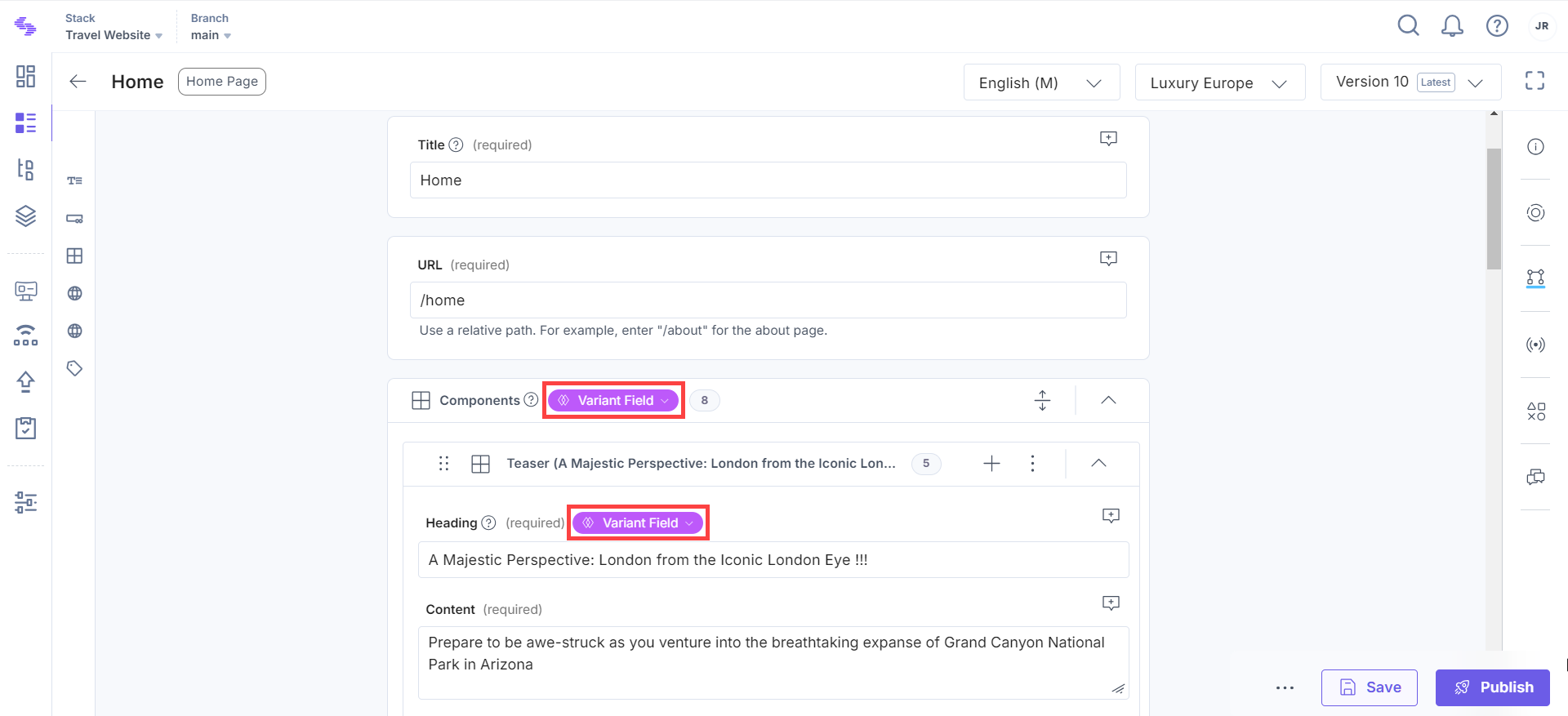
- You can click the Variant Field dropdown and select Revert to base entry value if you want to revert to the base entry content for a specific field.
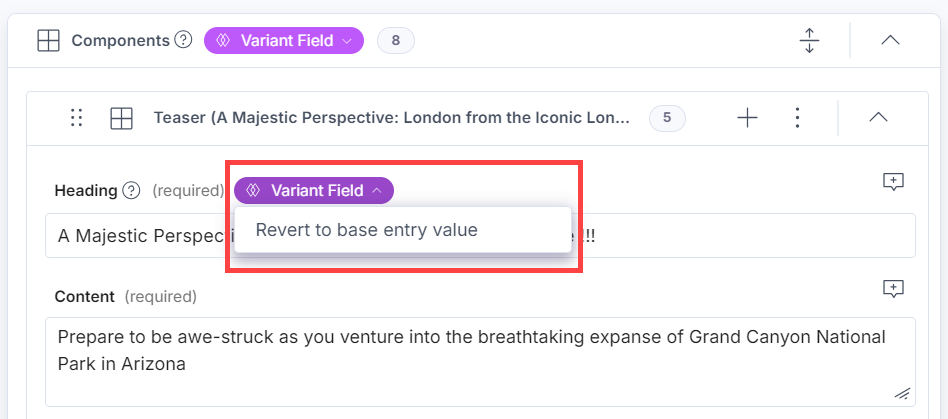
- Once satisfied with the content, click Save to save the entry variant.
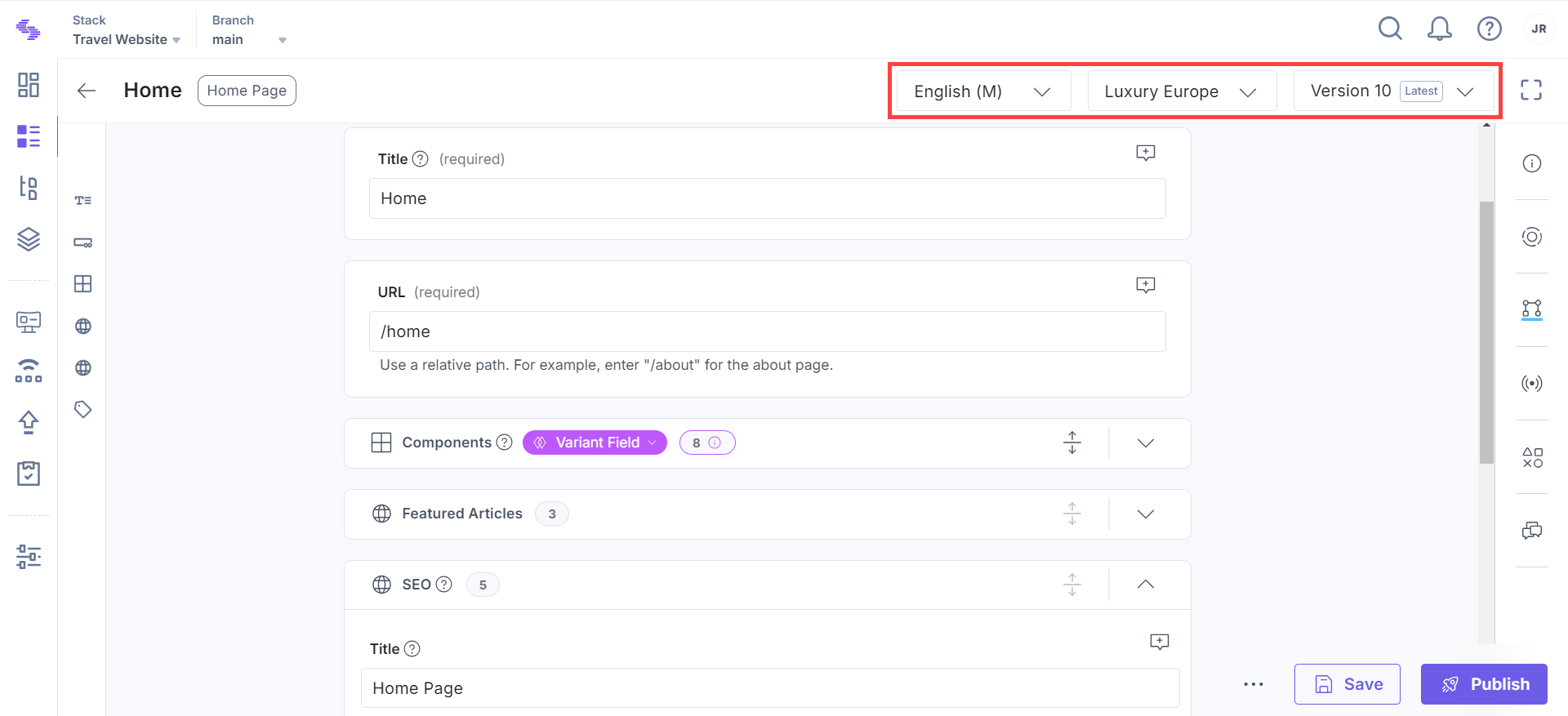
Note: Once saved, the entry variants become independent of the base entry. For more details, refer to the manage versions of entry variants document.
You can manage and switch between different variants within the entry editor by selecting the relevant variant from the dropdown menu.
By following these steps, you can effectively create and manage entry variants in Contentstack to provide personalized experiences for your audience.
API Reference
To create an entry variant via API, refer to the Create Entry Variant API requests.





.svg?format=pjpg&auto=webp)
.svg?format=pjpg&auto=webp)
.png?format=pjpg&auto=webp)






.png?format=pjpg&auto=webp)