Elasticsearch
Elasticsearch is an open-source search-based platform for storing and retrieving valuable data. In order to store and search the data, you will need to create a deployment in Elasticsearch.
Set up Elasticsearch
Perform the following steps to set up the Elasticsearch action connector:
- Click Configure Action Step from the left navigation panel.
- Click Action Step to configure third-party services.
- Within the Configure Action Step, click the Elasticsearch connector.
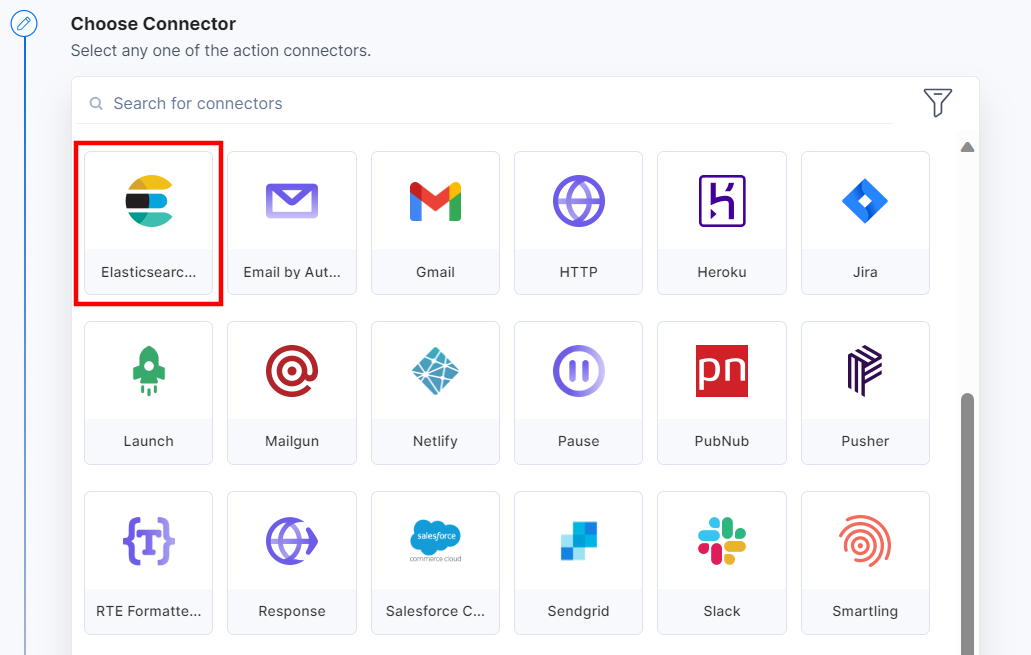
- Under Choose an Action tab, select the Index an Entry action.
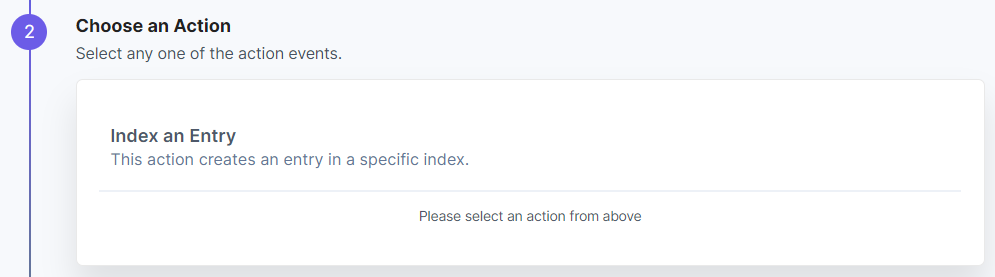
- Click the + Add New Account button to set up your Elasticsearch account (see screenshot in next step).
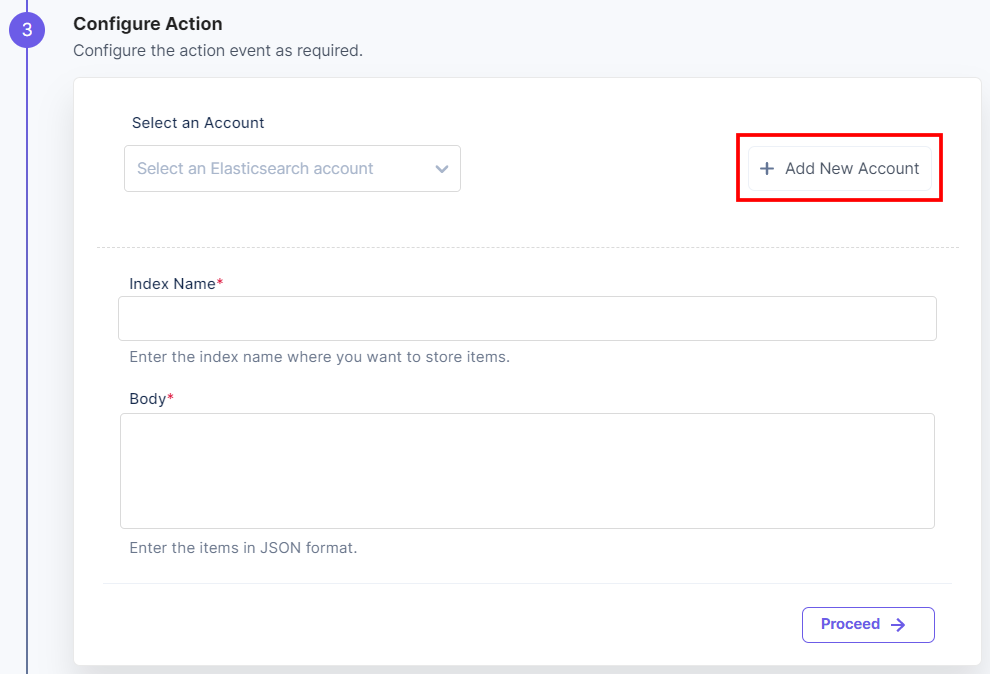
- In the Authorize modal, enter the Node URL, Username, and Password.
To generate Node URL, Username, and Password, log in to the Elasticsearch dashboard and perform the following steps:- Navigate to your deployment page.
- Under Applications, copy the endpoint for the Elasticsearch section. The copied endpoint is the Node URL..
- You will get a Username and Password once you create a deployment.
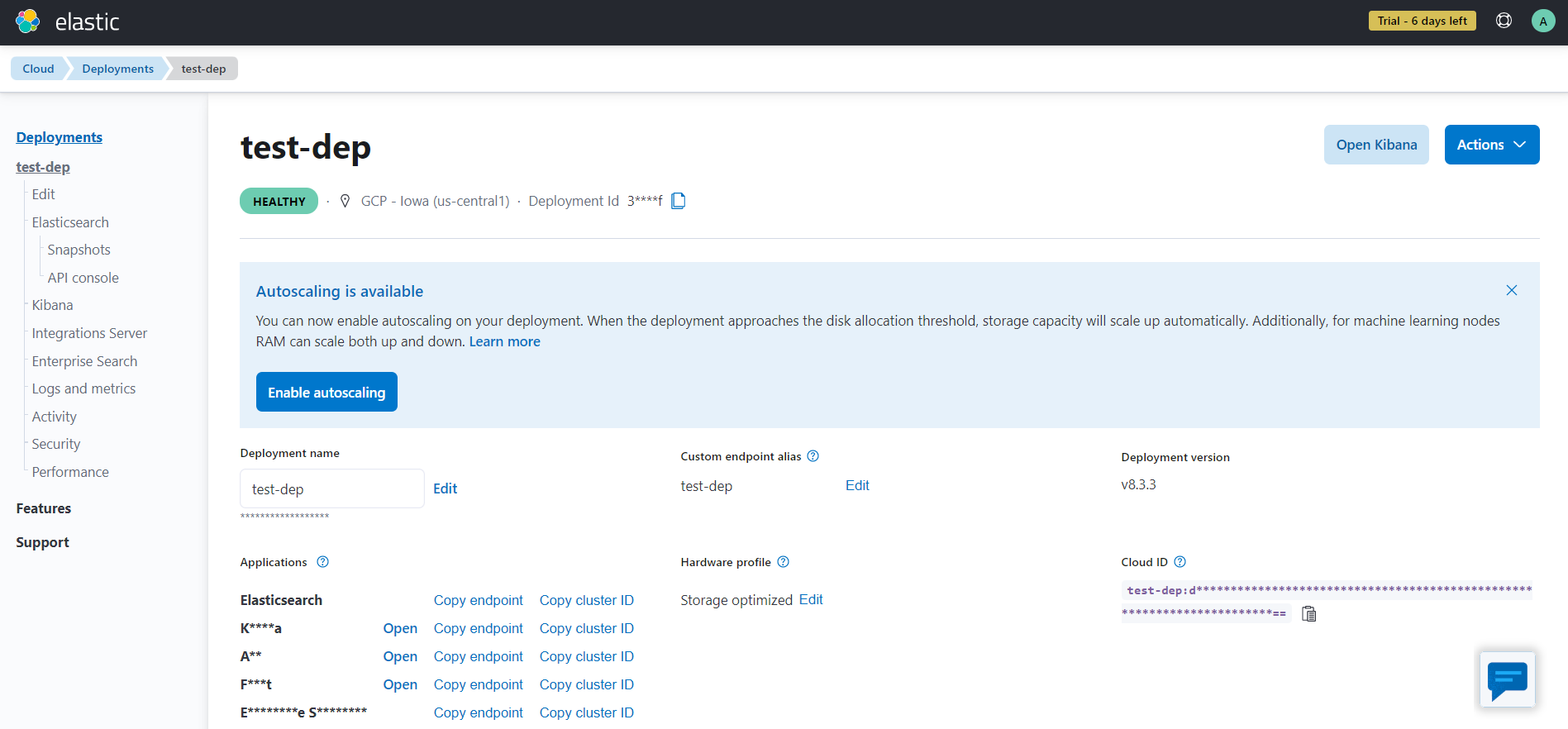
Then, click Authorize.
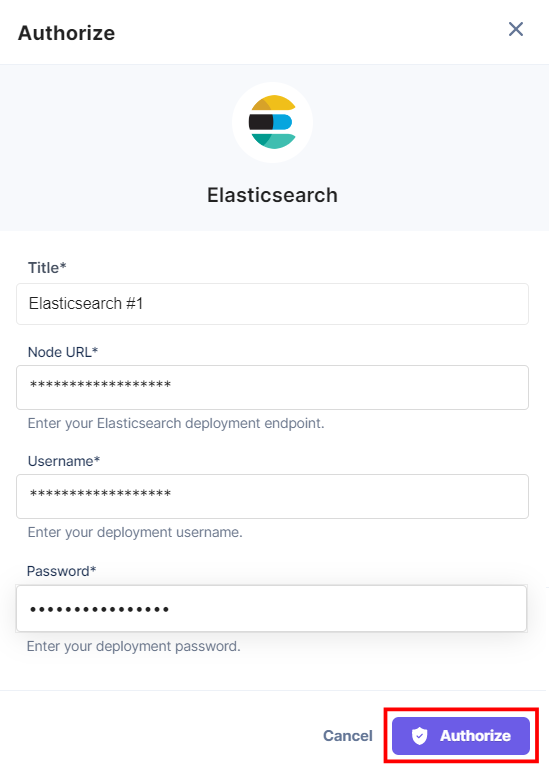
- On the Configure Action page, enter an Index name in which you want to store the data and provide the details in the Body field in JSON format.
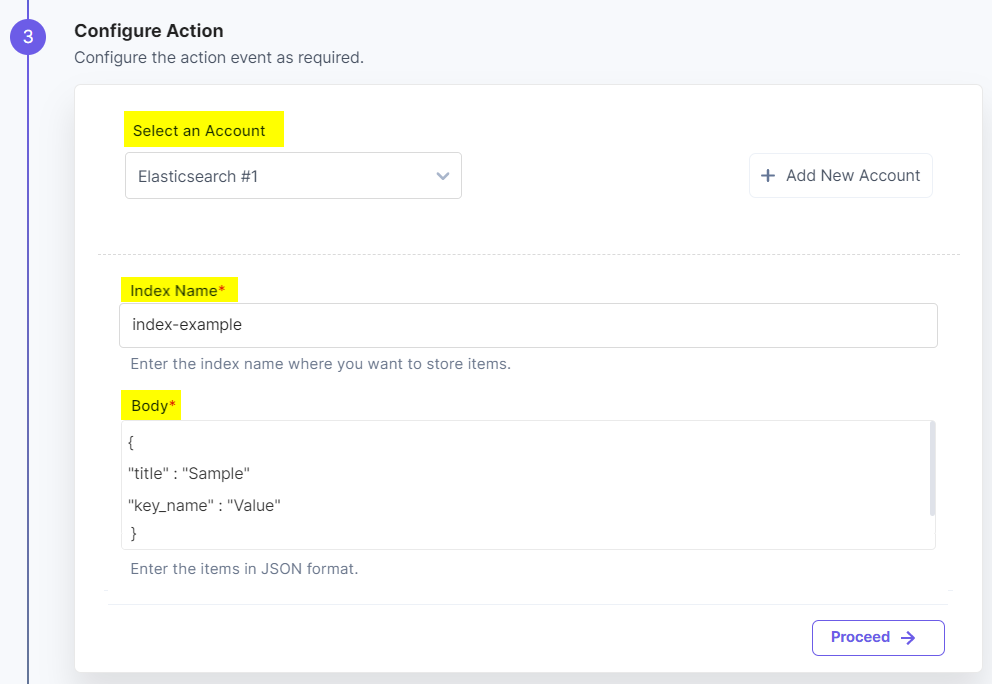
- Click Proceed.
- You will see the input values which you have configured in the Configure Action modal.
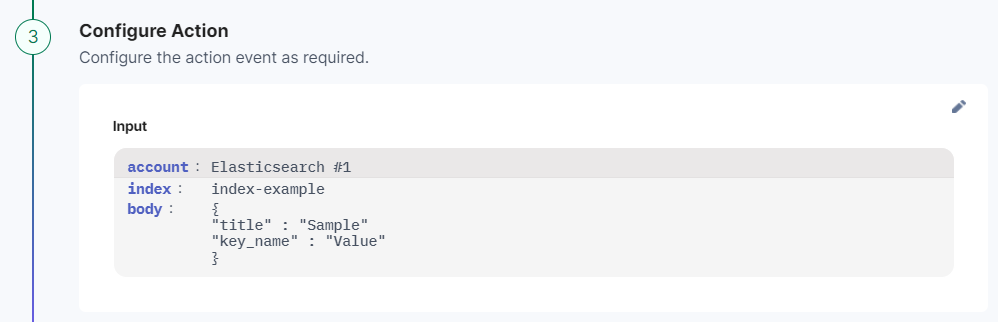
- Check if the details are correct. If yes, click Test Action.
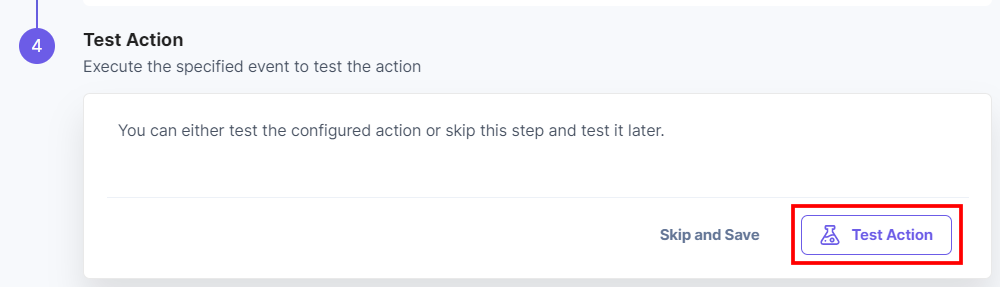
- Once set, click Save and Exit.
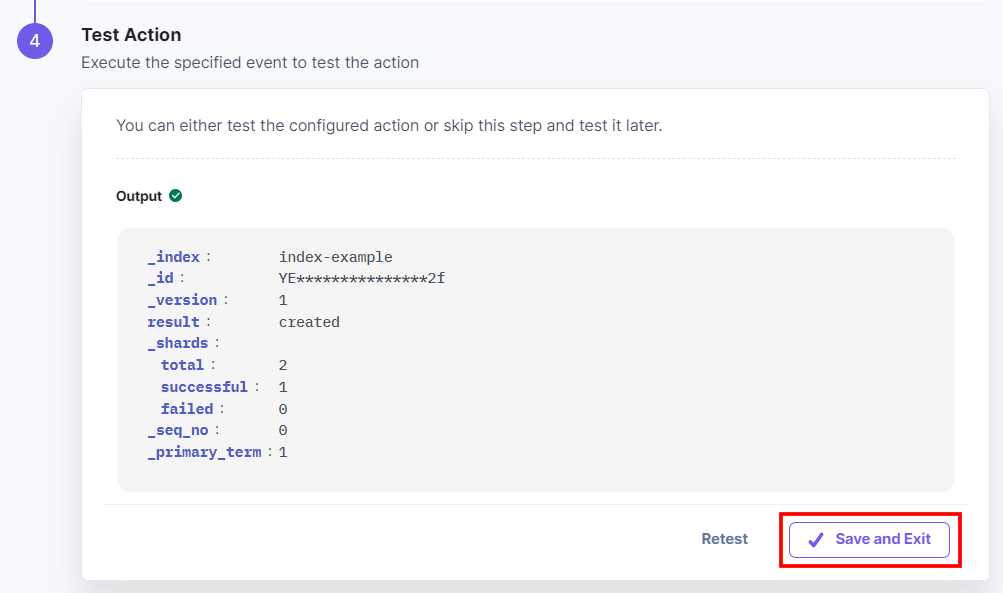
- Navigate to the Elasticsearch dashboard. You will see the output if you search the index name in the API console section.
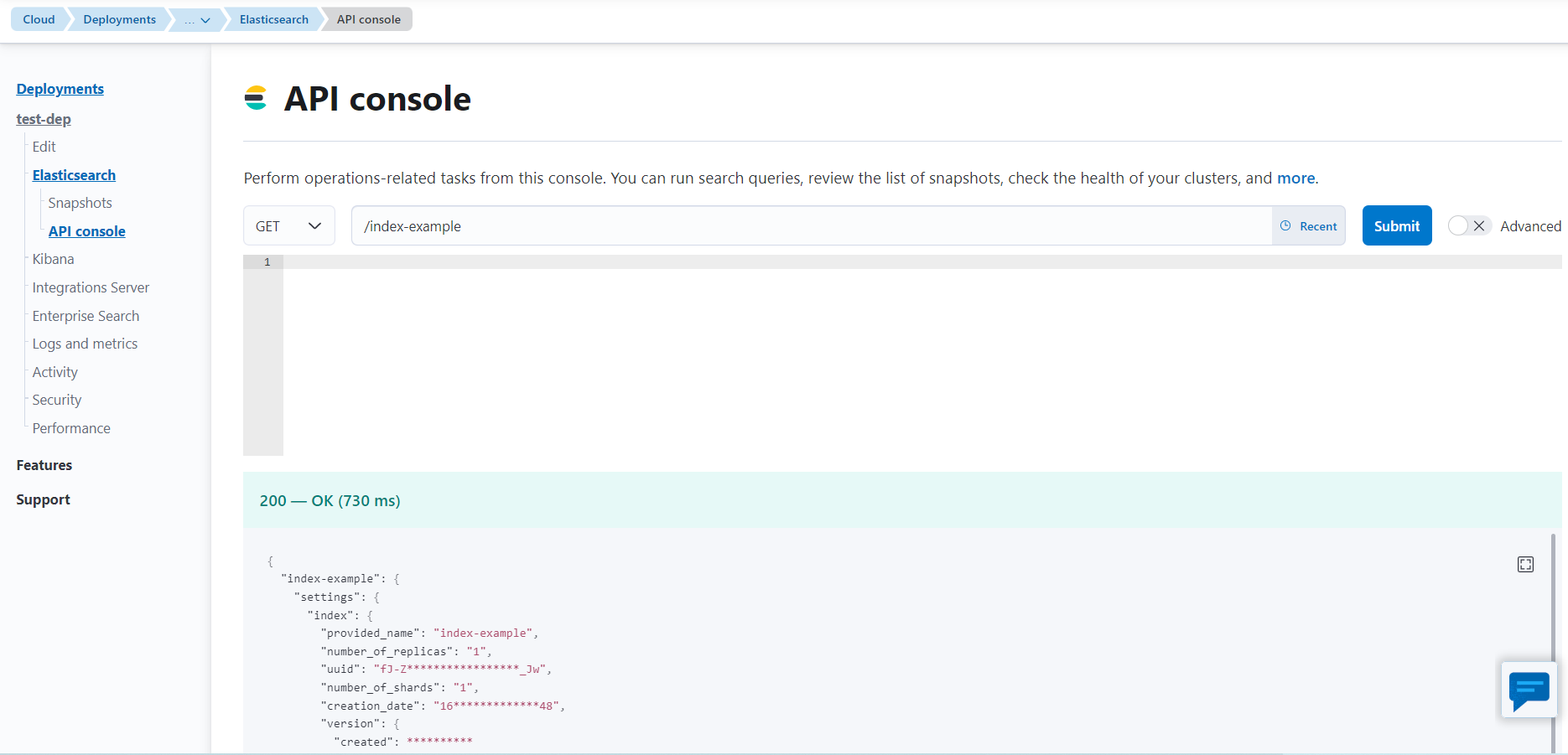
This sets up the Elasticsearch action connector.





.svg?format=pjpg&auto=webp)
.svg?format=pjpg&auto=webp)
.png?format=pjpg&auto=webp)






.png?format=pjpg&auto=webp)