Deploy a Release
Deploying a release performs the selected action (publish or unpublish) on the items of that release associated with a specific environment.
So, for instance, let’s assume that you have added five items to a release (3 for publishing and 2 for unpublishing). When you deploy this release, the three items added with the publish action will be published, and the two with the unpublish action will be unpublished, all at once.
To deploy a release, log in to your Contentstack account and follow these steps:
- Go to your stack and click the “Releases” icon in the left navigation panel. Or, press “alt + R” for Windows and “option + R” for Mac.
- Select the release you want to deploy in the left panel and click the Deploy button located at the top.
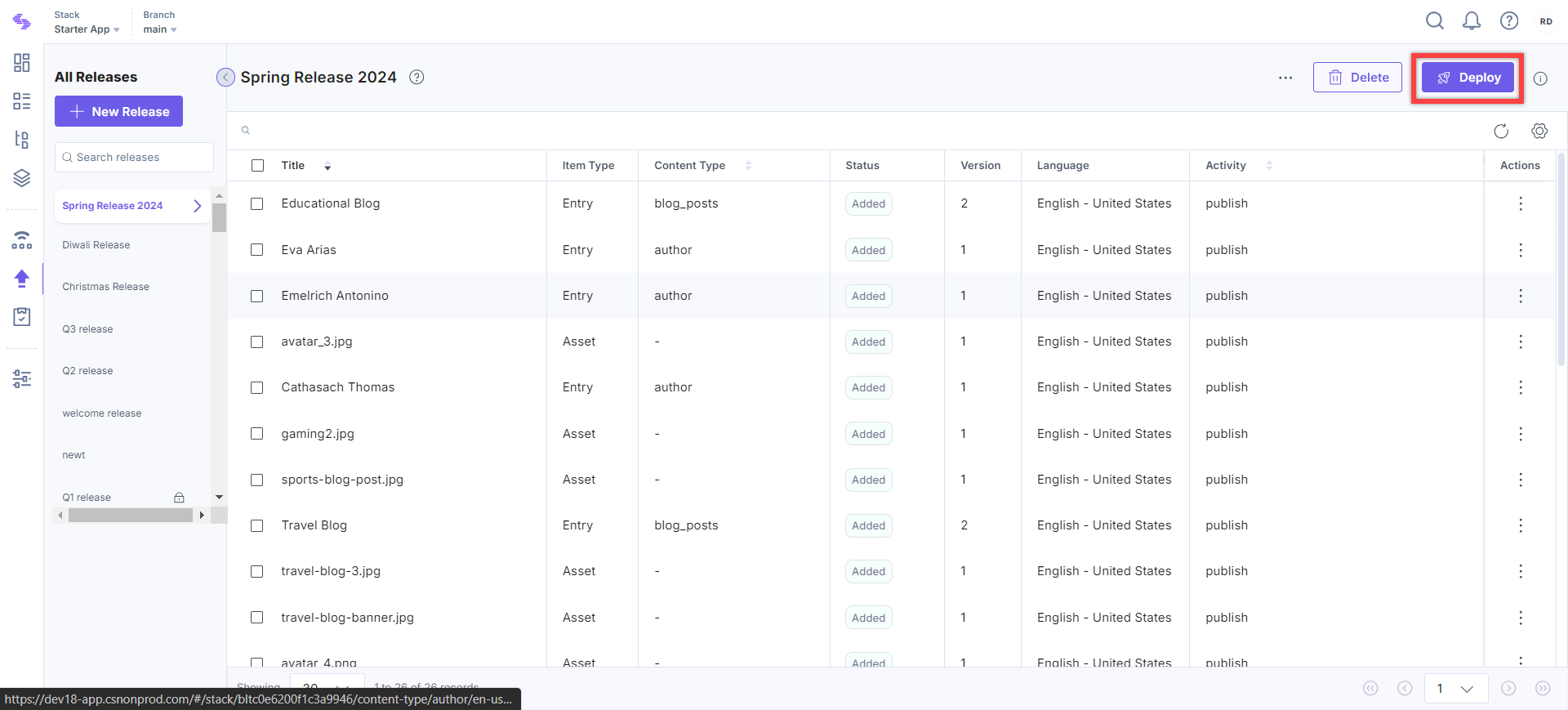
Note: You can update the release items to their latest versions before you deploy the release. Refer to our Update Release Items to their Latest Versions documentation for more information.
- In the Deploy Release window, you will get the following options:
- Select Environment(s): Choose the environment(s) in which you want to deploy the release.
- Deploy: Select if you want to deploy the release Now or Later.
If you select Now, Contentstack will immediately deploy all the added items in the specified environment.
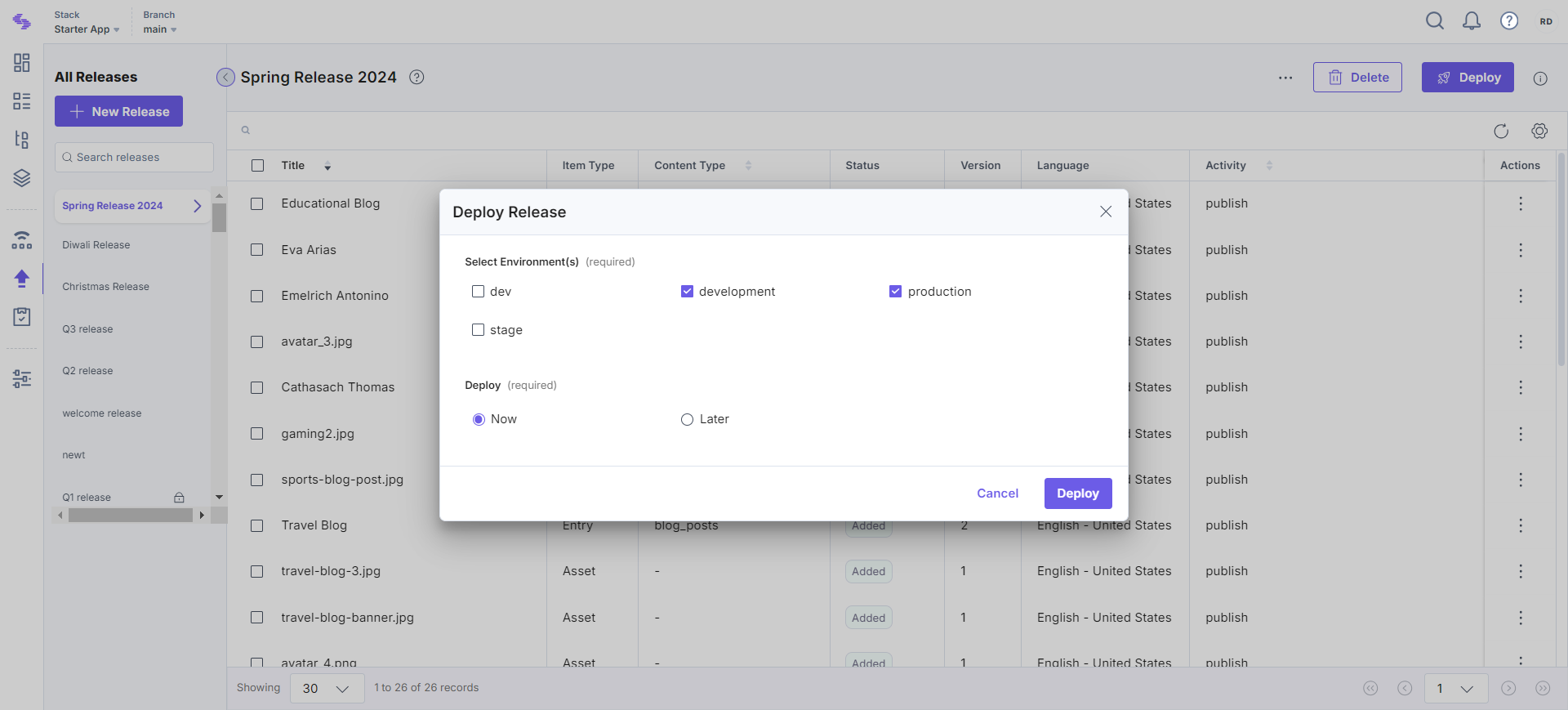
If you select Later, you need to specify the Date and Time at which the release should be deployed, along with your time zone.
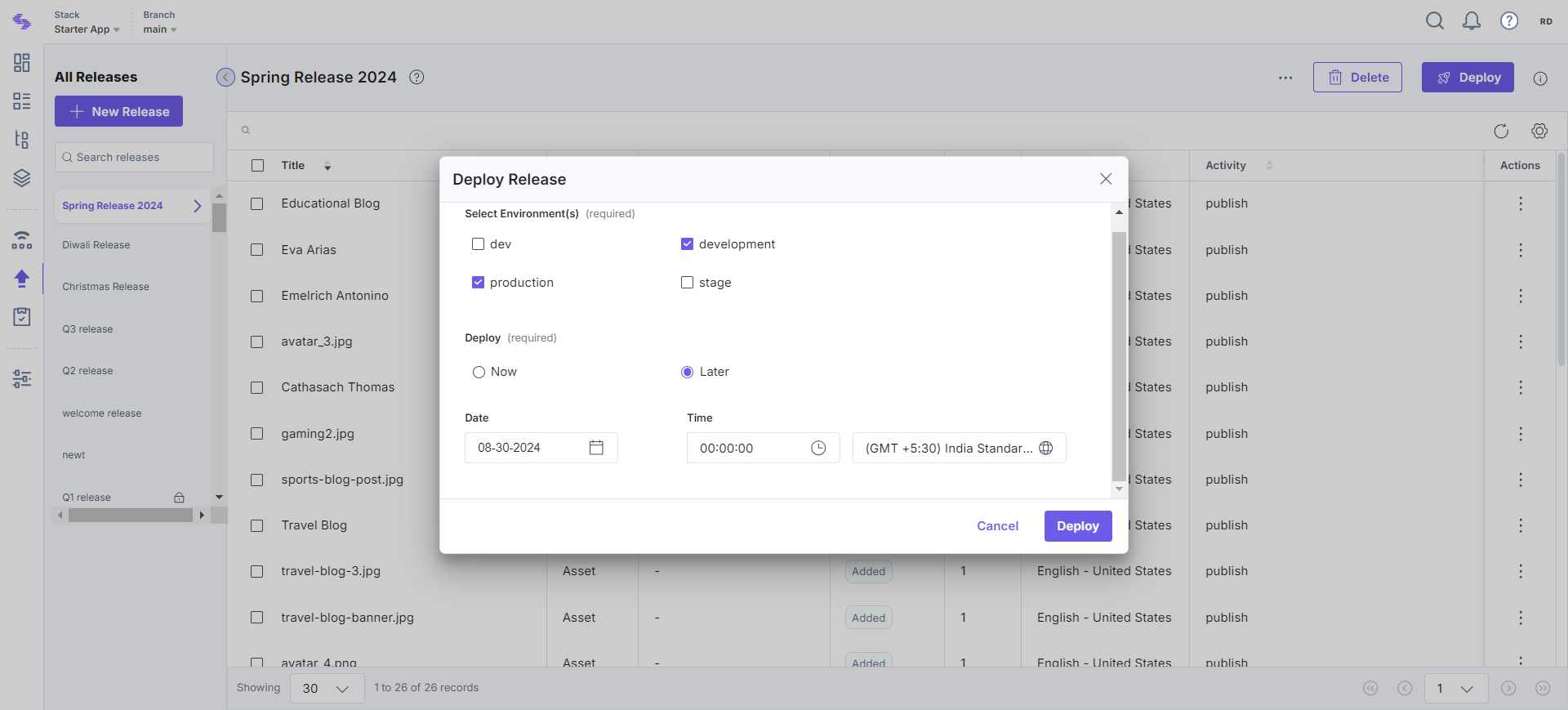
Note: The deployment date cannot extend beyond 12 months when scheduling a release.
- Finally, click Deploy.
Note: Once you deploy a release in an environment, all the items within are locked. You can unlock the release and make the necessary changes.
API Reference
To deploy the Release via API, refer to the Deploy a Release API request.




.svg?format=pjpg&auto=webp)
.svg?format=pjpg&auto=webp)
.png?format=pjpg&auto=webp)






.png?format=pjpg&auto=webp)