Create a Brand Kit
Brand Kit helps you organize all your voice profiles in one location in an organized manner.
Prerequisites
- Contentstack account
- Access to Organization that has Brand Kit enabled
- Access to the Contentstack Organization/Stack as the Owner/Admin
Steps for Execution
To create a Brand Kit, log in to your Contentstack account and perform the following steps:
- On the left navigation panel, click the Brand Kit icon.
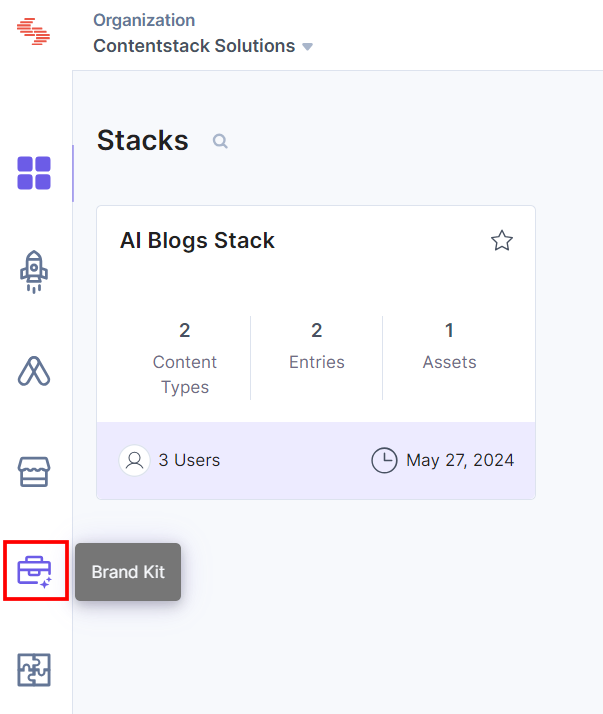
- You will be directed to the Brand Kits landing page where you will find your previously created Brand Kits. To create a new one, click the + New Brand Kit button.
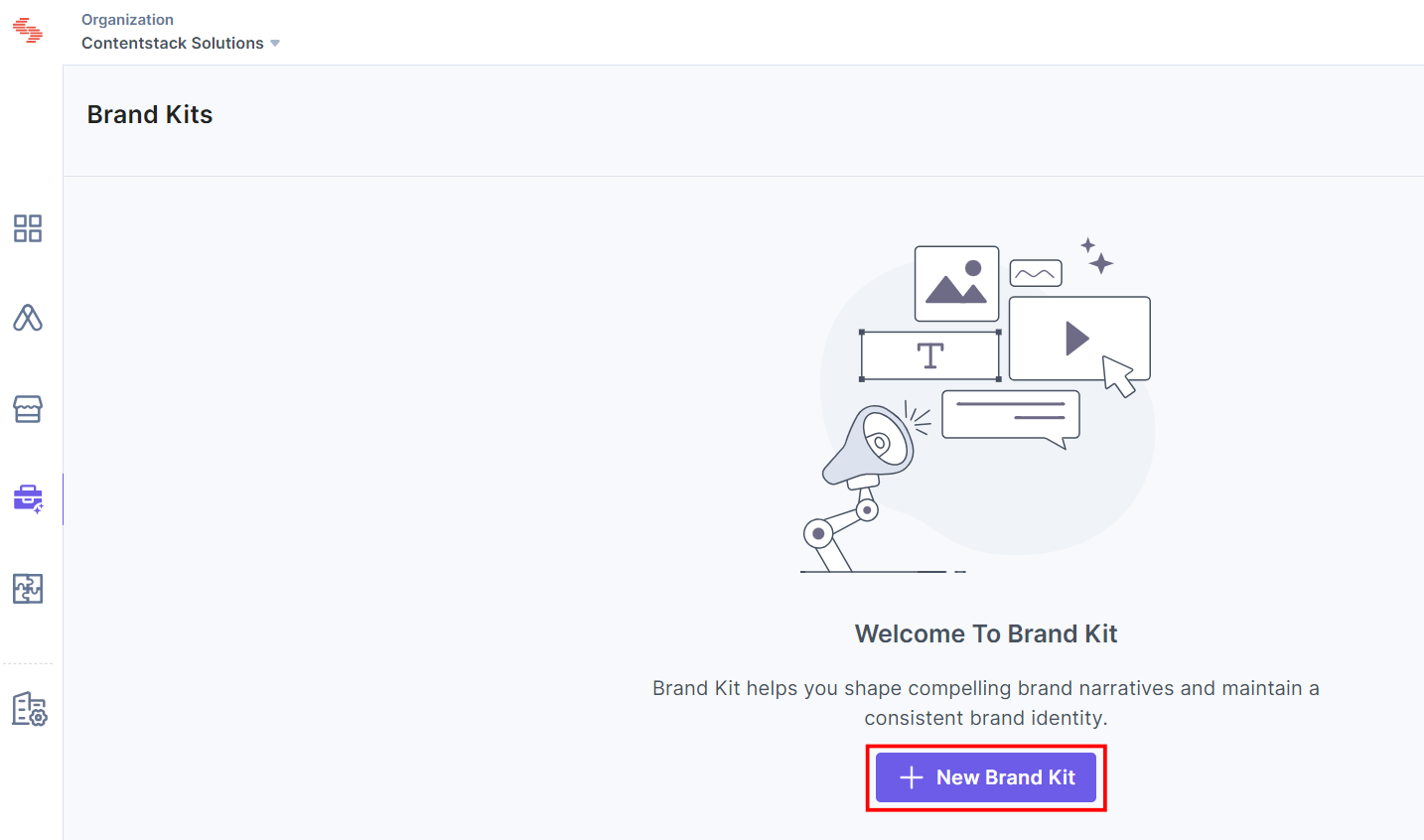
- In the Create Brand Kit modal, enter the Brand Kit Name and Description (optional). Then, Select Stack(s) from the dropdown and click Create Brand Kit.
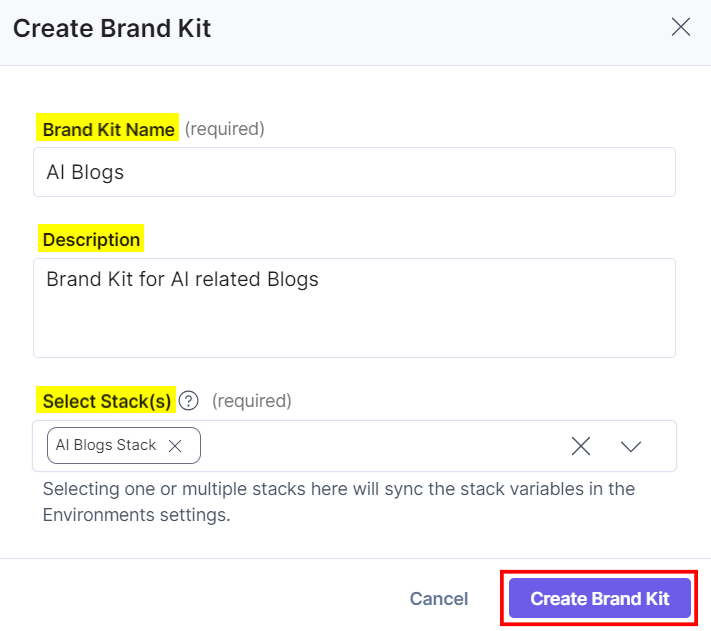
This creates your Brand Kit, and it now appears on the Brand Kits landing page or the dashboard.
Note:
- If you are a member of an organization with Brand Kit enabled, you can only view or manage the Brand Kits you create or collaborate on.
- The organization admins have access to all Brand Kits created within the organization and can perform CRUD (Create, Read, Update, Delete) operations on them.
- Selecting one or multiple stacks (during the stack selection step as discussed above) will sync the stack variables in the Environments settings.
- The maximum number of Brand Kits allowed per organization is 50.
After successfully creating the Brand Kit, you can start creating Voice Profiles in it.




.svg?format=pjpg&auto=webp)
.svg?format=pjpg&auto=webp)
.png?format=pjpg&auto=webp)






.png?format=pjpg&auto=webp)