Reply to a Review Comment
Conversations around content feedback can be managed through threaded comments. Users can reply to comments to provide additional context or clarification.
Note: Ensure that a preview of the content has been shared. Refer to the Share a Preview document for more details.
To reply to a review comment, follow these steps:
- Open the shared preview link from your email.
Note: When sharing a preview with external users who are not added to the stack or do not have a Contentstack account, they will be prompted to enter a display name before they can view or comment on the content.
- Locate the comment thread by clicking the discussion icon on the website preview, or by navigating to the Discussions panel on the right.
- Enter your response.
Tip: Mention a user by typing @username to notify them directly.
- Click Post.
Note: The maximum length of a comment is 500 characters.
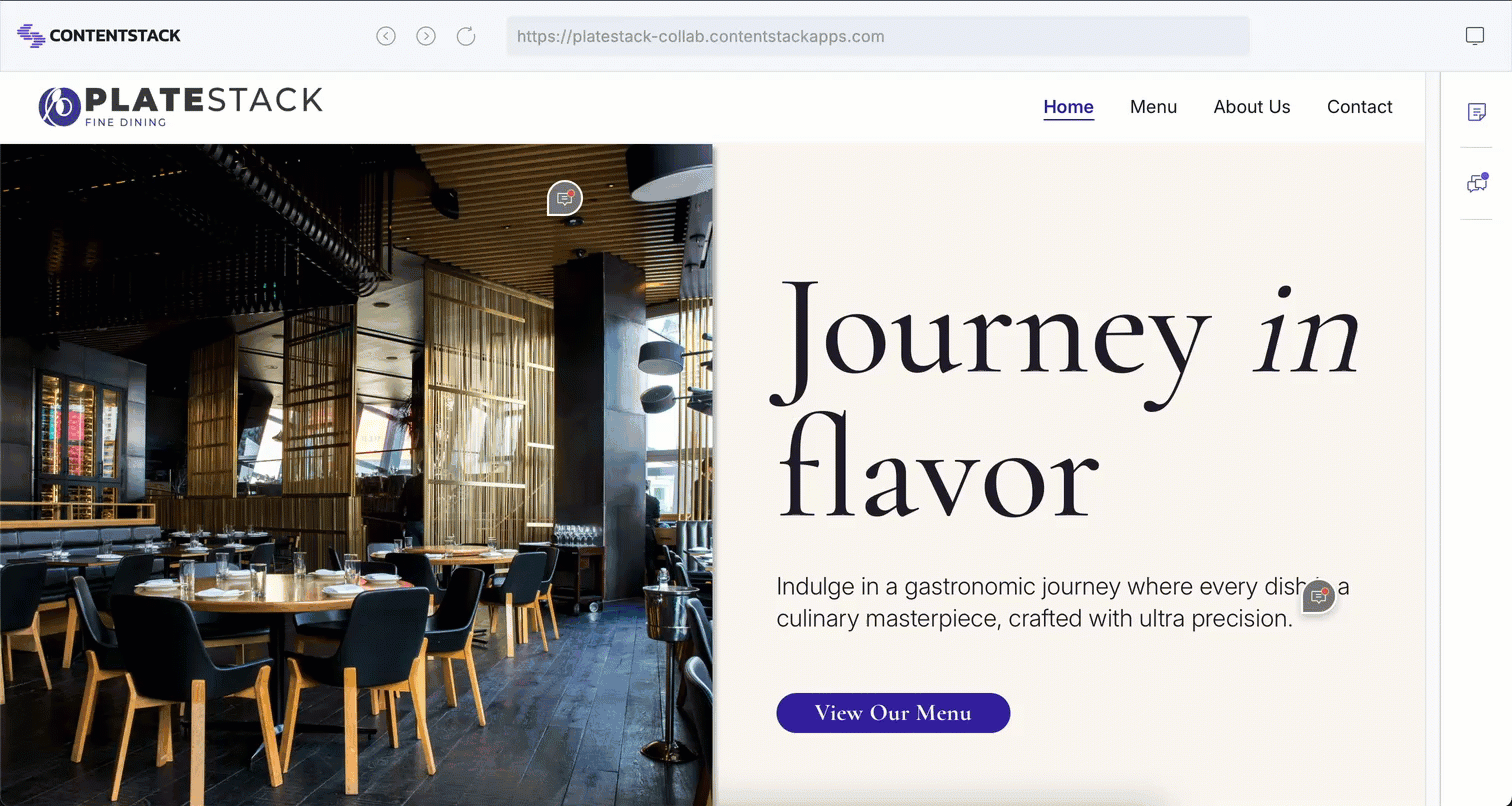
Replies are added in a threaded format, making it easier to track discussions.




.svg?format=pjpg&auto=webp)
.svg?format=pjpg&auto=webp)
.png?format=pjpg&auto=webp)






.png?format=pjpg&auto=webp)