Share a Preview
The Share Preview feature in Contentstack’s Visual Builder enables teams to preview content across devices and collaborate effectively before publishing. Stakeholders can visualize updates in real time, provide feedback, and ensure alignment with design and content goals—resulting in a smoother, error-free publishing process.
To share a preview, log in to your Contentstack account, and perform the following steps:
- Go to your stack where you want to preview and manage your website.
- In the left panel, click the Visual Experience icon. By default you would see the Timeline preview. Click Builder from the pill at the bottom to switch to Visual Builder.
- Use the website navigation menu or the URL bar to find the page you want to share.
- From the options available under the horizontal ellipsis, click the Share button.
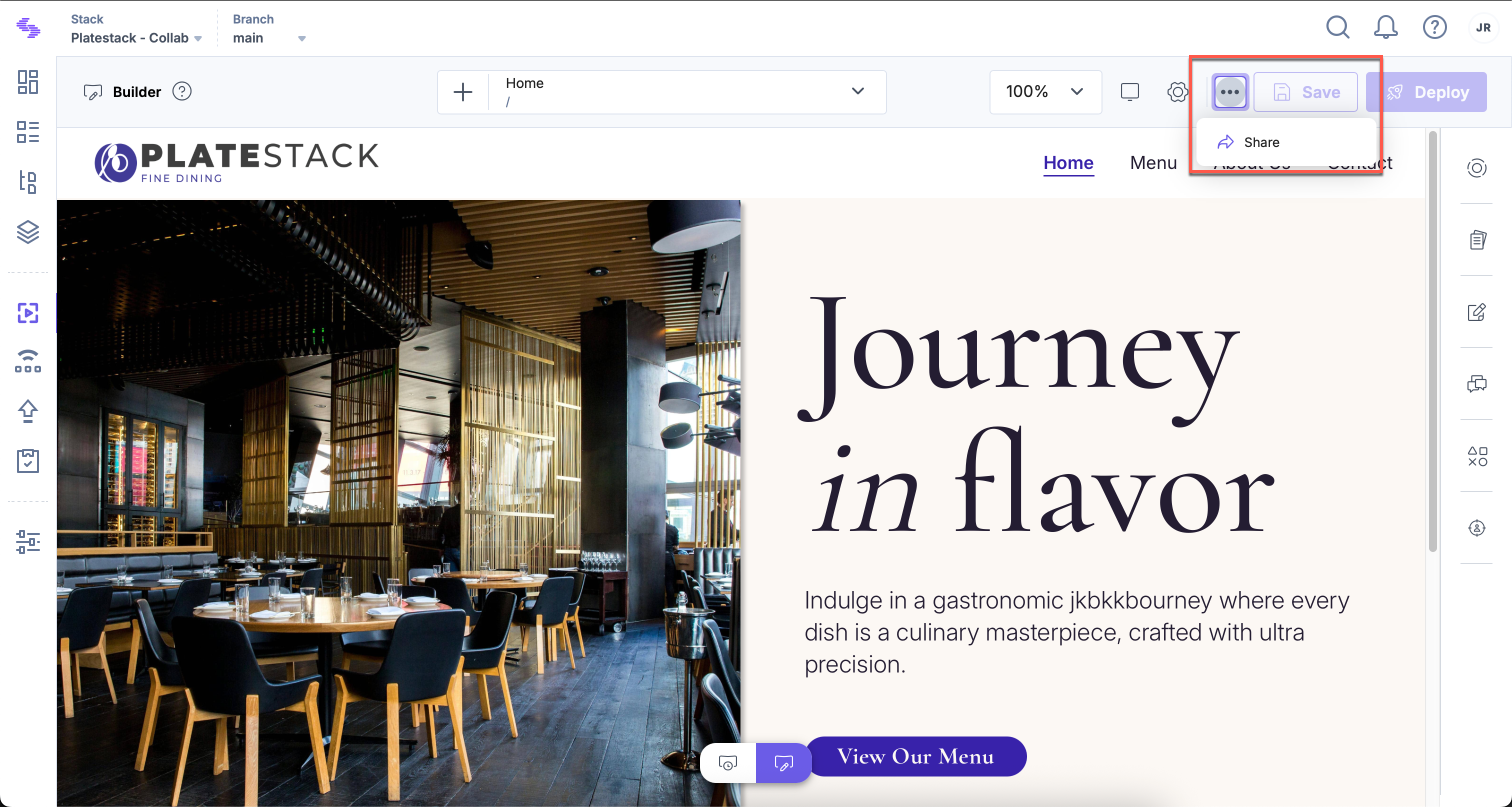
Note: The Share button requires Live Preview SDK v3.2.0 or later. If you’re using an older version of the SDK, the sharing functionality will not be available.
- In the Share Preview modal that appears, add the following details:
- Invite User(s): Add the email addresses of the users you want to invite.
- Add a Note: Provide optional instructions or details for the recipients.
- Click Share to send invitations.
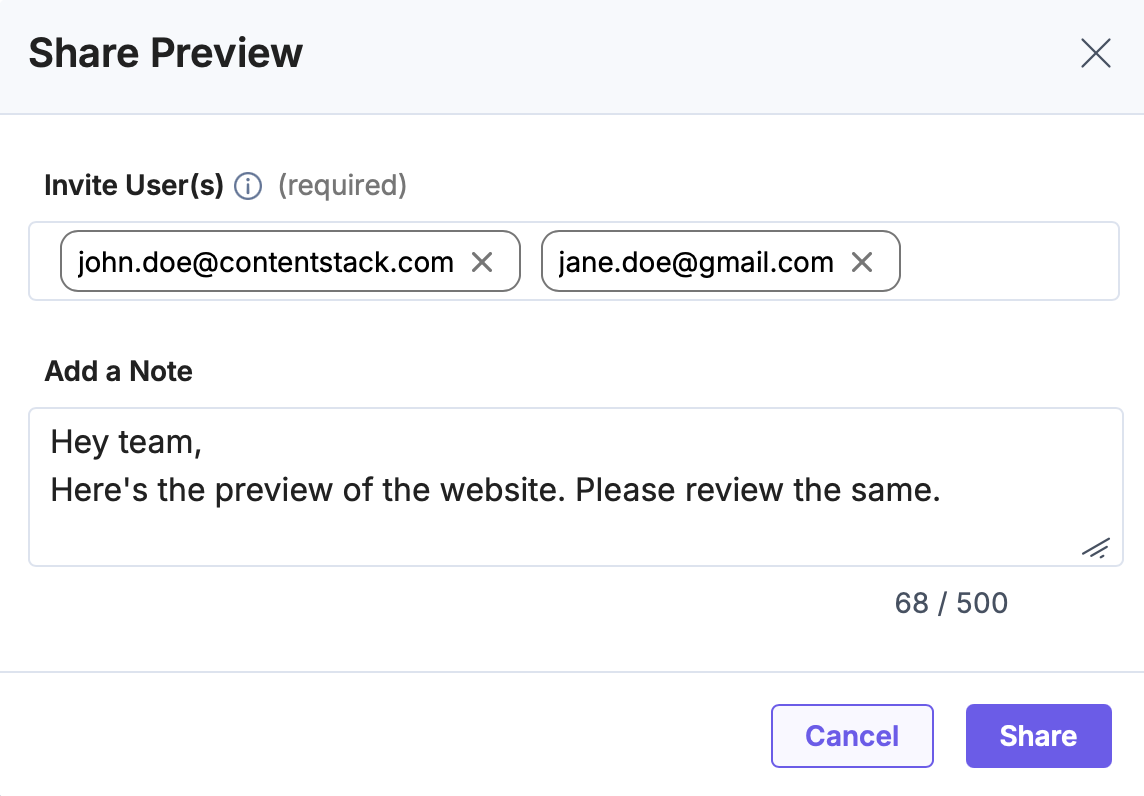
- The recipients will receive an email with the preview link.
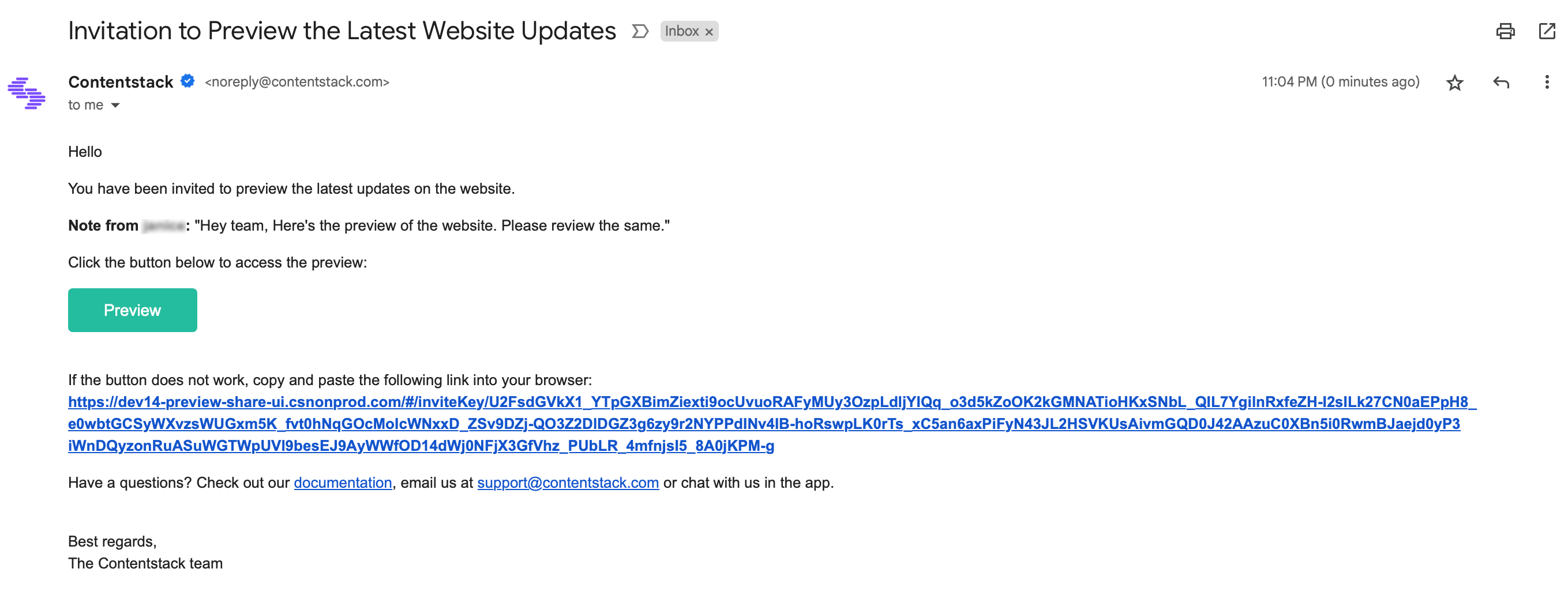
Note: The preview link is valid for 7 days.
The Share Preview feature simplifies content collaboration by providing secure, easy-to-share previews. With password protection and cross-platform support, teams can streamline feedback collection, enhance communication, and ensure a polished final product before publishing.




.svg?format=pjpg&auto=webp)
.svg?format=pjpg&auto=webp)
.png?format=pjpg&auto=webp)






.png?format=pjpg&auto=webp)