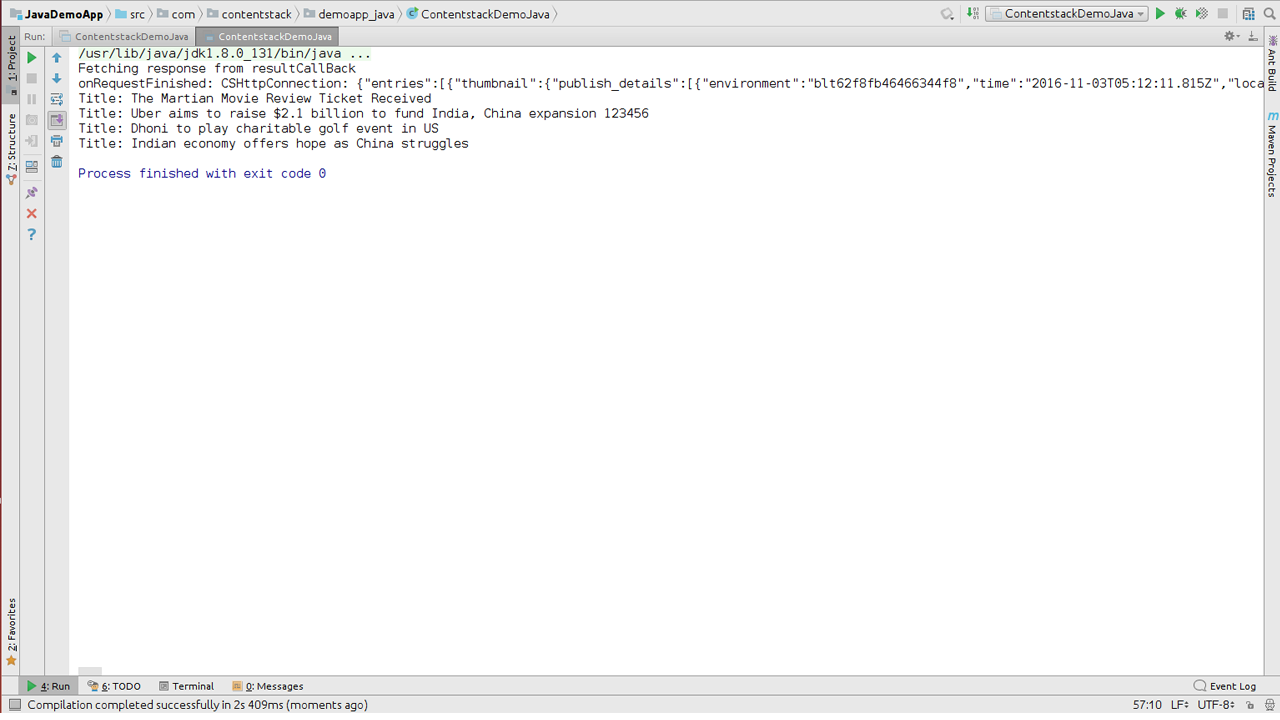Build a news app for Java using Contentstack and Contentstack Java SDK
This demo Java news app is built using Contentstack’s Java SDK. It uses Contentstack to store and deliver the content of the news app.
Screenshots
Quickstart
Here’s a quick guide on how to create a Java news app using Contentstack’s Java SDK.
Prerequisites
- JDK, JRE, and Java IDE ( Eclipse/IntelliJ IDEA)
- Contentstack account
Note: For this tutorial, we have assumed that you are familiar with Contentstack and Java. If not, then please refer to the docs (Contentstack docs and Java docs) for more details.
In this tutorial, we will first go through the steps involved in configuring Contentstack, and then look at the steps required to customize and use the presentation layer.
-
Create a stack
Log in to your Contentstack account, and create a new stack. This stack will hold all the data, specific to your website. Learn more on how to create a stack.
Add a publishing environment
To add an environment in Contentstack, navigate to ‘Settings' -> 'Environment', and click on the '+ New Environment’ tab. Provide a suitable name for your environment, say ‘staging’. Specify the base URL (e.g., ‘http://YourDomainName.com’), and select the language (e.g., English - United States). Then, click on 'Save'. Read more about environments.
Import content types
A content type is like the structure or blueprint of a page or a section of your web or mobile property. Read more about Content Types.
For this example Java application, two basic content types are required: Category and News. For quick integration, we have already created these content types. You simply need to import them to your stack. Refer to our Create a Content Type documentation to create your own content types.
To import the content types, first save the zipped folder of the JSON files given below on your local machine. Extract the files from the folder. Then, go to your stack in Contentstack. The next screen prompts you to either create a new content type or import one into your stack. Click the ‘import’ link, and select the JSON file saved on your machine.
Here’s a brief overview of all the content types required for this project.
- News: This content type lets you add the news content into your app.
- Category: This content type lets you create the various categories of your news app.
Now that all the content types are ready, let’s add some content for your news app.
Adding content
Create and publish entries for the ‘Category’ and ‘News’ content types
Add a few entries each for the ‘Category’ and ‘News’ content types. Save and publish these entries. Learn how to create and publish entries.
With this step, you have created sample data for your application. Now, it’s time to set up your application and initiate Contentstack app.
Set up Java platform and initialize Java SDK
To set up Java platform and initialize Java SDK, refer to our Get Started with Java SDK documentation.
Build and configure application
To get your app up and running quickly, we have created a sample news- app (using Java Swing) for this project. You simple need to download it and change the configuration.
Download code
Once you have downloaded the project, add your Contentstack API Key, Delivery Token and Environment to the project. (Learn how to find your Stack's API Key and Delivery Token. Read more about Environments.)
The ‘News’ class file would look something like this:
stack = Contentstack.stack("api_key", "delivery_token", "environment", config);Load the application in eclipse or IntelliJ IDEA, and run the main class.
Go live
Now that we have a working project, you can build and run it.
Additional Resource: We have developed a similar app using the Contentstack .NET SDK. Read our guide on how to build a news app using Contentstack’s .NET SDK.




.svg?format=pjpg&auto=webp)
.svg?format=pjpg&auto=webp)
.png?format=pjpg&auto=webp)






.png?format=pjpg&auto=webp)