Add a Custom Language
You can create and add a custom language of your choice to your stack. With appropriate permissions, you will be able to create and publish entries in your custom language.
Note: When working within specific branches, languages created will be available only in that particular branch. For example, you are working within the development branch, and you create and add a new language such as Belgium-Netherlands-Luxembourg to this branch. This language will be available only within the development branch. Refer to our Branch-specific Modules document for more information.
To add a custom language, log in to your Contentstack account, and perform the following steps:
- Go to your stack, navigate to the “Settings” icon (press “S”) on the left navigation panel, and select Languages (or press “alt + L” for Windows OS, and “option + L” for Mac OS). You will see the default master language along with other added language(s).
Note: Apart from the master language, you can add/remove any of the other languages.
- Click on the + New Language button located at the top-right corner of the page. This opens the Add Language box.
- In the Add Language box, select Create Custom Language to add a custom language of your preference.
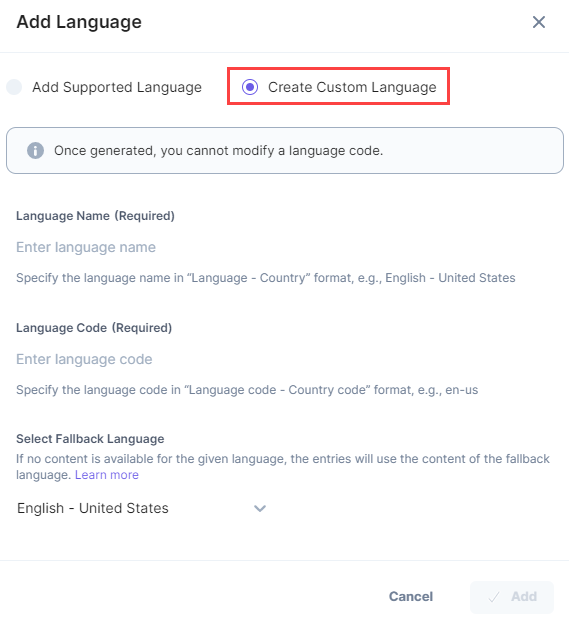
Note: The combination of language code and locale or country code should be unique across the stack.
- Enter the language name and code as per your choice.
Note: The minimum character length of a language code is 2, and the maximum character length is 12.
- In the Select Fallback Language menu, select the fallback language for the newly added language.
- Click on Add.
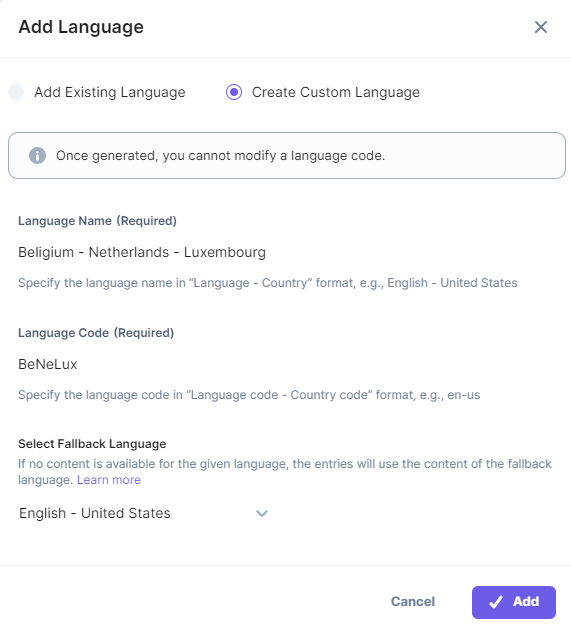
Note: Once generated, you cannot modify a custom language code.
After adding the language to the stack, the content manager can add an entry in the specified language or create localized entries.
Note: The content manager can view or create content in multiple languages only for the languages added to the stack by the Admin/Developer.
API Reference
To add a custom language to your stack via API request, refer to the Add a language API request.





.svg?format=pjpg&auto=webp)
.svg?format=pjpg&auto=webp)
.png?format=pjpg&auto=webp)






.png?format=pjpg&auto=webp)