Edit a Team
Once created, you can edit an existing team and make changes as per your requirements.
Note: Only the Owner or Admin of the organization can edit teams created by other stakeholders.
To edit a team, log in to your Contentstack account, and perform the following steps:
- Go to your Organization where you want to edit an existing team, navigate to the “Org Admin” icon on the left navigation panel, and select Teams from the menu.
- Click on the three dots in the Actions column (extreme right) for the team you want to edit and then click the Edit option (pencil icon).
- The Edit option (pencil icon) appears on the extreme right, as shown.
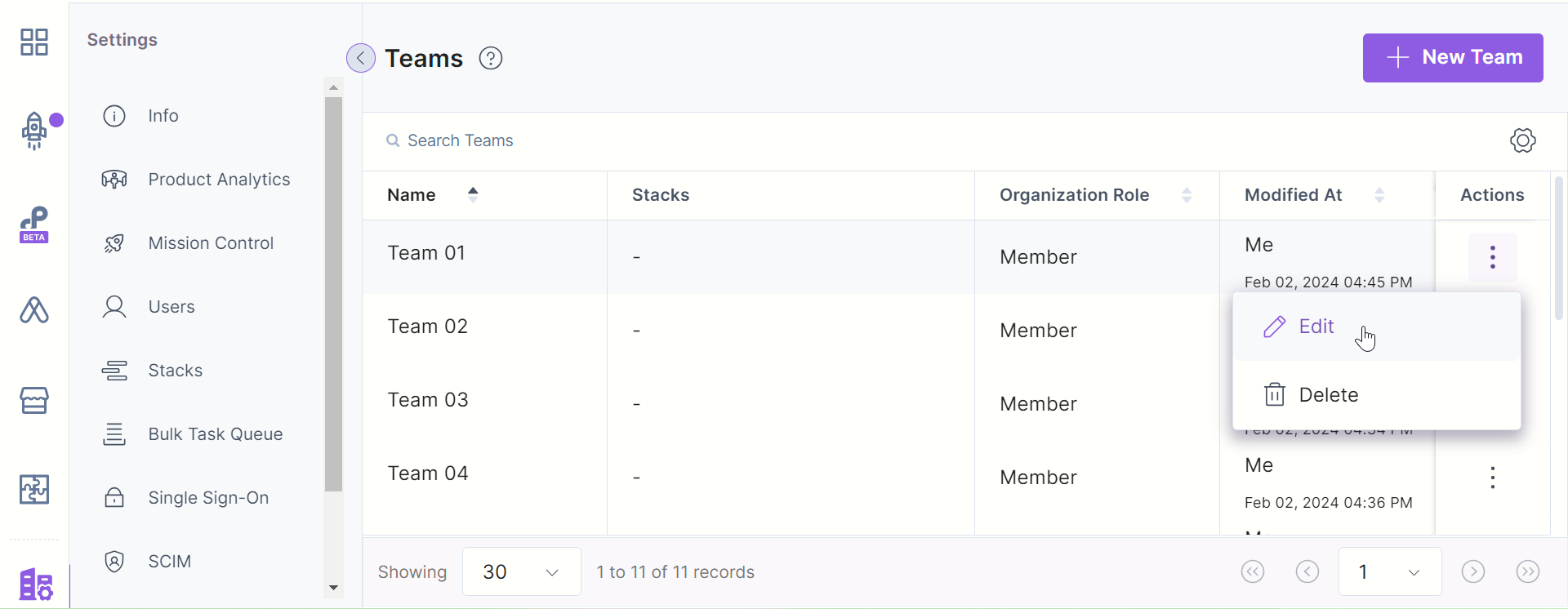
- Clicking the Edit option will take you to your existing team page where you can:
- Update the Team Name or Description
- Update already assigned Organization-level roles and add or remove Stack-level roles.
- Add/remove users (refer Add Users to a Team section in the Create a Team document).
When you modify settings in the Team tab, you must click the 'Save' button to apply the changes. Conversely, in the Users tab, changes are immediate (there is no 'Save' button), and users can be added or removed directly.
Additional Resource: You can also edit teams via the Edit a team API request.




.svg?format=pjpg&auto=webp)
.svg?format=pjpg&auto=webp)
.png?format=pjpg&auto=webp)






.png?format=pjpg&auto=webp)