Organization Notifications
Receive alerts for crucial account events under the Organization Notifications section in the Contentstack app, ensuring you stay updated with latest changes.
Accessing these notifications is easy—simply click the bell icon in the top right corner of the screen from Stacks list page. A red dot on the bell signals new notifications.
Note: Only the Organization Owner and Admins can view the Organization Notifications.
Viewing and Interacting with Notifications
Explore detailed information by clicking on analytical notifications, such as Weekly Summaries, which open up Product Analytics. Other notifications, like app installation requests or collaboration invitations, feature call-to-action buttons for prompt responses.
Mark individual notifications as read or mark all as read using the ellipsis (three dots) in the top right corner or against each notification.
A red dot on the bell icon indicates unread notifications, while each notification sports a purple dot. Delete notifications individually or all at once.
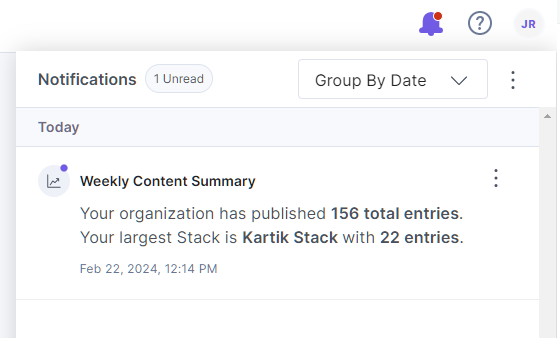
Grouping Notifications
Effortlessly organize notifications by “Date,” “Product,” or “Type.” Here’s how the notifications are grouped and categorized:
- Date - Sorts them in a chronological order
- Product - Sorts them based on the relevant product (e.g., Contentstack App, Automate, Marketplace)
- Type - Groups notifications into Insights, Alerts, Mentions, Requests, Updates, Information, and Comments.
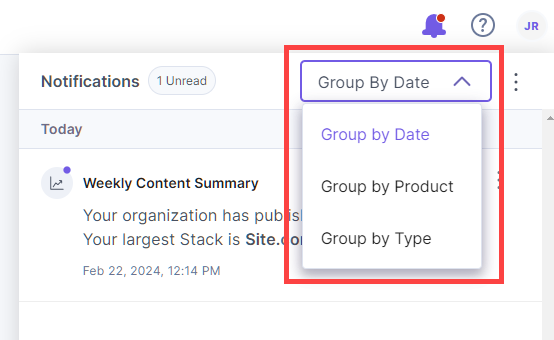
With the new Organization Notifications, stay ahead of all activities in your organization, providing a comprehensive overview at your fingertips.


.svg?format=pjpg&auto=webp)


.svg?format=pjpg&auto=webp)
.svg?format=pjpg&auto=webp)
.svg?format=pjpg&auto=webp)
.svg?format=pjpg&auto=webp)




