Installing a Starter
Starter Apps can be installed via the Marketplace. Additionally there are two other ways in which Starter Apps can be installed.
Let’s understand how you can install a starter app via Marketplace and Stack Creation Experience.
Install Starter via Marketplace App
- Go to Discover > Explore > Starter.
- Click on any starter card to go to the information page.
- Click on the Install Starter button on the right.
Note: Since a starter template will create a corresponding stack in the organization, only the admins and owner of the organization can install a starter.
Install Starter via Stack Creation Experience
- Click on + New Stack to create a new stack.
- Select the Use Prebuilt option.
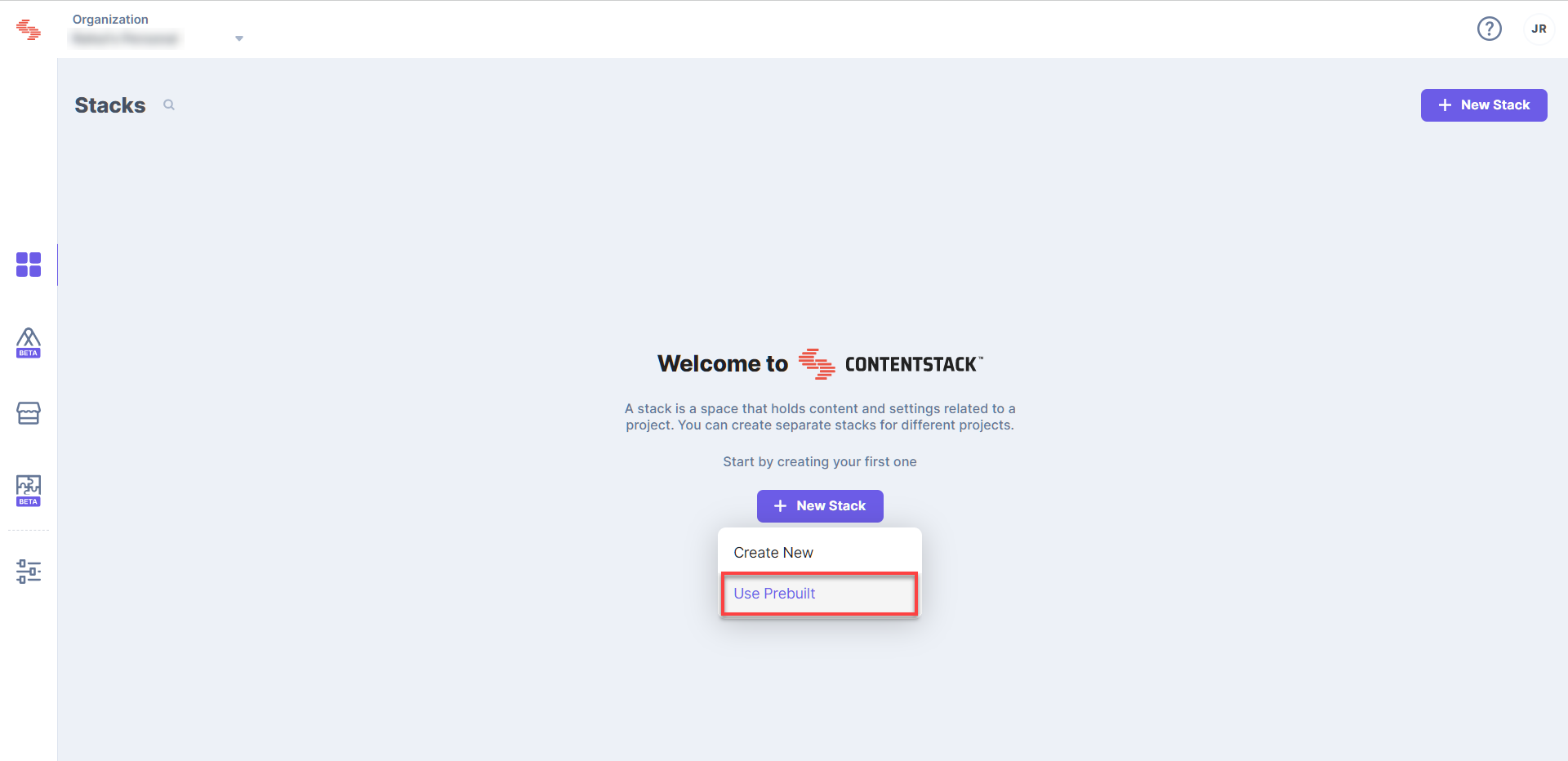
- In the Add Stack modal, you will see the list of starter apps that are applicable for your stack. Scroll down or use the search window to find your app.
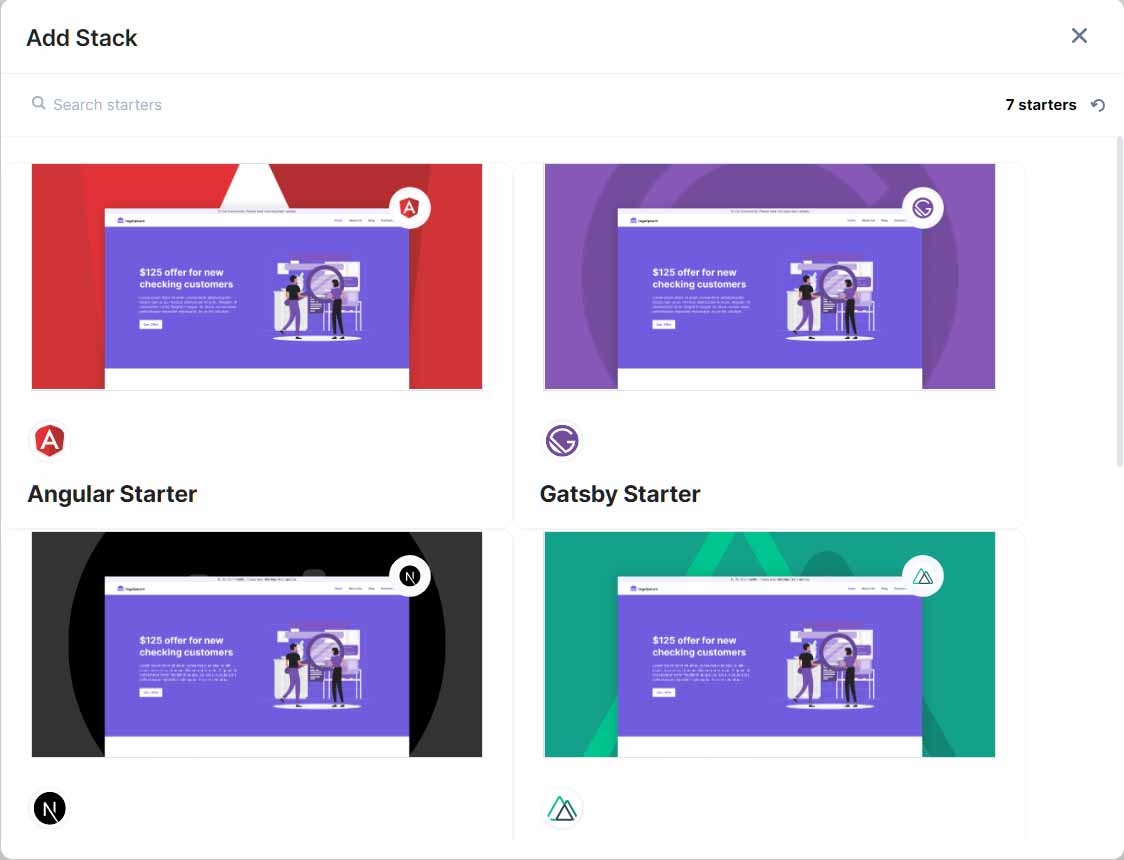
- Click on the Install Starter button that appears on hover.
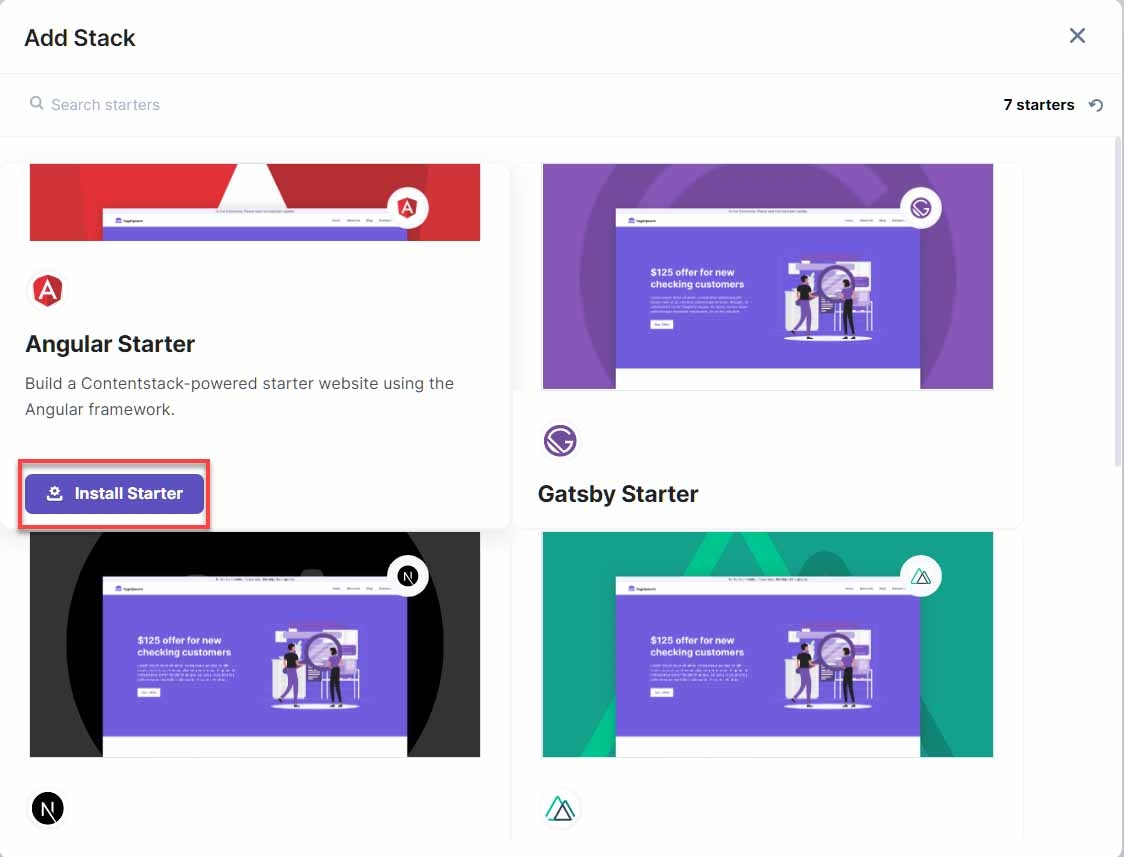
- Click on Authorize to authorize the app to access your organization details.
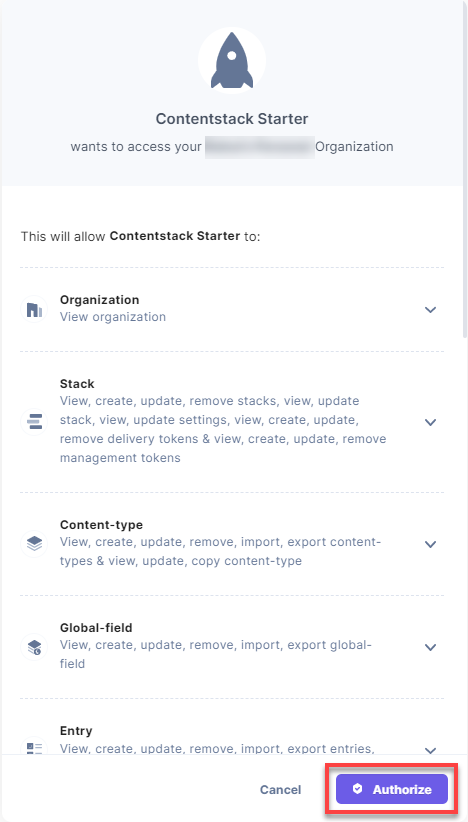
- Follow the steps and provide the necessary information to set up your starter.
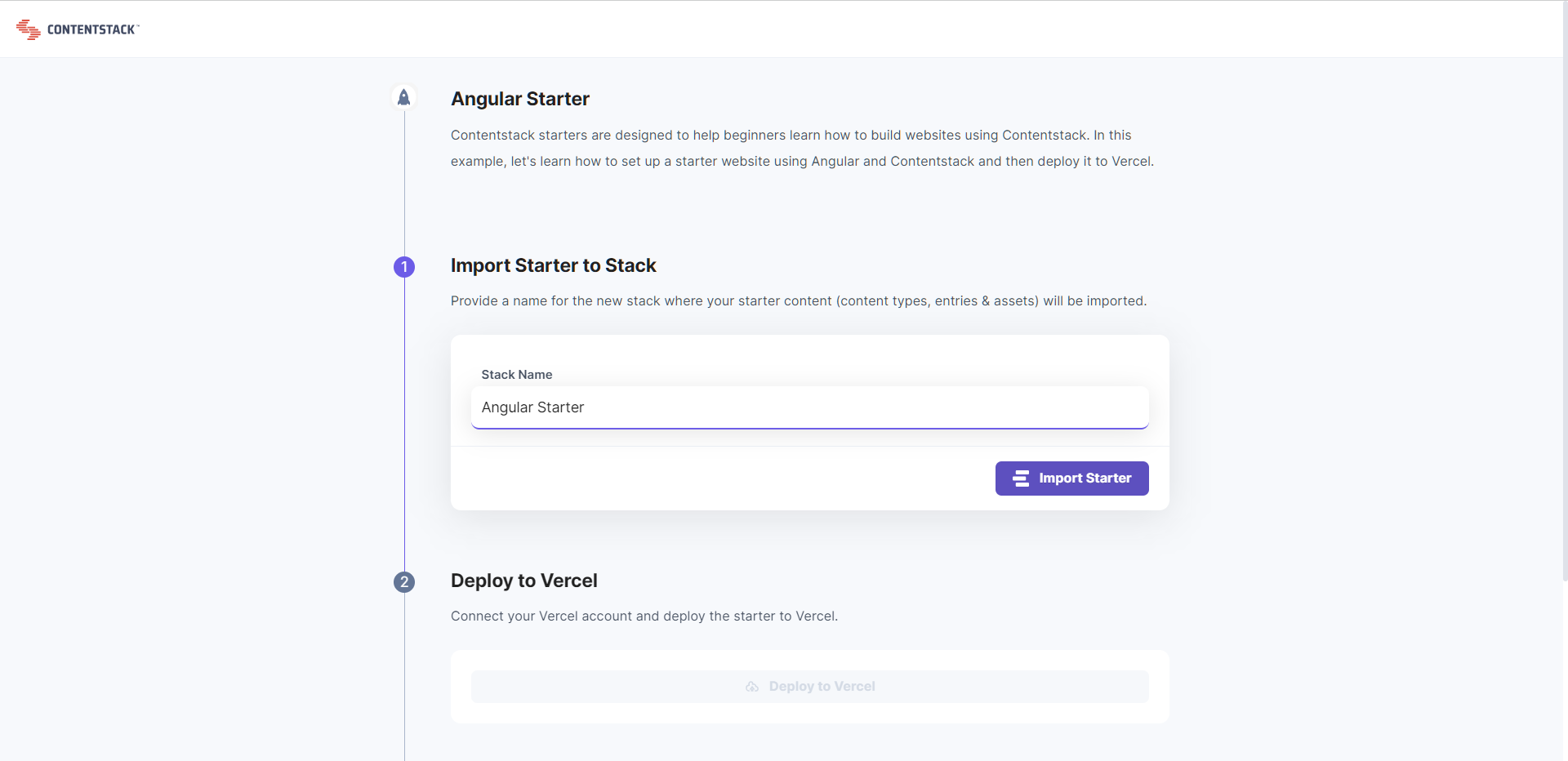
Note: Since a starter template will create a corresponding stack in the organization, only the admins and the owner of the organization can install a starter.




.svg?format=pjpg&auto=webp)
.svg?format=pjpg&auto=webp)
.png?format=pjpg&auto=webp)






.png?format=pjpg&auto=webp)