Progress Bar App Installation Guide
To further enhance the business user experience, Contentstack provides prebuilt custom field apps that let you extend the functionality of your custom fields to serve your unique business needs while providing a native Contentstack look and feel.
With the Contentstack Progress Bar app and Custom Fields, you can add a progress bar to your entry. With the Progress Bar custom field, you can set the value by sliding the progress bar left or right within the Contentstack entry.
For example:
Progress bars can be very effective for tracking the progress of a survey. You can use the app to store the status of progress in the Contentstack CMS.
Prerequisites
- Contentstack account
- Access to the Contentstack Organization/Stack as the Owner/Admin
Let's follow this step-by-step guide to install and configure Progress Bar within your stack.
Steps for Execution
-
Install and Configure Progress Bar in Contentstack Marketplace
Follow the steps to install the application in Contentstack.
- Log in to your Contentstack account.
- In the left-hand side primary navigation, click the Marketplace icon to go to the Marketplace.
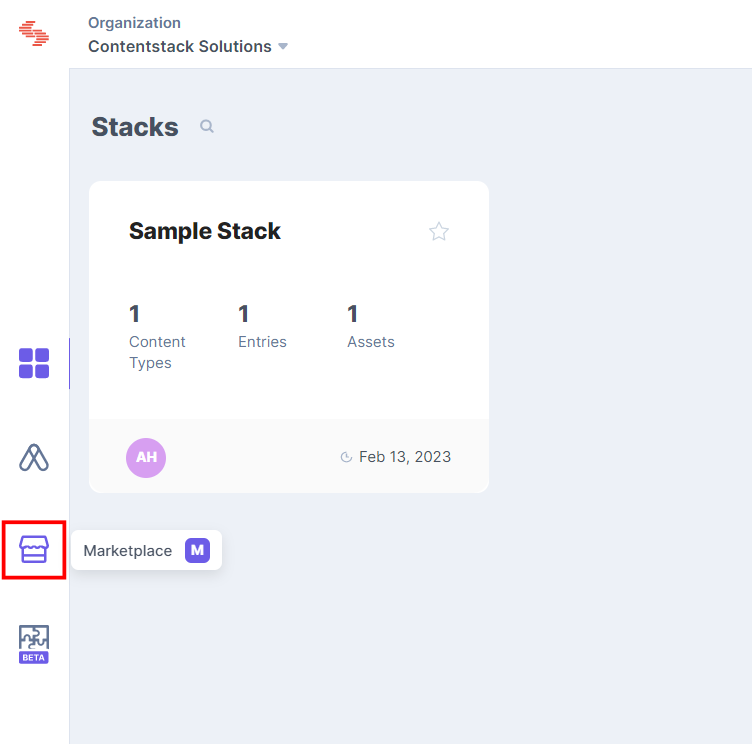
- Click Apps from the left panel.
- Within the Marketplace, you can see all the available apps. Hover over the Progress Bar app and click Install App.
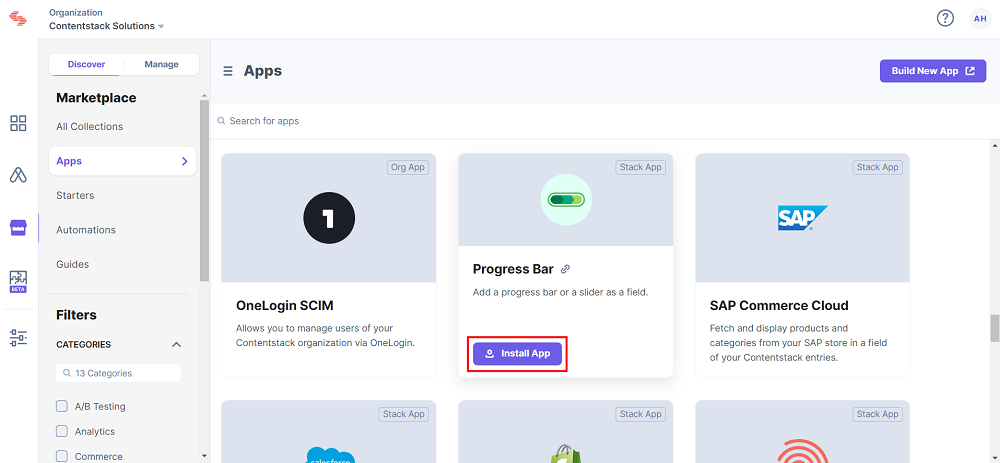
- In the popup window, select the stack where you want to install the Progress Bar app and click the Install button.

- On the UI Locations tab, you can see the predefined app locations. You can use the toggle button corresponding to each UI location to enable or disable it based on your requirements.
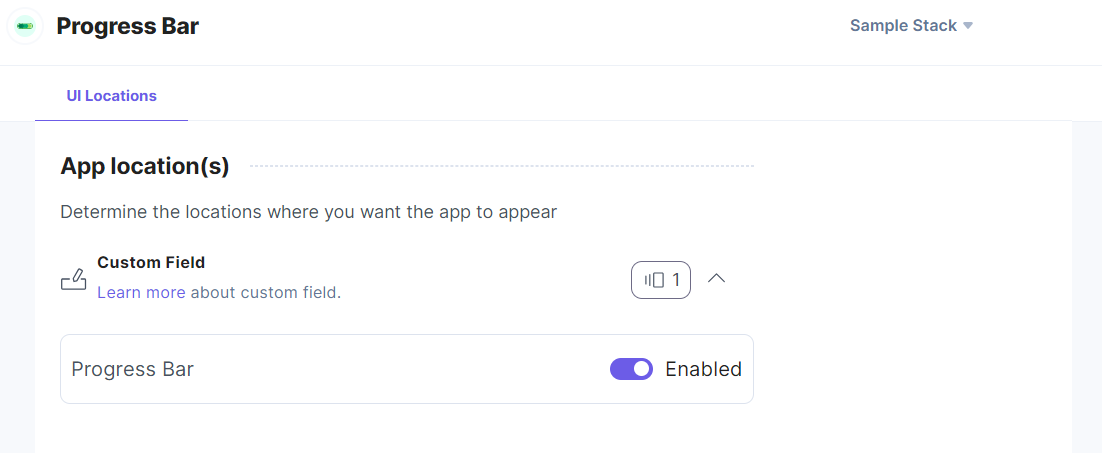
Note: No additional configuration is required to use the Progress Bar app.
-
Use Progress Bar within your Stack
To use the Progress Bar application within an entry of your stack, follow the steps given below:
- Go to your stack, click the Content Models icon in the left navigation panel, and click the + New Content Type button.
- Create a content type by adding relevant details as displayed below:
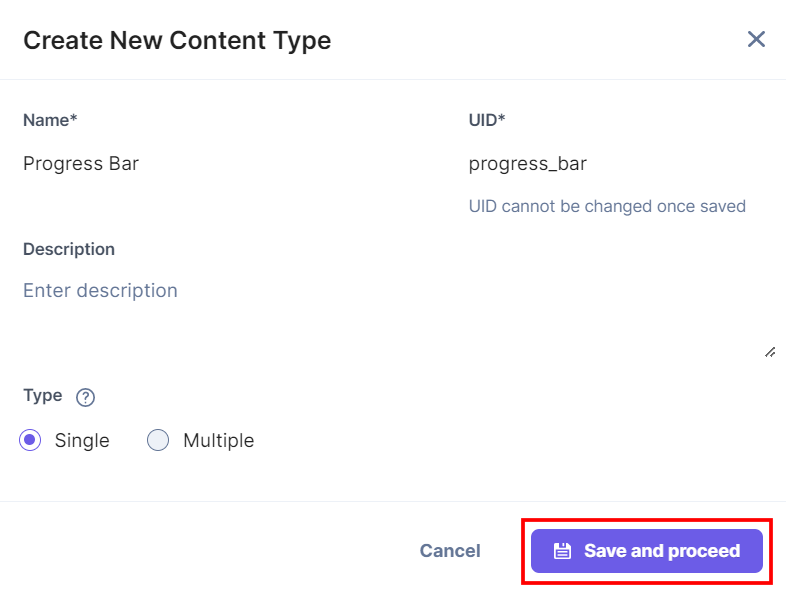
- In the Content Type Builder page, add a Custom field in your content type by clicking the Insert a field link represented by a + sign.
- Under Select Extension/App, select Progress Bar, and click the Proceed button.
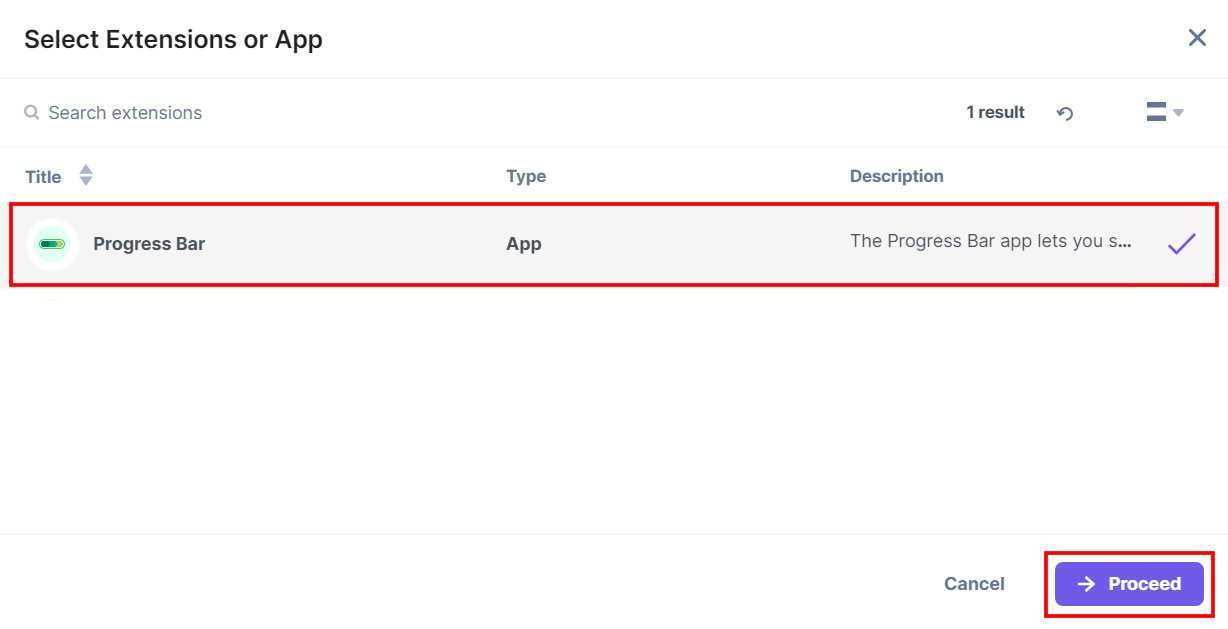
Progress Bar is added in the custom field.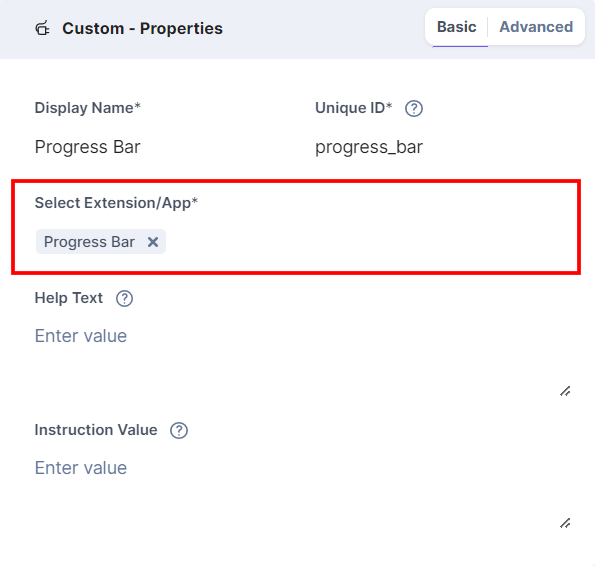
- After adding the app in a custom field, click Save or Save and Close to save your changes.
- To use the Progress Bar app, create an entry for this content type. In the left navigation panel, navigate to the Entries page, click + New Entry to create a new entry for the above content type, and then click Proceed.
You will see the Progress Bar custom field on your entry page as shown below: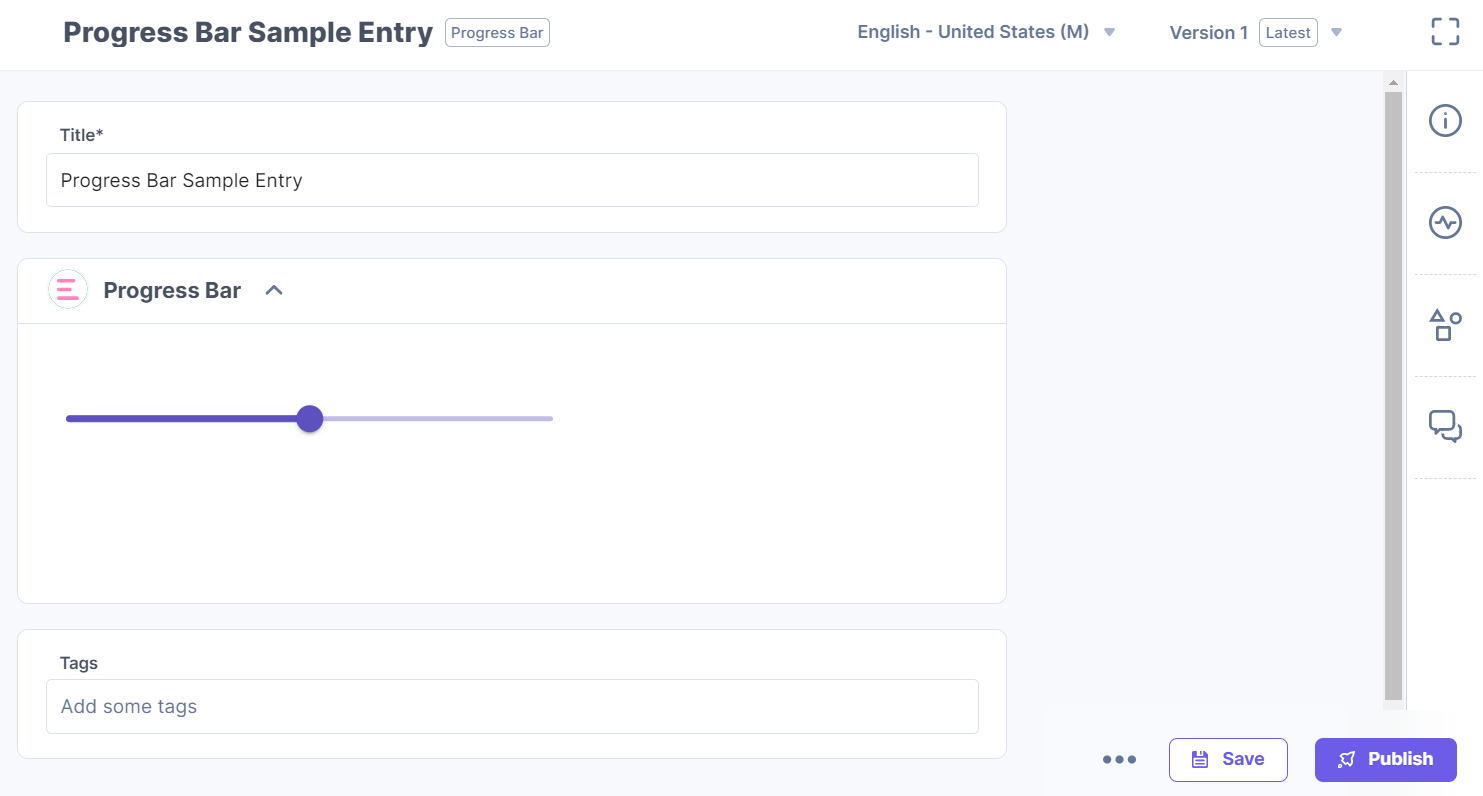
- Hover over the slider to view the progress number. Drag the slider to set the progress.
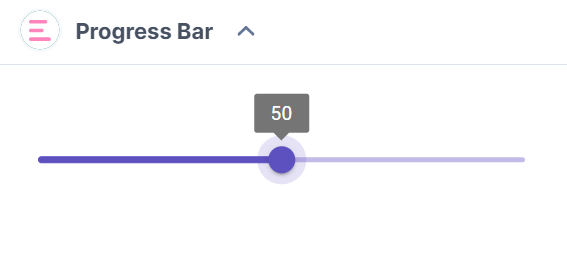
- After setting the slider, Save and Publish your entry.




.svg?format=pjpg&auto=webp)
.svg?format=pjpg&auto=webp)
.png?format=pjpg&auto=webp)






.png?format=pjpg&auto=webp)