Generate a Management Token
Note: Only the stack owner or admin can view or create management tokens.
Contentstack provides management token for read-write access to the content of your stack.
To create a management token, log in to your Contentstack account, go to your stack, and perform the following steps:
- Click the "Settings" icon on the left navigation panel.
- Click Tokens.
- Open the Management Tokens tab and click the + Management Token.
- Provide a relevant Name and Description for the management token.
- Under Scope, either select the branch(es) to which you want to assign this token or select alias(es) to fetch or manage data from their associated branches.
- Under Permissions, select the stack-level permissions you want to assign to this token, such as Read or Write.
- Under Expiry, set an expiration limit for this management token:
- Never: Select this option if you do not want the token to have an expiration date.
- Date (in UTC): Select this option if you want the token to expire at a particular date.
Check the Notify via email option that appears for this option, if you want to get notified via email 7 days before the token expires.Note: Once you set the expiration limit, the management token expires at midnight (UTC time) of the specified date.
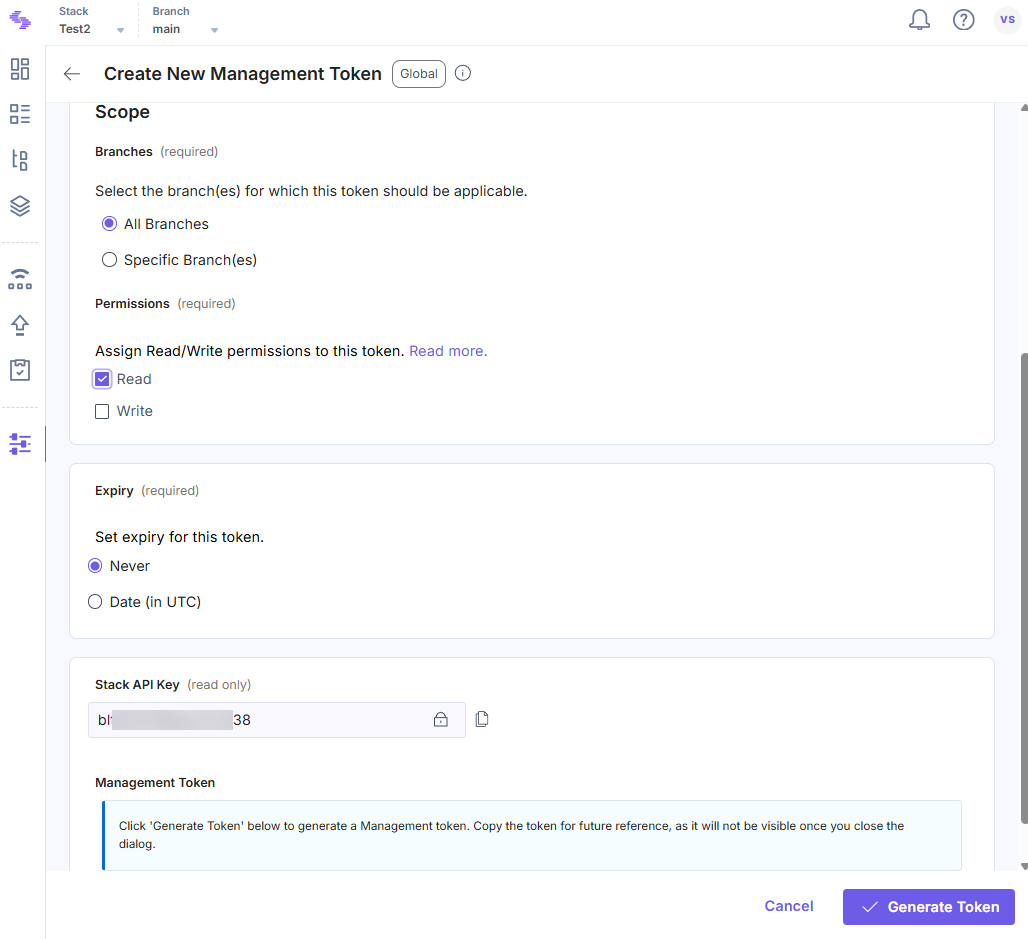 Once a management token has expired, it becomes invalid and it cannot be used to make any Content Management API calls.
Once a management token has expired, it becomes invalid and it cannot be used to make any Content Management API calls.
- In the Manage Rate Limits section, configure the token's rate limits within your organization's overall rate limit:
- Use Organization Rate Limit (default): The token will follow the default organization-wide rate limit.
- Enforce Custom Rate Limit: You can specify a custom rate limit for the token, within the organization’s overall rate limit.
- Read Requests Per Second: Enter the maximum number of GET requests allowed for the token.
- Write Requests Per Second: Enter the maximum number of POST, PUT, DELETE, or other requests allowed for the token.
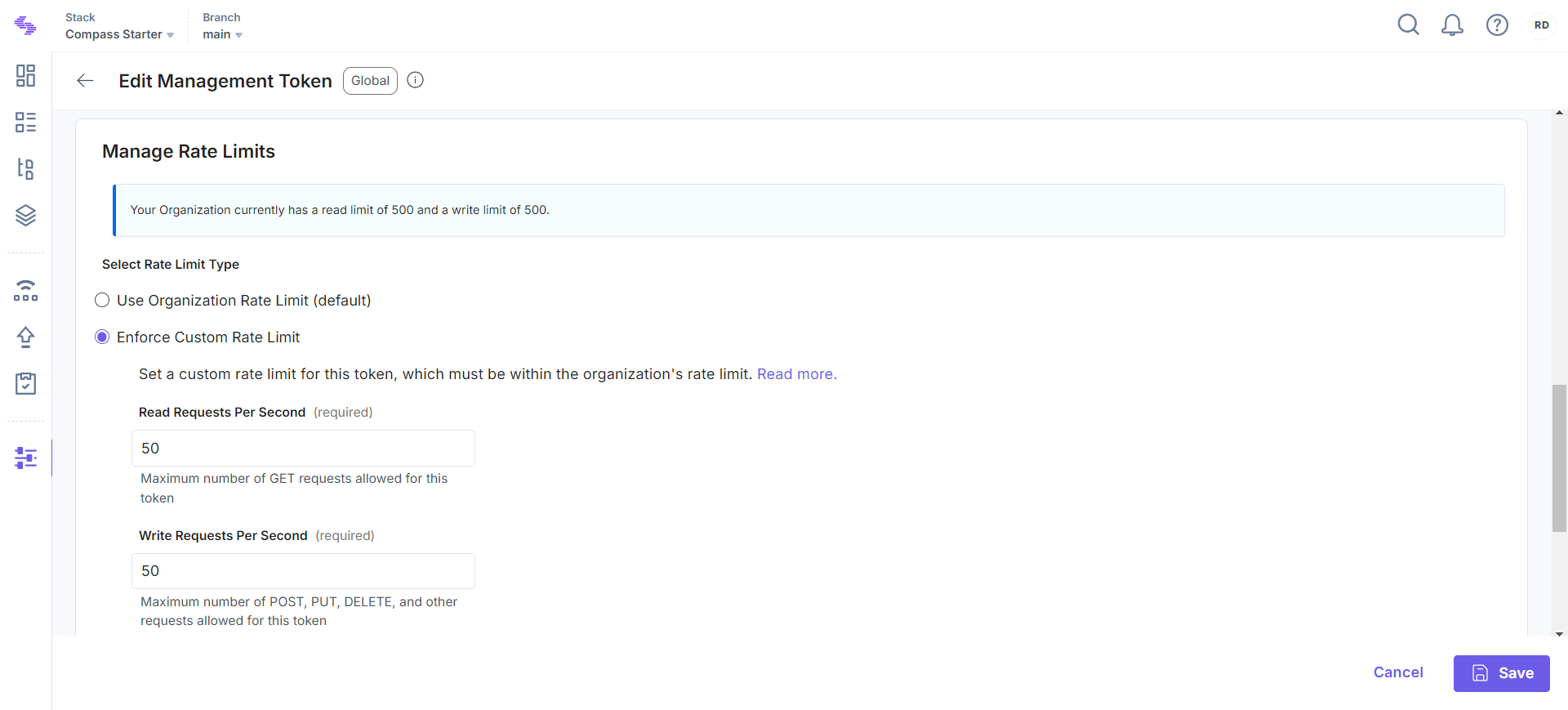
Note: Custom rate limits cap the number of requests per second, ensuring efficient usage within your organization’s allocation.
- Click Generate Token.
- The Management Token Generated! window appears where you can see the Stack API Key and the generated Management Token.
Warning: Make sure to note down the management token for future reference, because once you close the window, you will not be able to view it again.
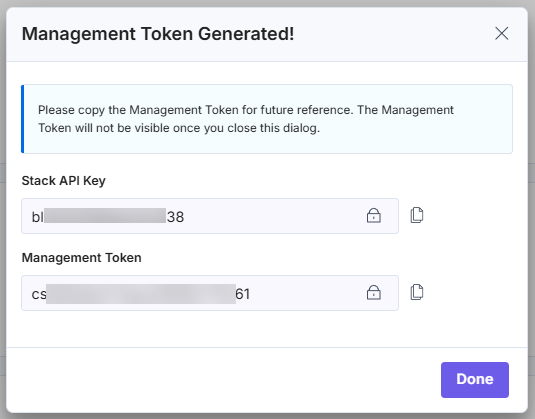
- Finally, click Save.
Now, you can use the generated token to make authorized Content Management API requests at the stack level.
Note: You can generate a maximum of 30 management tokens for a specific stack within your organization.




.svg?format=pjpg&auto=webp)
.svg?format=pjpg&auto=webp)
.png?format=pjpg&auto=webp)






.png?format=pjpg&auto=webp)