Project Sharing
By utilizing the Automate Project Sharing feature, organization owner, organization admins, and the respective project owner can invite various users to individual projects, facilitating collaboration. Previously, only owners/admins had the ability to access and modify all projects within Automate. However, with the Project Sharing feature, members can also participate as contributors in the specific project(s) they were invited to by the owner and admins of the organization.
To invite any user, log in to your Contentstack account, go to your Automate project, and perform the following steps:
- In the left navigation panel, click Settings.
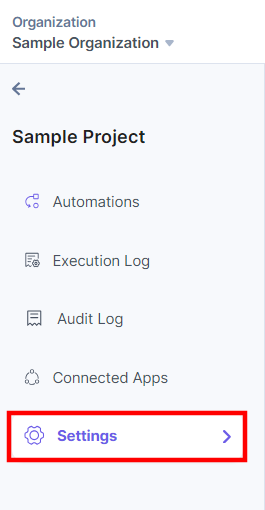
- You can edit the Project Name and Description in the Basic Information section. Click the Save Changes button.
Note: After a new member is added, they can edit the project details, such as Project Name and Description, and collaborate on the existing automations along with creating new automations. Shared users can also view Execution Log and Audit Log sections.
- You can also filter projects based on the tags.
These tags can help you filter out the projects in the Search. If you use both; a tag filter and the Project Search, then it gives a consolidated list of projects based on the search and tags.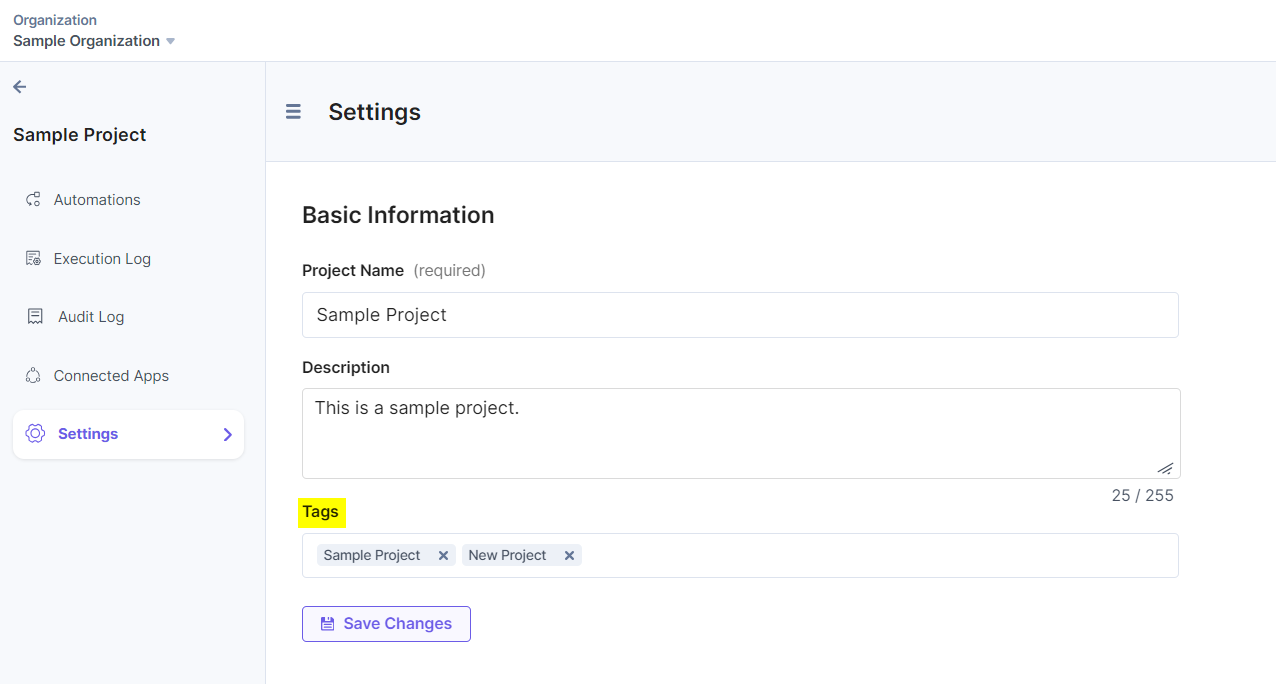
- Specify the email address of the user you want to invite for collaboration.
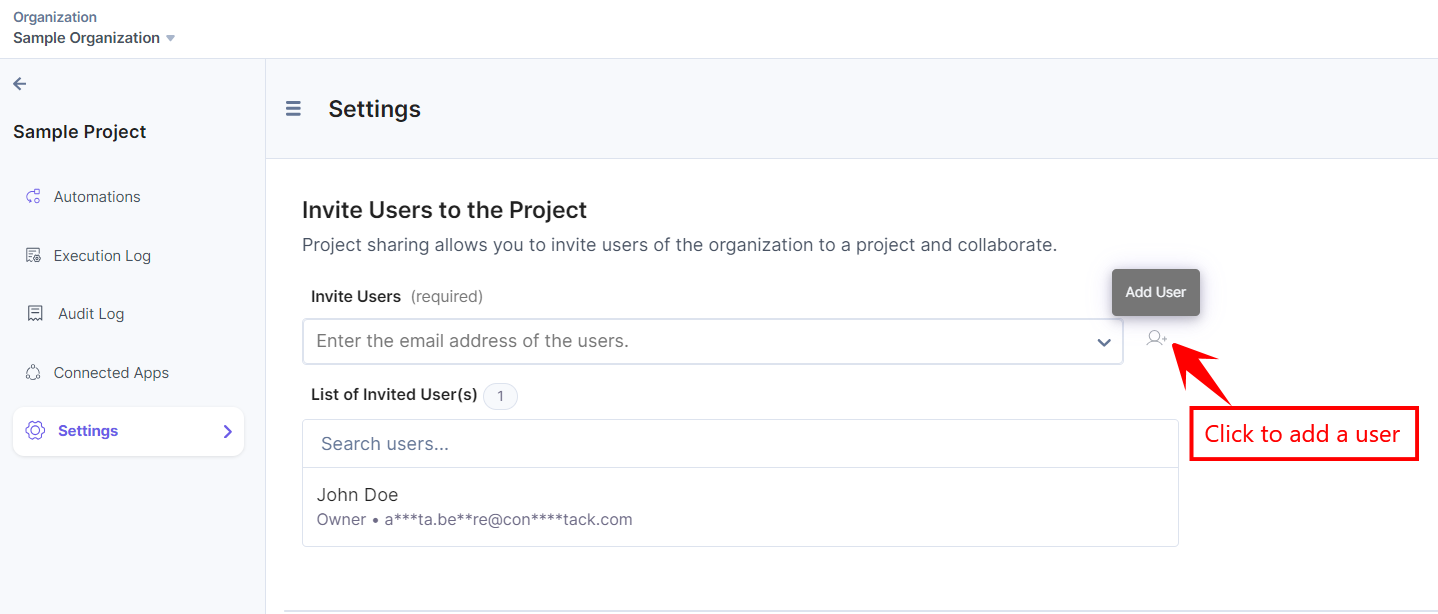
Note: You can add multiple users by entering their email addresses.
- The user will receive an invitation to collaborate on the project via email. After the user accepts the invitation, they can access the project and perform actions in the project.
Note: Invited Members cannot delete any other user(s) in the project but can add other members in the project who are a part of that organization.
- In the left navigation panel, click Audit Log. You will see the Shared action for the newly added member.
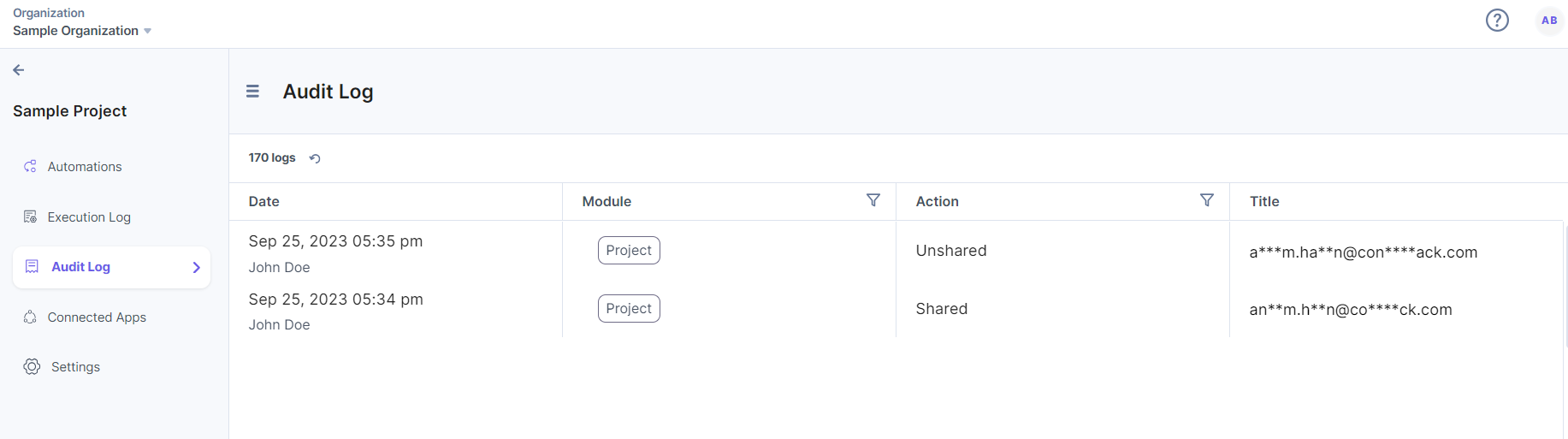
- Organization owner, admins, and project owner can remove the shared user. Click the Delete icon to remove the shared user.
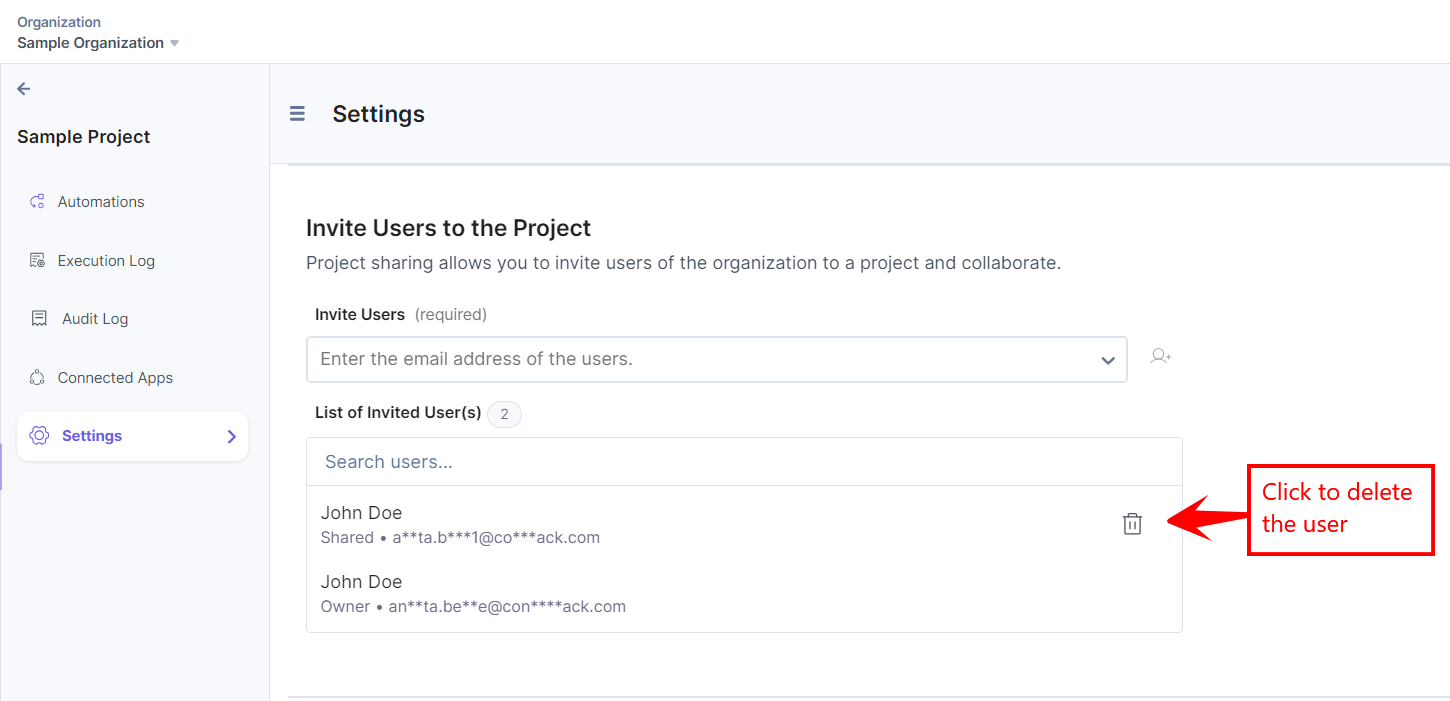




.svg?format=pjpg&auto=webp)
.svg?format=pjpg&auto=webp)
.png?format=pjpg&auto=webp)






.png?format=pjpg&auto=webp)