SendGrid
SendGrid is a communication platform used for sending transactional and marketing emails.
Set Up SendGrid
Perform the following steps to set up the SendGrid action connector:
- Click Configure Action Step from the left navigation panel.
- Click Action Step to configure third-party services.
- Within the Configure Action Step, click the SendGrid connector.
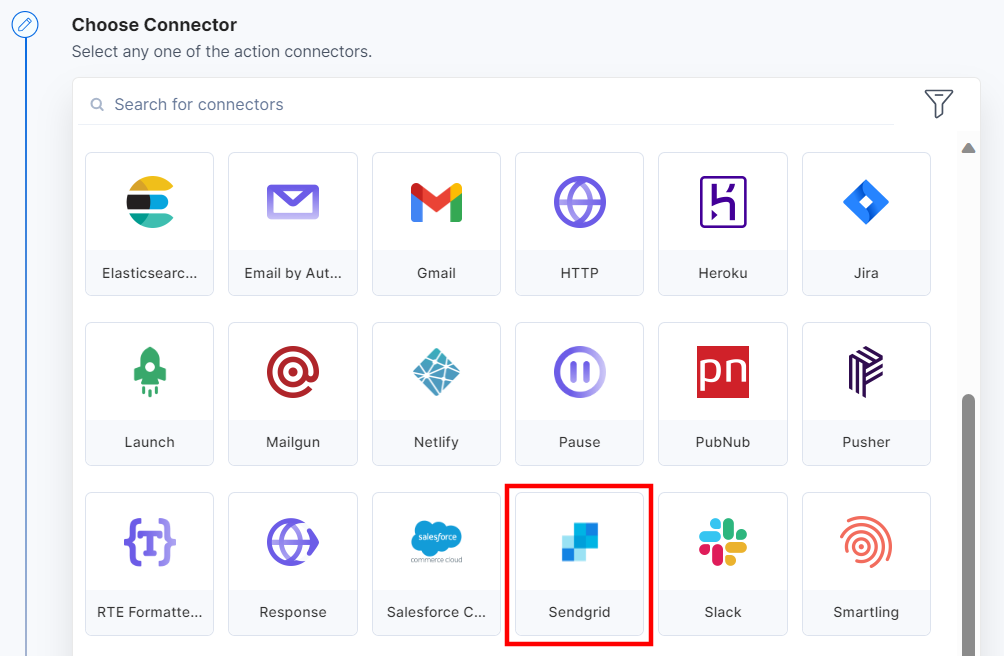
- Under Choose an Action tab, select the Send Email action.
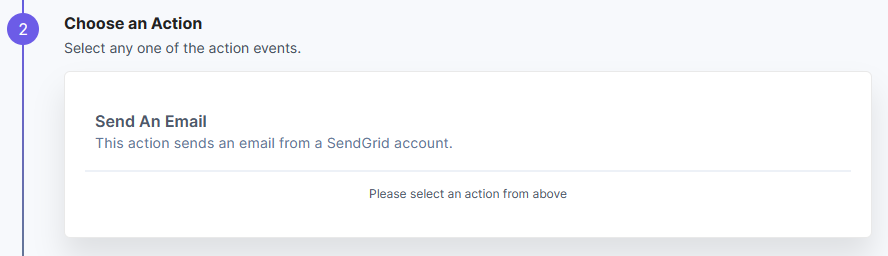
- Click the + Add New Account button to set up your SendGrid account (see screenshot in next step).
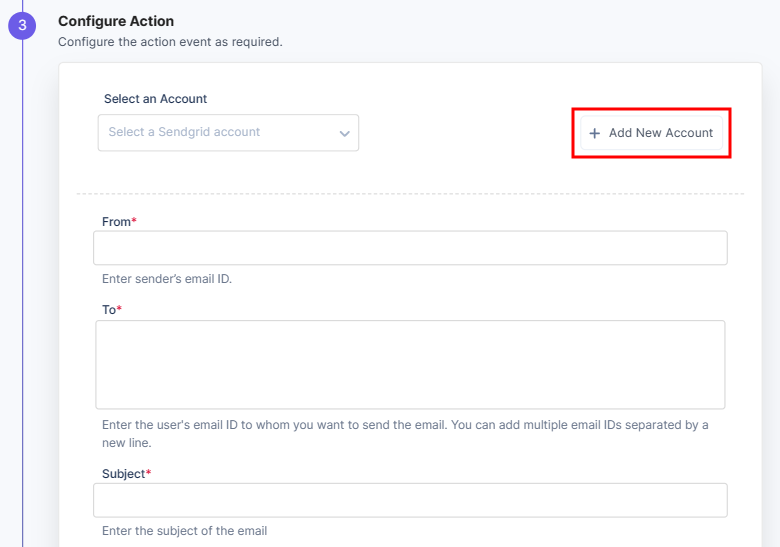
- In the Authorize modal, enter a Title for your connection and your SendGrid account API Key. Then click Authorize. For more information, refer to the How to create an API key document.
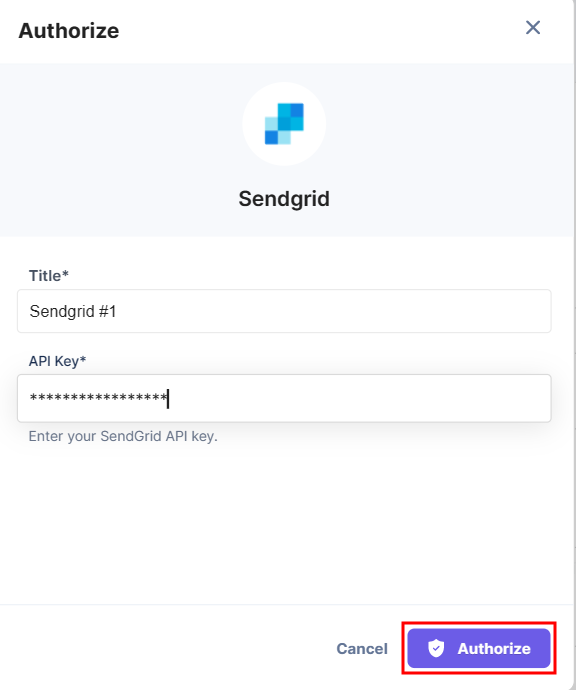
- On the Configure Action page, enter the From and To email address, the Subject line, the Body Type, and the Body of the email.
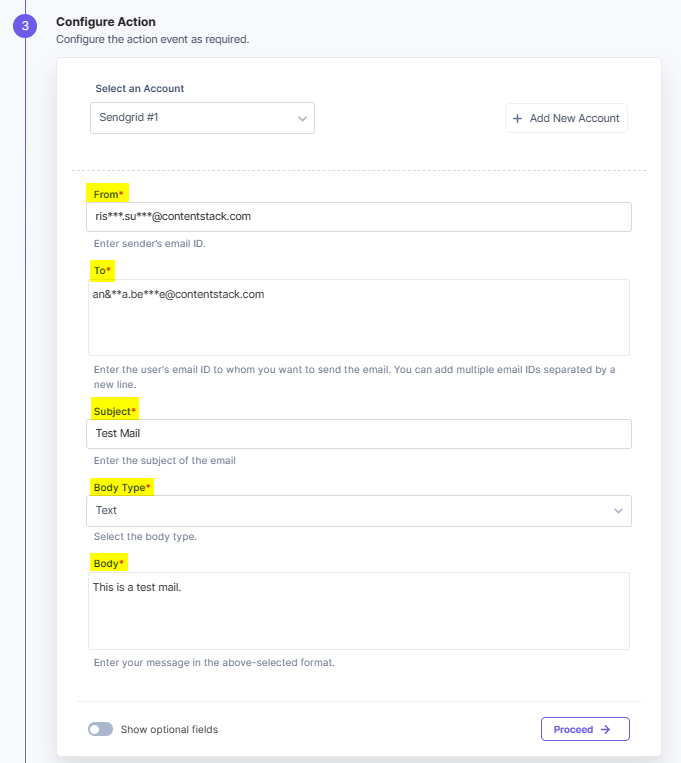
- Click the Show optional fields toggle switch to view and enter the “CC” and “BCC” email addresses.
- Click Proceed.
- Check if the details are correct. If yes, click Test Action.
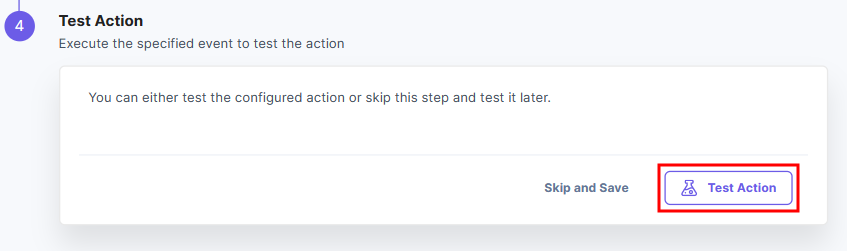
- Once set, click Save and Exit.
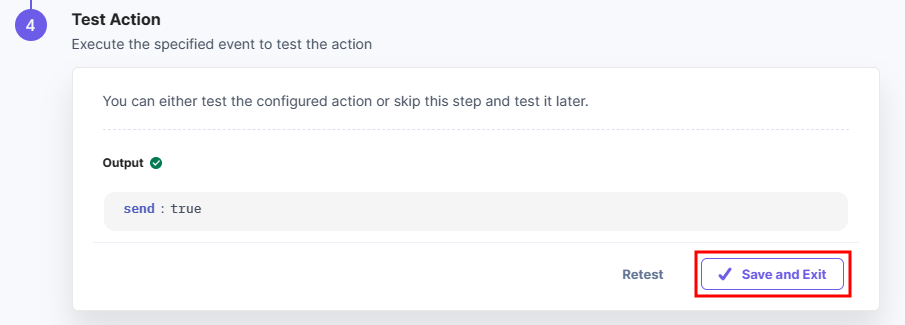
You can check the email in the receiver’s email account to verify the action.
This sets up the SendGrid action connector.




.svg?format=pjpg&auto=webp)
.svg?format=pjpg&auto=webp)
.png?format=pjpg&auto=webp)






.png?format=pjpg&auto=webp)