Status
The Status panel in Visual Builder provides a comprehensive overview of your entry along with other entries referenced or used within the web page.
To access the Status of a web page, log in to your Contentstack account, navigate to your stack, and perform the following steps:
- Click the Visual Experience icon in the left panel. By default you would see the Timeline preview. Click Builder from the pill at the bottom to switch to Visual Builder.
- In the right sidebar, click the Status icon.
- The Status panel provides an overview of the selected page.
- Click an entry to view the following details:
- Basic Information: View key details such as the entry ID, content type ID, creator of the page, and the last person who modified it.
- Referenced In: Lists all entries that reference the selected entry.
- Localization Status: Lists all the languages in which the entry is localized or not localized.
- Publish Status: View the publish status of the entry such as, environment, version, publish date and time, and user who published the entry.
- Release Status: Lists all scheduled releases for the selected entry.
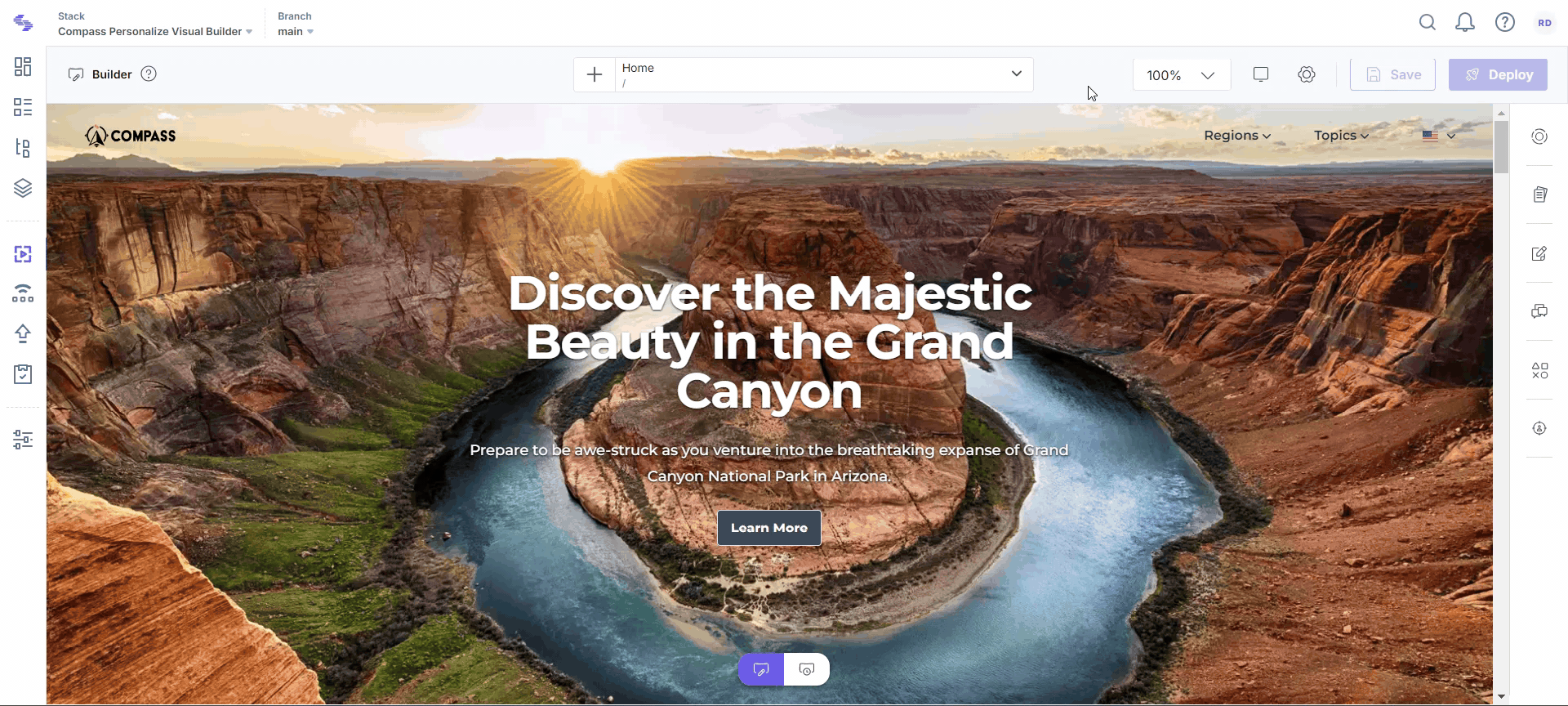
The Status panel offers a quick overview of each entry, enabling content managers to efficiently monitor website content.




.svg?format=pjpg&auto=webp)
.svg?format=pjpg&auto=webp)
.png?format=pjpg&auto=webp)






.png?format=pjpg&auto=webp)