Drafts
The Drafts panel in Visual Builder provides content managers with an efficient way to manage and review drafts. Any unsaved changes in your entry will automatically appear in the Drafts panel.
To access the Drafts panel, log in to your Contentstack account, navigate to your stack, and perform the following steps:
- Click the Visual Experience icon in the left panel. By default you would see the Timeline preview. Click Builder from the pill at the bottom to switch to Visual Builder.
- In the right sidebar, click the Drafts icon.
- Click any entry within the Drafts panel to see fields with unsaved changes. These changes are highlighted with an orange dotted border.
- Use the Compare option to view differences between the current draft and the last saved version.
- If needed, the Revert option lets you restore an earlier version of the entry, ensuring that you can easily undo changes you are not satisfied with.
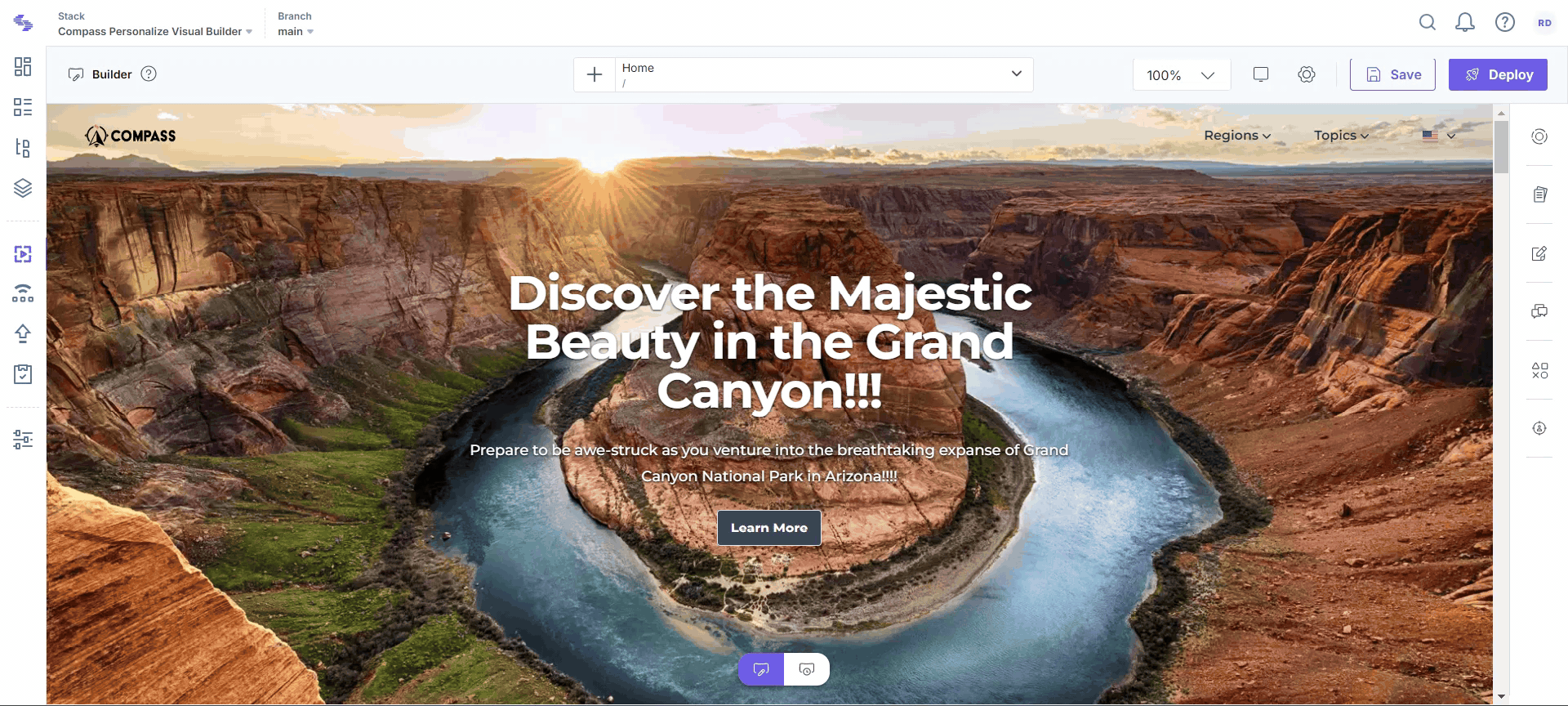
The Draft panel ensures that you can review, compare, and revert changes, giving you complete control over your draft content and streamlining the entire editing process.




.svg?format=pjpg&auto=webp)
.svg?format=pjpg&auto=webp)
.png?format=pjpg&auto=webp)






.png?format=pjpg&auto=webp)