Save Your Views
The Views feature in Contentstack allows you to save your search settings for easy access later.
To save a view, log in to your Contentstack account and follow these steps:
- Navigate to your stack and select the “Entries” or “Assets” module.
- By default, you will see the Views tab in the left panel. Here, you will see a list of Popular Views. Consider you select the Last Modified by Me view.
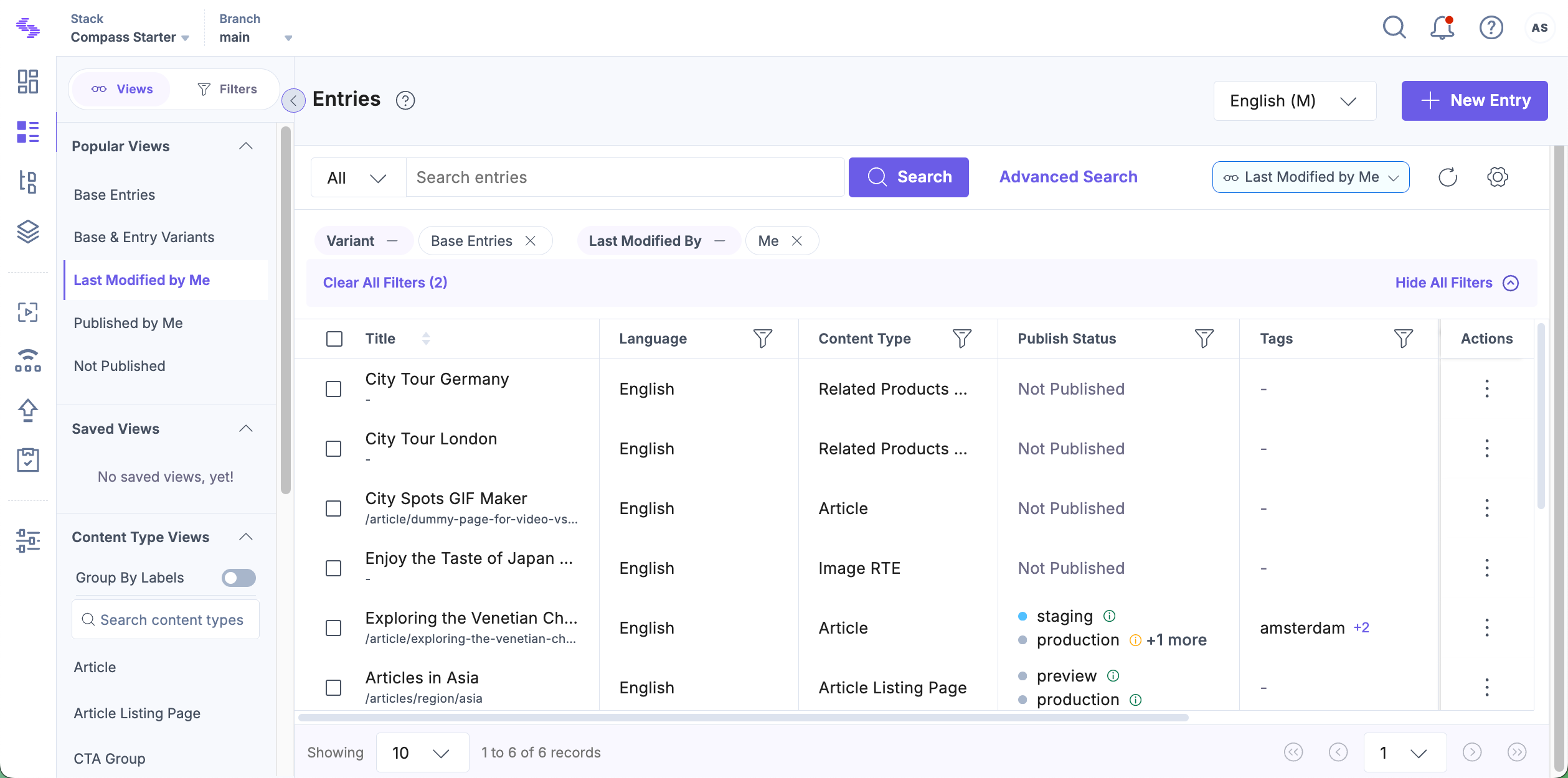
- Apply filters or perform advanced search to further refine the Last Modified by Me search results. Here are the list of changes or preference that you can apply to the entries or assets list page and save the view:
- Search text results
- Applied filters
- Advanced search results
- Customized filters preferences (applied through “Manage Filters”)
- Changes made to table columns (custom column widths, show/hide/freeze columns, reorder columns, etc.)
- In the top-right corner of the results page, click the drop-down menu showing the current view name (e.g., "Last Modified by Me") and select Save as new view.
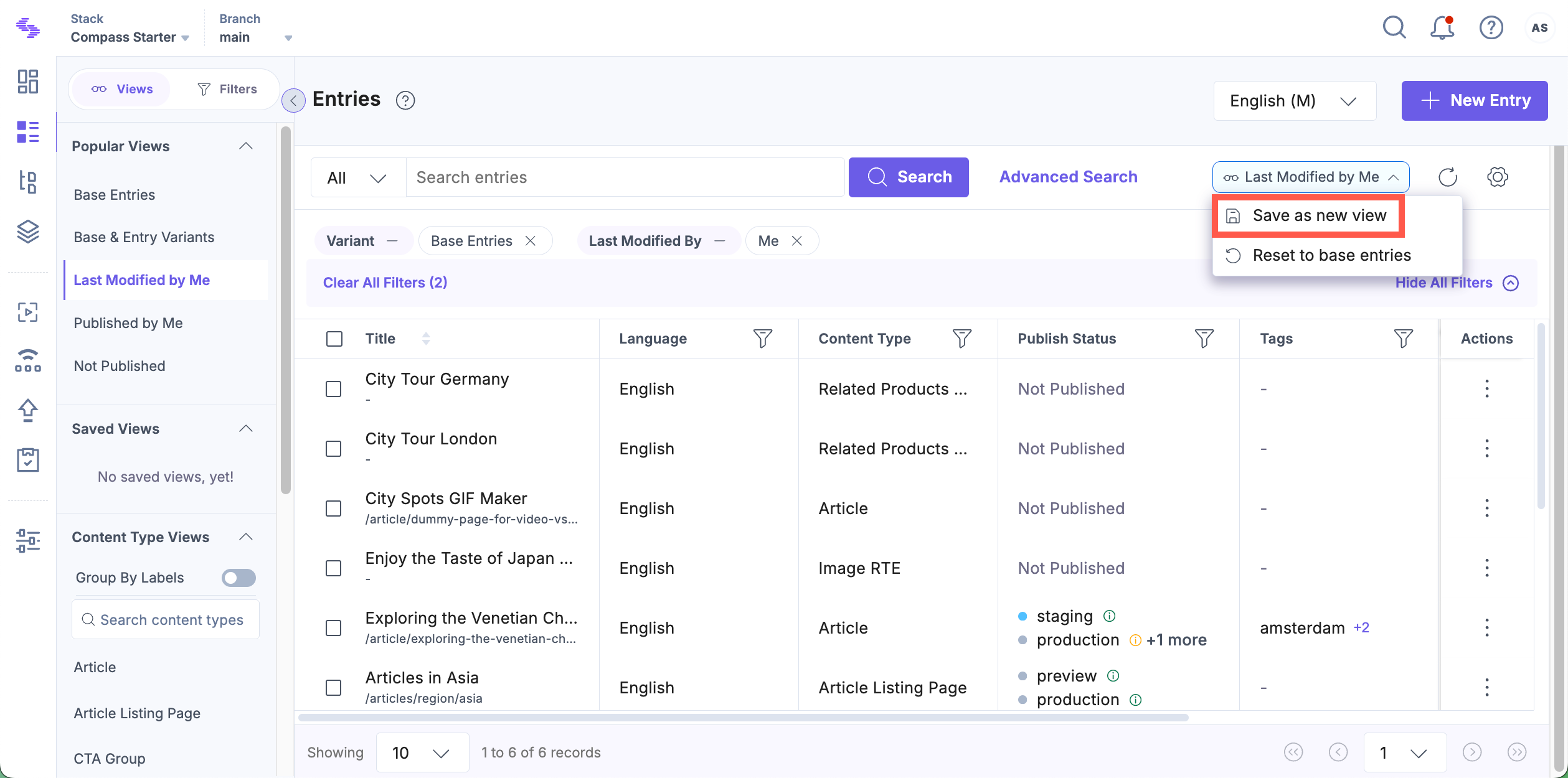
- In the Save View modal, enter the Name of the view and click Save.

- Your saved view is now listed under Saved Views in the left panel.
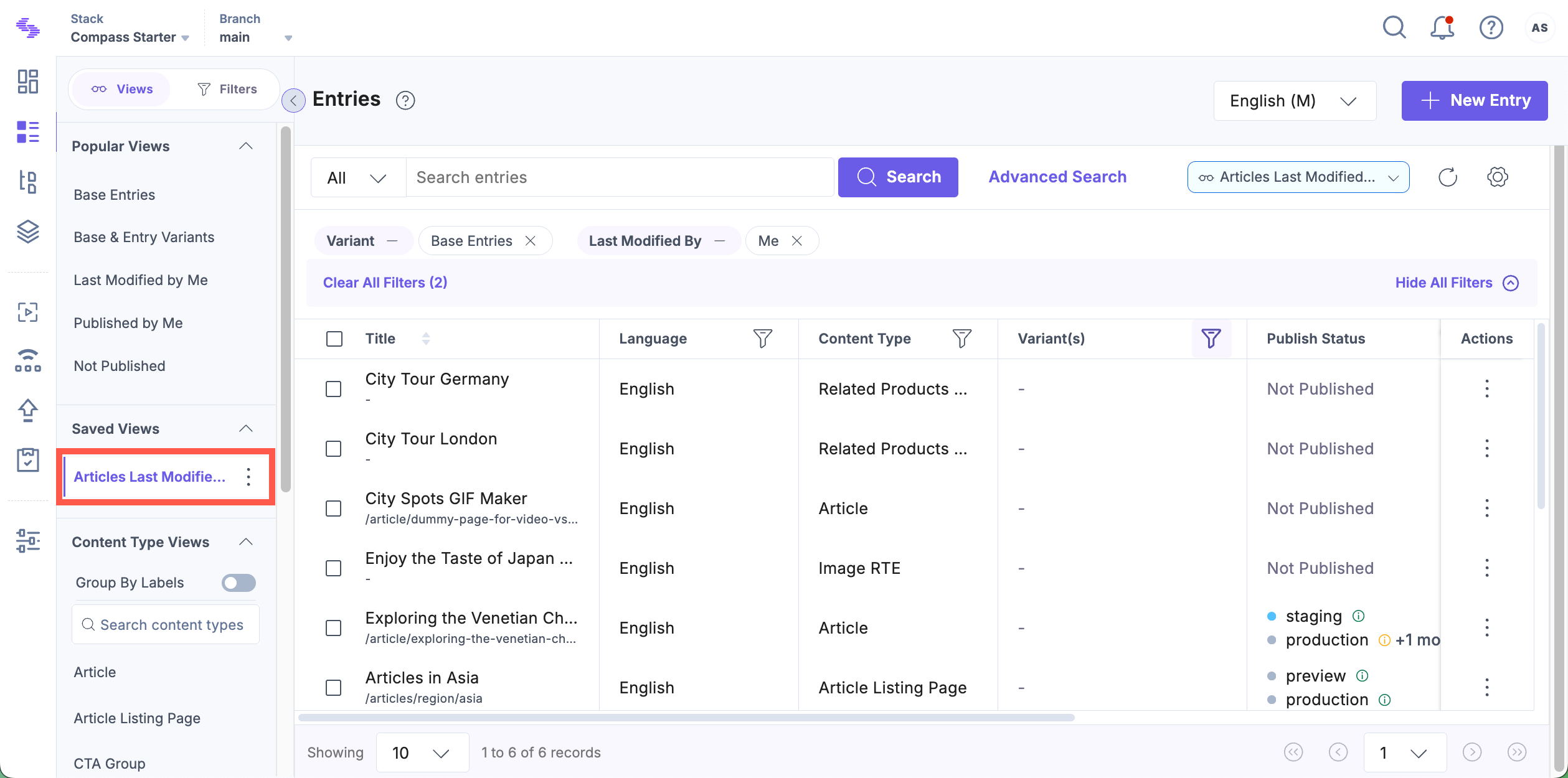
Note: The views you save are only visible to you, ensuring your work remains private. However, if you share a view, collaborators can access it and save it as a view.




.svg?format=pjpg&auto=webp)
.svg?format=pjpg&auto=webp)
.png?format=pjpg&auto=webp)






.png?format=pjpg&auto=webp)