Delete a Release
Contentstack allows you to delete a release if you no longer need it.
To delete a release, log in to your Contentstack account, and perform the following steps:
- Go to your stack, and click on the “Releases” icon on the left navigation panel. You can also use the shortcut key “alt + R” for Windows OS users, and “option + R” for Mac OS users to access Releases.
- Hover over the release you want to delete, click on the “Delete” icon (Trash bin) that appears at the extreme right end.
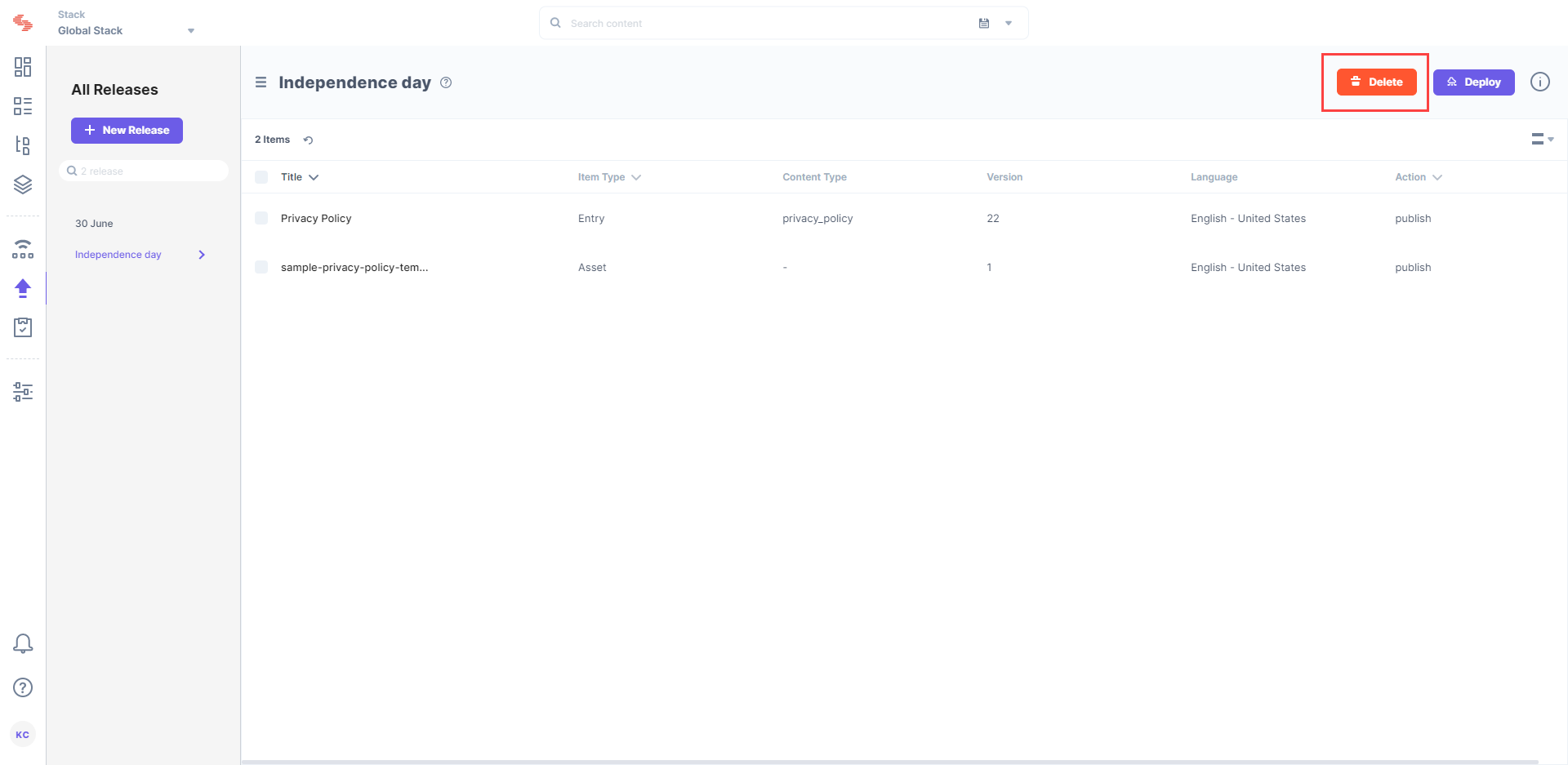
- In the resulting Delete Release popup window, click Delete to permanently delete that release from the stack.
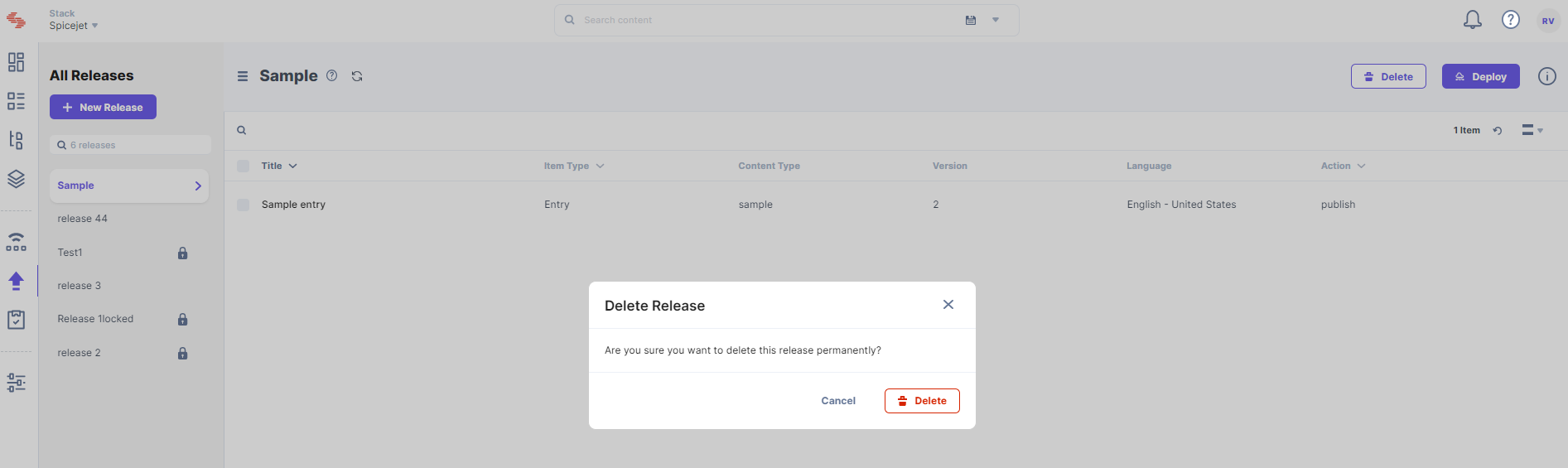
Alternatively, you can also delete a release from the list. To do so, perform the steps given below:
- Hover over the release you want to delete in the left navigation panel that results a popup window.
- Click on the “Delete” icon (Trash bin) that appears at the right extreme of the popup window.
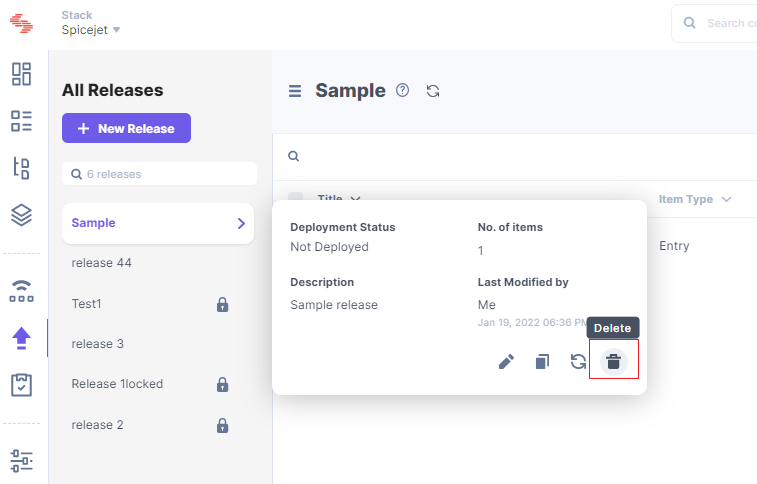
- In the resulting Delete Release popup window, click Delete to permanently delete that release from the stack.
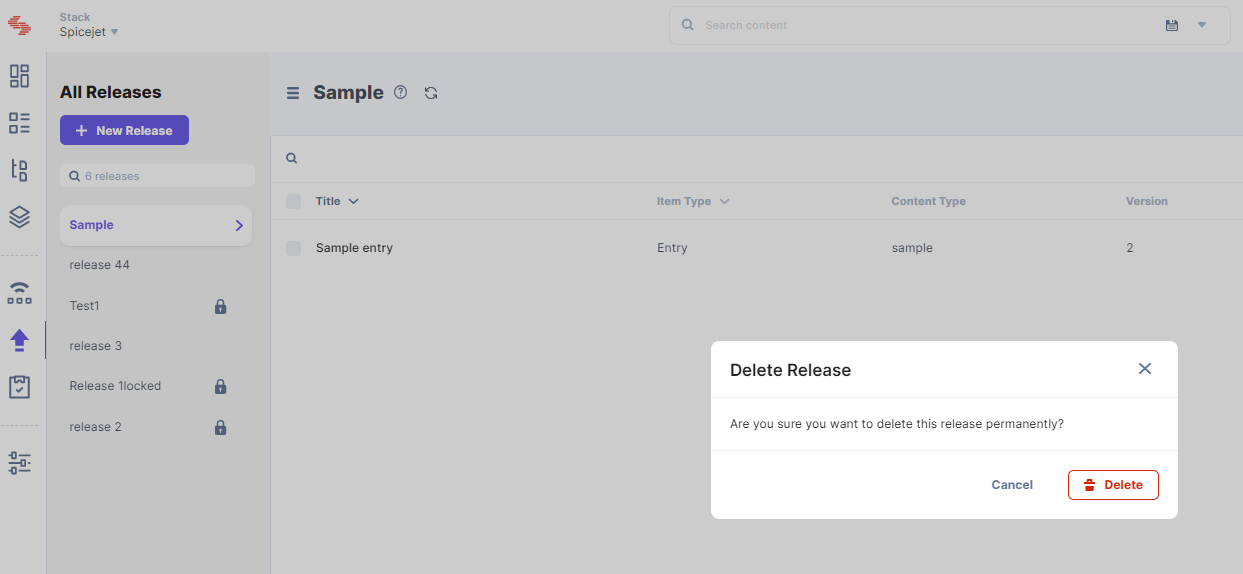
API Reference
To perform this delete action via API, refer to the Delete a release API request.




.svg?format=pjpg&auto=webp)
.svg?format=pjpg&auto=webp)
.png?format=pjpg&auto=webp)






.png?format=pjpg&auto=webp)