Move Assets to Folder in Bulk
The Bulk Move feature in Contentstack allows you to efficiently transfer multiple assets to designated folders simultaneously. This feature reduces manual effort, ensures consistent categorization, and enhances content organization.
To move multiple assets to a folder, log in to your Contentstack account, and perform the following steps:
- Go to your stack and click the “Assets” icon in the left navigation panel. You can also use the shortcut key “A” (for both Windows and Mac OS users).
- Use the checkboxes to select the assets you want to move.
- After selecting the assets, click the Move To option in the floating panel that appears.
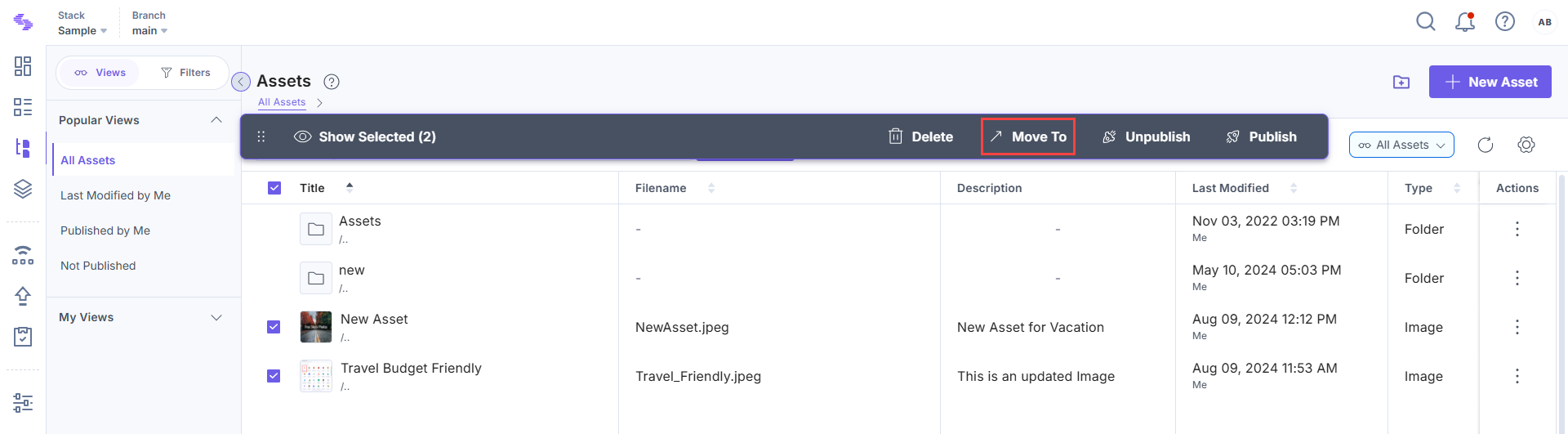
- In the Move To modal, select the target folder where you want to relocate the assets. If needed, click the + New Folder icon to create a new folder and move the assets into it.
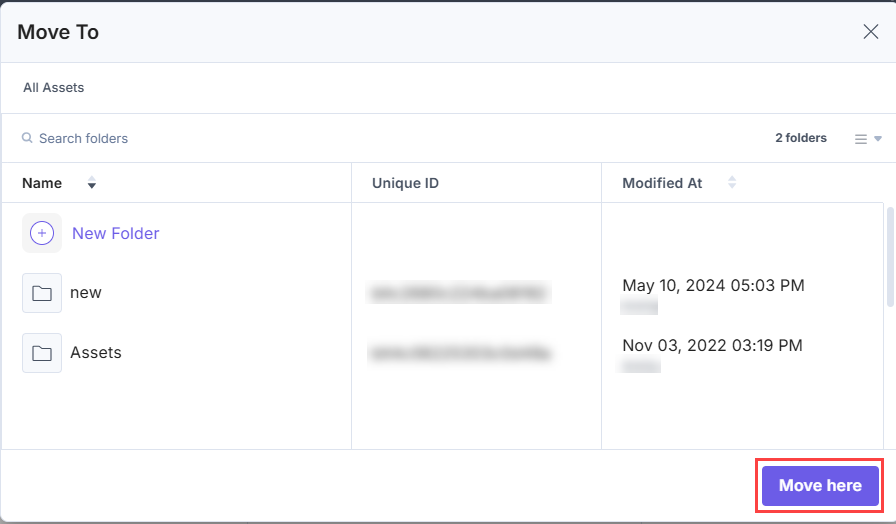
Finally, click Move here to move the selected assets




.svg?format=pjpg&auto=webp)
.svg?format=pjpg&auto=webp)
.png?format=pjpg&auto=webp)






.png?format=pjpg&auto=webp)