Bulk Unpublish Assets
Contentstack’s Bulk Unpublish Assets feature helps to unpublish multiple assets. It covers the process of selecting assets, specifying environments and languages, and scheduling unpublishing actions.
To bulk unpublish assets, log in to your Contentstack account, and perform the following steps:
- Go to your stack and click the “Assets” icon in the left navigation panel. You can also use the shortcut key “A” (for both Windows and Mac OS).
- Use the checkboxes to select the assets you want to unpublish.
- After selecting the assets, click the Unpublish option in the floating panel that appears.
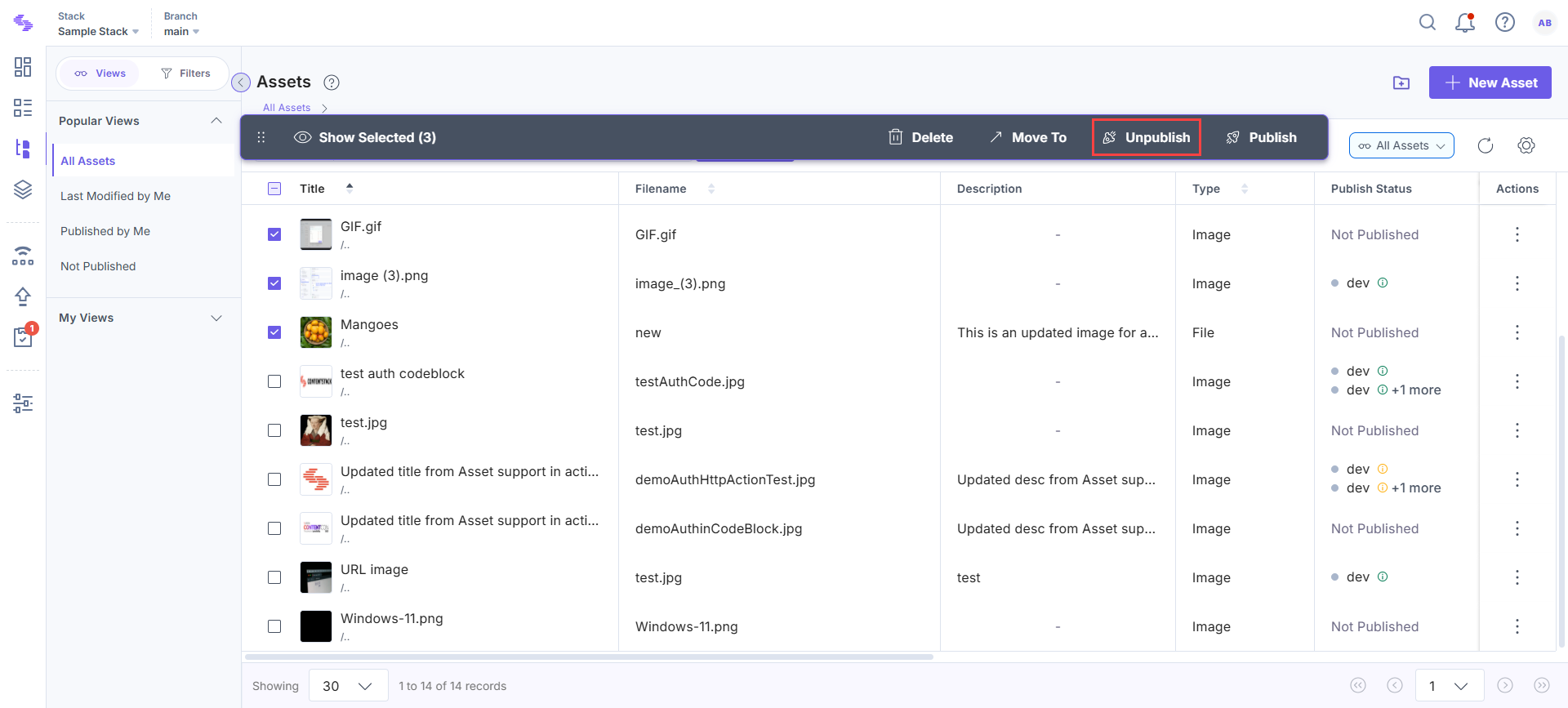
- In the Unpublish Assets modal:
- Select Environment(s): Select the environment(s) from which the assets must be unpublished.
- Select Language(s): Select the locale(s) in which you want the assets to be unpublished. If a localized asset exists, it will be selected automatically.
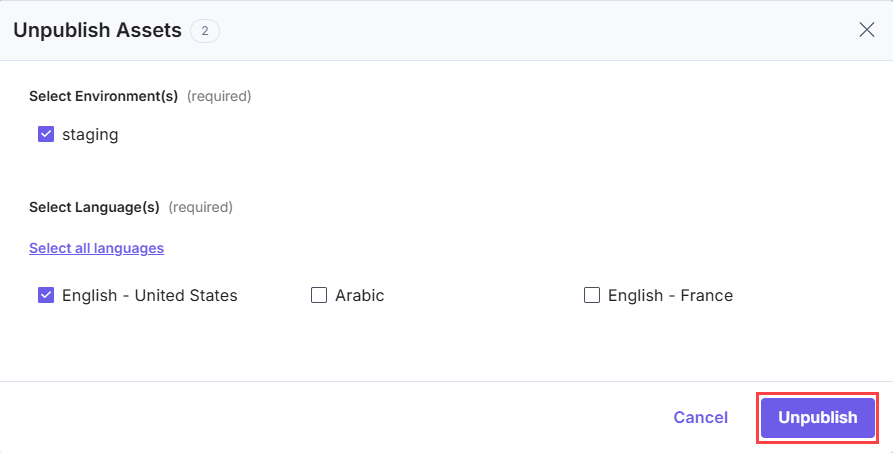
- Click Unpublish to unpublish the selected assets.
Note: You can unpublish up to 10 assets simultaneously in 10 languages across 10 environments.




.svg?format=pjpg&auto=webp)
.svg?format=pjpg&auto=webp)
.png?format=pjpg&auto=webp)






.png?format=pjpg&auto=webp)