Set Edit Access Permissions for Workflow Stages
You can define which users or roles can edit an entry on different stages of the workflow. This stage access rule ensures that only authorized users modify content when on a particular stage.
For example, you can allow only the users with the “Release Manager” role to edit an entry when on the “Ready for Publish” stage, or only “Editors” can make changes when the entry is on the “Ready for Review” stage.
Set Edit Access Permissions on a Workflow Stage
To set edit access permissions on an entry that has been moved to a particular Workflow stage, log in to your Contentstack account, go to your stack and follow the below steps:
- Click the “Settings” icon on the left navigation panel, and select Workflows.
- Under the Workflows tab, you will see a list of existing workflows, if already created. Click on the workflow you want to update.
- To edit settings for a specific workflow stage, click on the “Edit” icon of that stage.
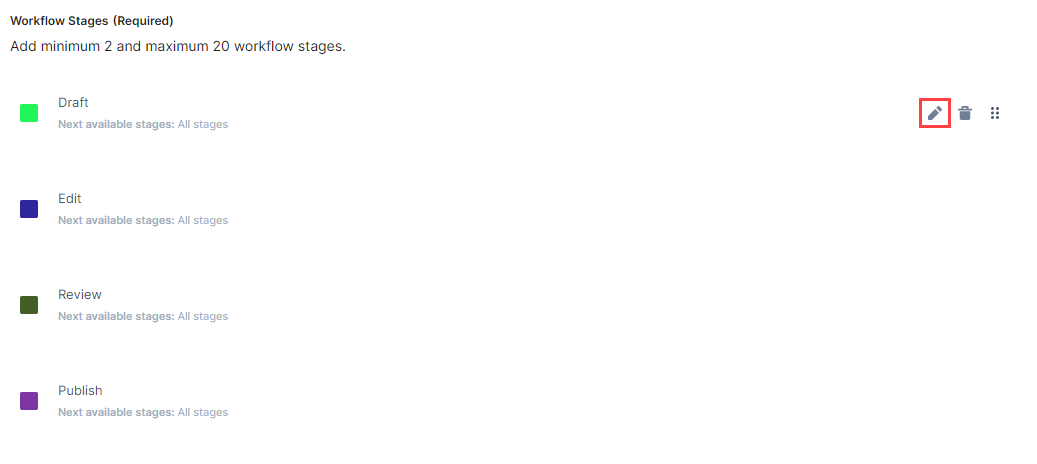
- Click on Stage transition and access rules drop-down to expand.
- Under the Users/roles who can edit the entry in this stage section, select whom you want to provide edit access to (for example, Current stage user(s)).
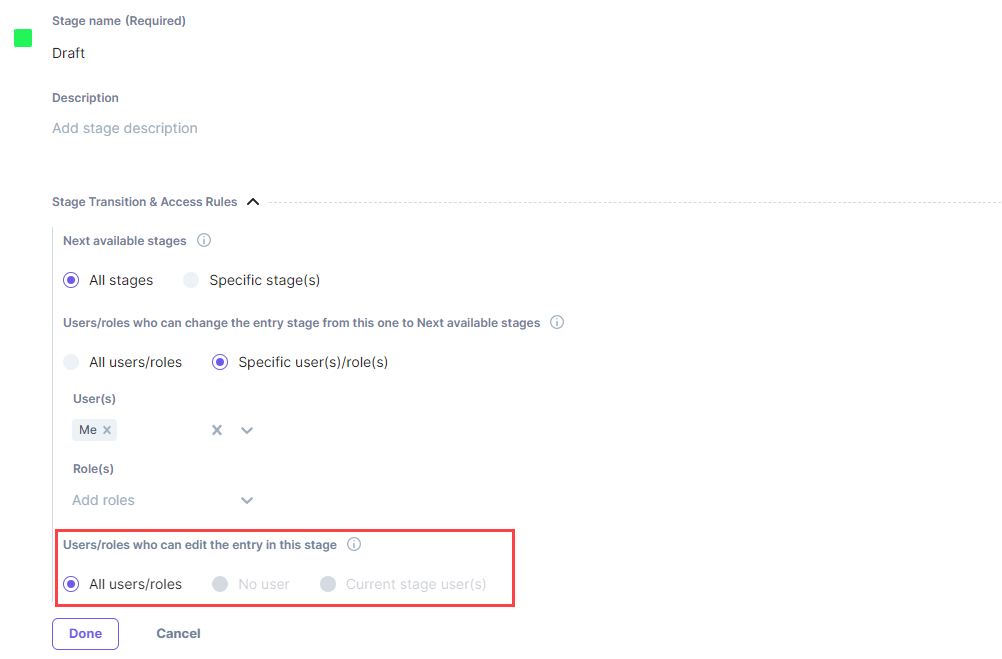
Additional Resource: Learn how to add stage transition and access rules for each workflow stage to create an efficient content lifecycle.
- Once you have made the changes, click on Done and then Save the workflow changes.
Note: Workflow superusers, organization owners, and stack owners/admins can edit or delete the entry in any workflow stage, irrespective of the stage access rules set for that stage.




.svg?format=pjpg&auto=webp)
.svg?format=pjpg&auto=webp)
.png?format=pjpg&auto=webp)






.png?format=pjpg&auto=webp)