Star Ratings App Installation Guide
To further enhance the business user experience, Contentstack provides prebuilt custom field apps that let you extend the functionality of your custom fields to serve your unique business needs while providing a native Contentstack look and feel.
With the Contentstack Star Ratings app and Custom Fields, you can add a star rating system to your entries. By adding a Star Ratings custom field to your website, you can enhance the overall functionality.
For example:
If you have a website which provides movie details, you can use this app as an approval rating field, such as IMDB rating.
Prerequisites
- Contentstack account
- Access to the Contentstack Organization/Stack as the Owner/Admin
Let's follow this step-by-step guide to install and configure Star Ratings within your stack.
Steps for Execution
-
Install and Configure Star Ratings in Contentstack Marketplace
Follow the steps to install the application in Contentstack.
- Log in to your Contentstack account.
- In the left-hand side primary navigation, click the Marketplace icon to go to the Marketplace.
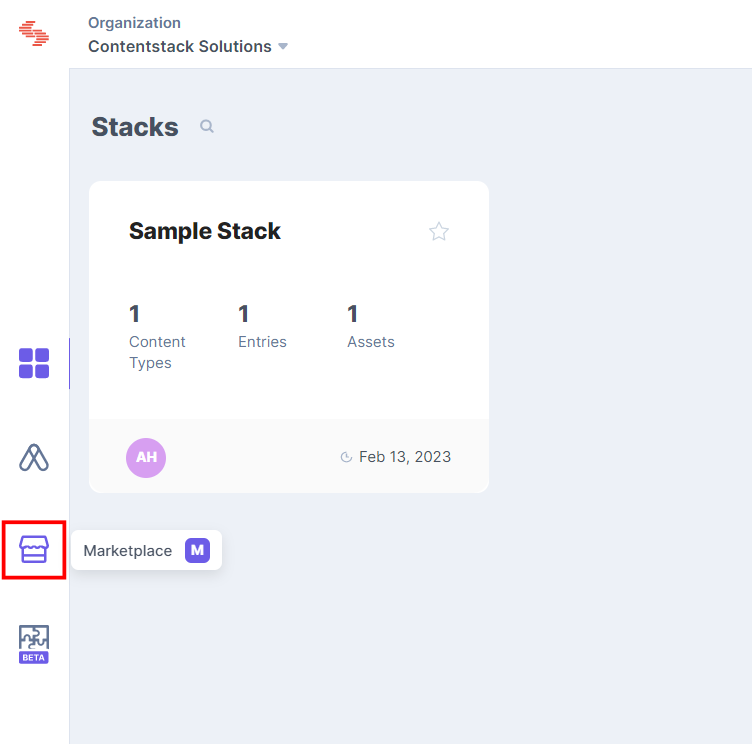
- Click Apps from the left panel.
- Within the Marketplace, you can see all the available apps. Hover over the Star Ratings app and click Install App.
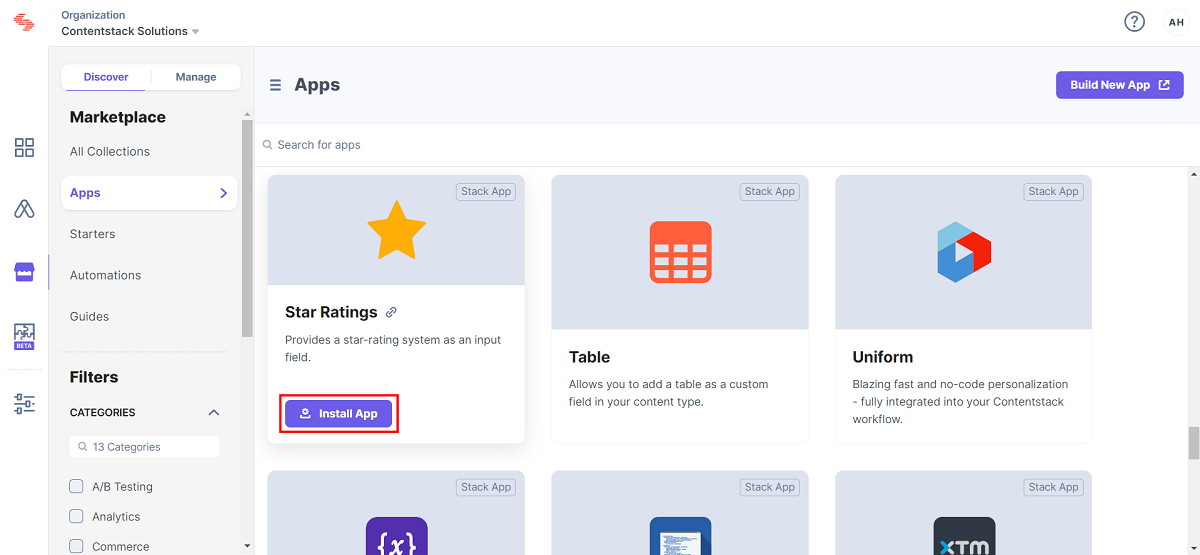
- In the popup window, select the stack where you want to install the Star Ratings app and click the Install button.

- On the UI Locations tab, you can see the predefined app locations. You can use the toggle button corresponding to each UI location to enable or disable it based on your requirements.
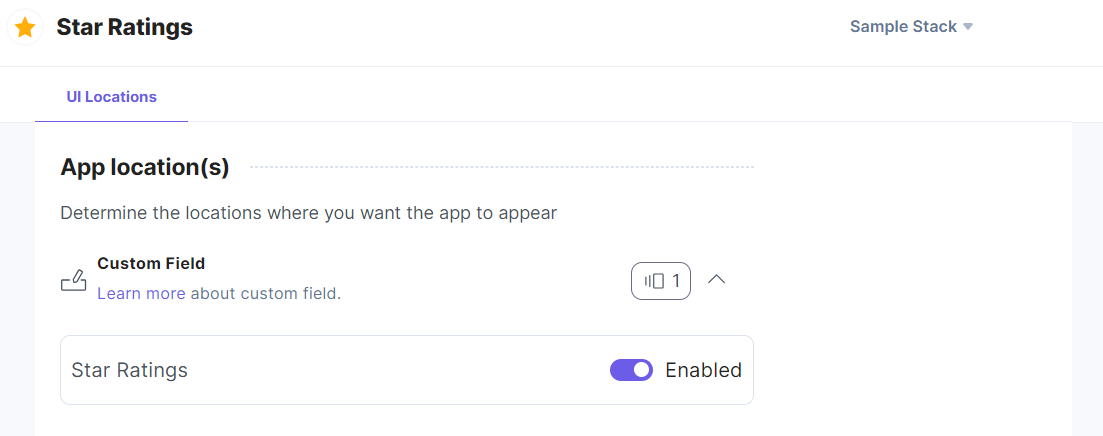
Note: No additional configuration is required to use the Star Ratings app.
-
Use Star Ratings within your Stack
To use the Star Ratings application within an entry of your stack, follow the steps given below:
- Go to your stack, click the Content Models icon in the left navigation panel, and click the + New Content Type button.
- Create a content type by adding relevant details as displayed below:
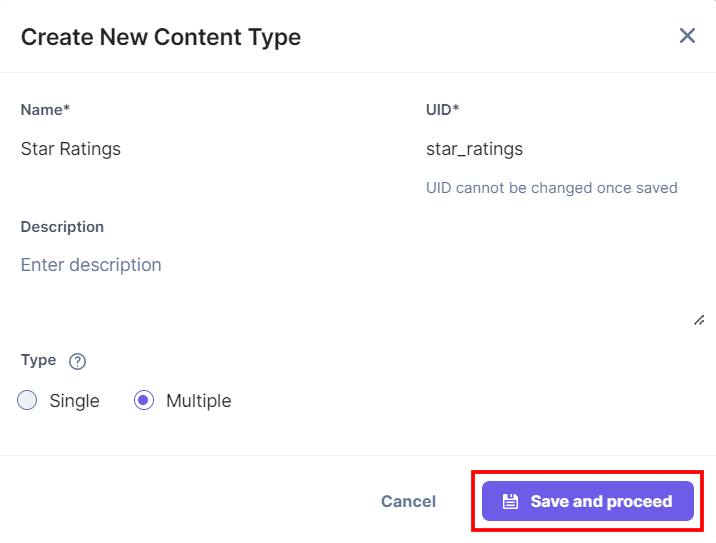
- In the Content Type Builder page, add a Custom field in your content type by clicking the Insert a field link represented by a + sign.
- Under Select Extension/App, select Star Ratings, and click the Proceed button.
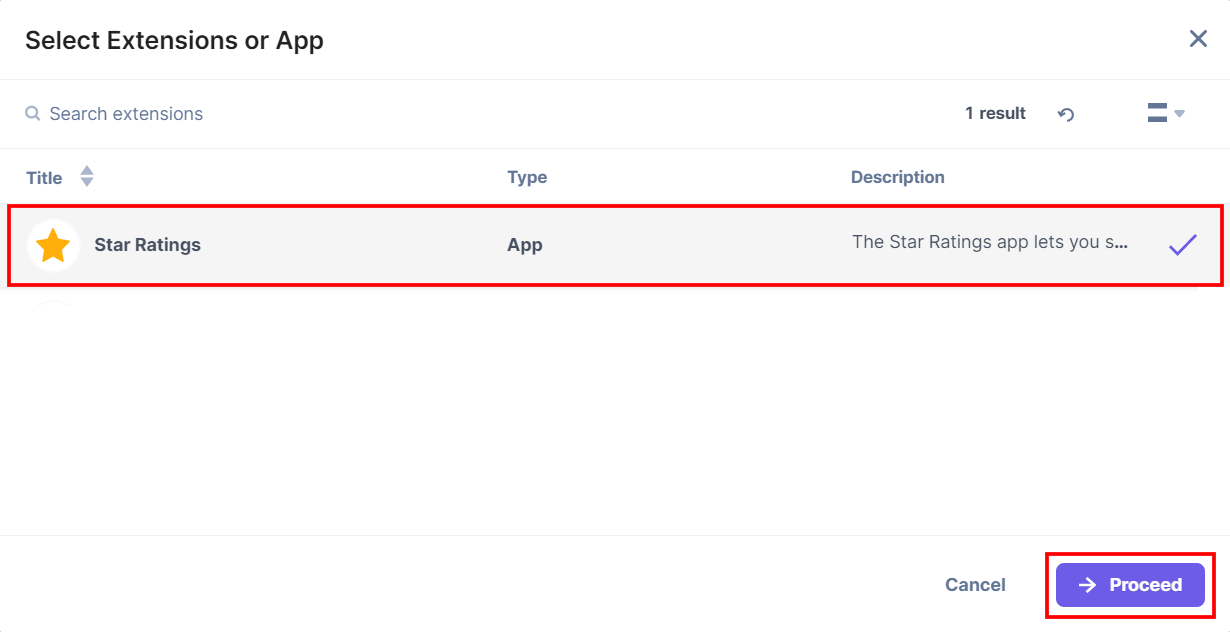
Star Ratings is added in the custom field.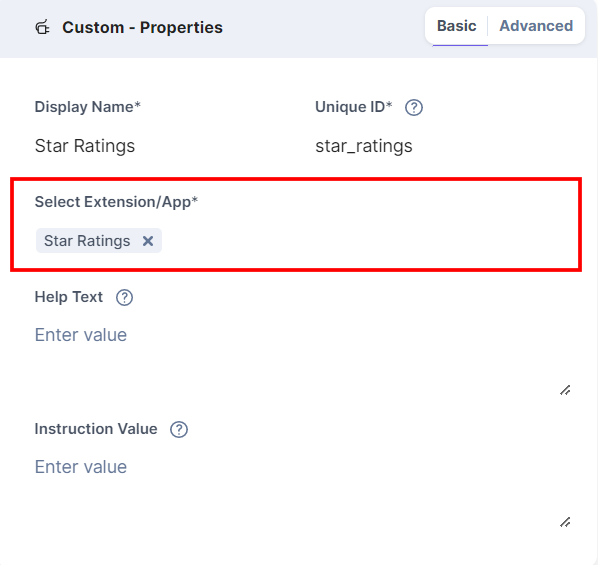
- After adding the app in a custom field, click Save or Save and Close to save your changes.
- To use the Star Ratings app, create an entry for this content type. In the left navigation panel, navigate to the Entries page, click + New Entry to create a new entry for the above content type, and then click Proceed.
You will see the Star Ratings custom field on your entry page as shown below: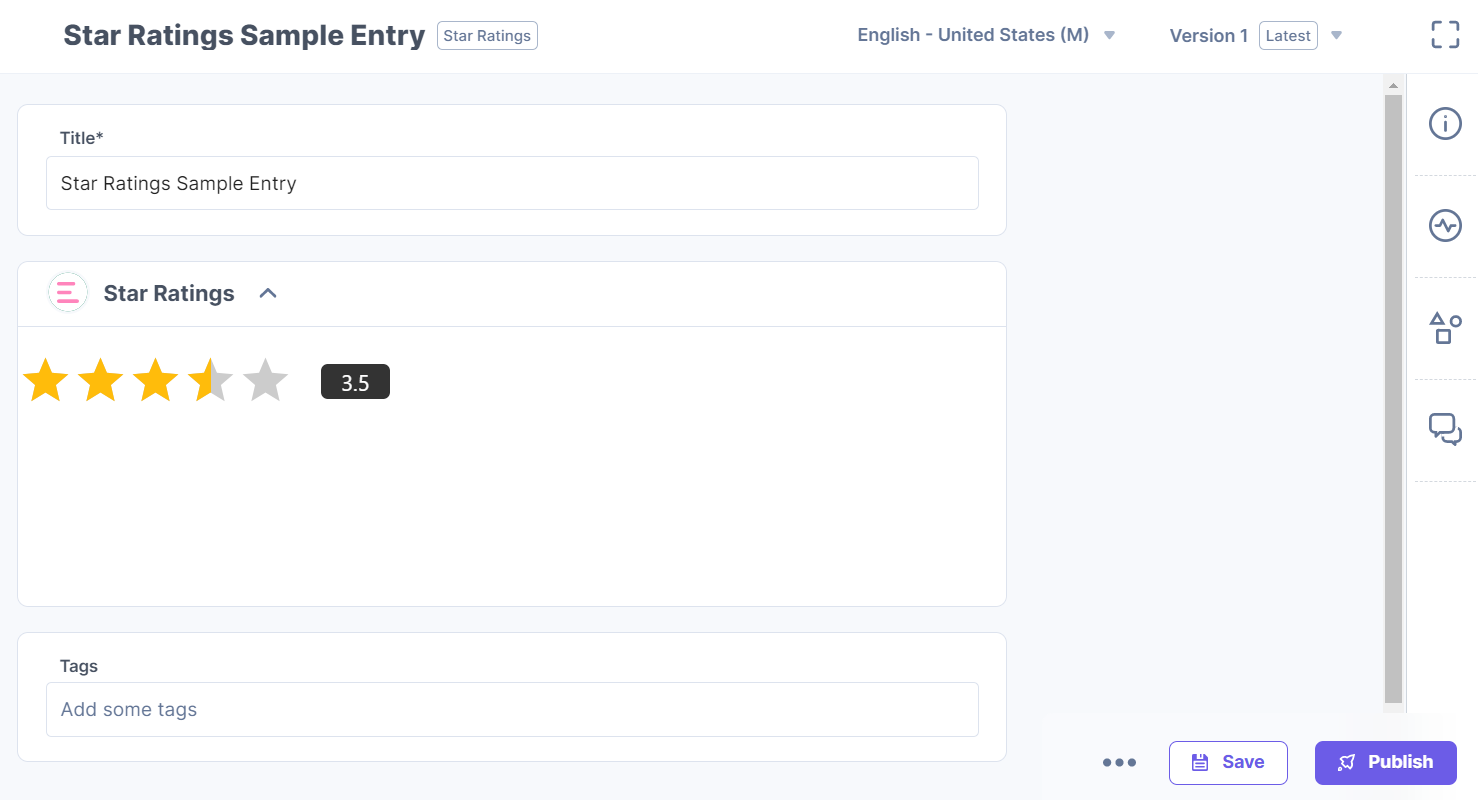
- After adding your star rating, Save and Publish your entry.




.svg?format=pjpg&auto=webp)
.svg?format=pjpg&auto=webp)
.png?format=pjpg&auto=webp)






.png?format=pjpg&auto=webp)