Restore a Deleted Asset Folder
Deleted asset folders (along with the subfolders and assets) remain in the Trash for up to 14 days from the date of deletion. You can restore the asset folders back to their original condition before they are permanently deleted. While restoring the deleted asset folders, you can also choose whether you want to restore the entries that were deleted with it.
Note: You cannot edit the structure of a deleted asset folder while restoring it from the Trash. You get a read-only view of the asset folder and all the subfolders and assets that can be restored along with it.
To restore a deleted asset folder from the Trash, log in to your Contentstack account, go to your stack, and perform the following steps:
- Click the “Settings” icon (press “S”) on the left navigation panel and select Trash (or press “alt + T” for Windows OS, and “option + T” for Mac OS).
- Click on the Assets tab, and hover over the asset folder you want to restore (e.g., Marketing Images).
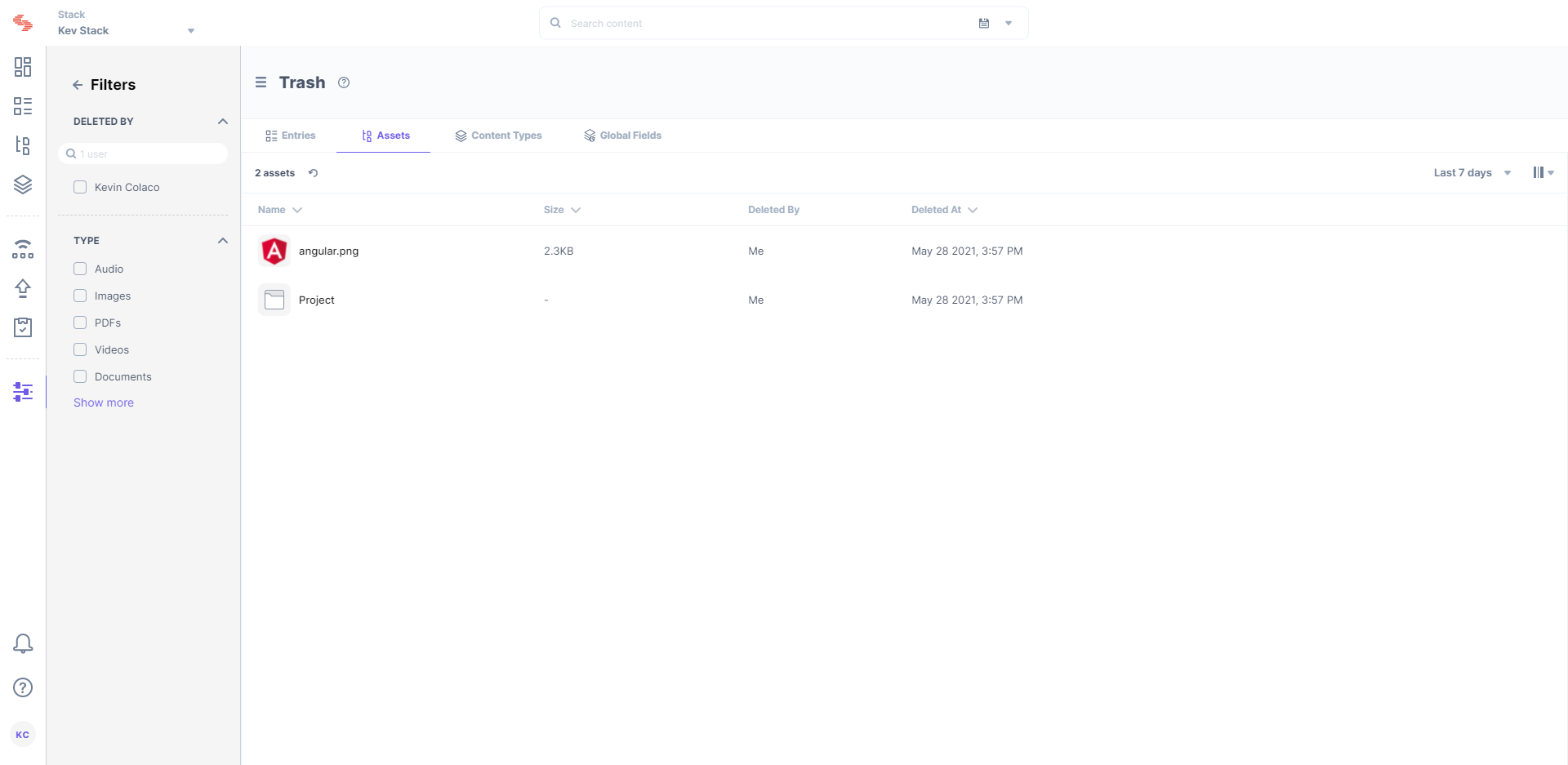
- Click on the Restore button that appears at the extreme right end.
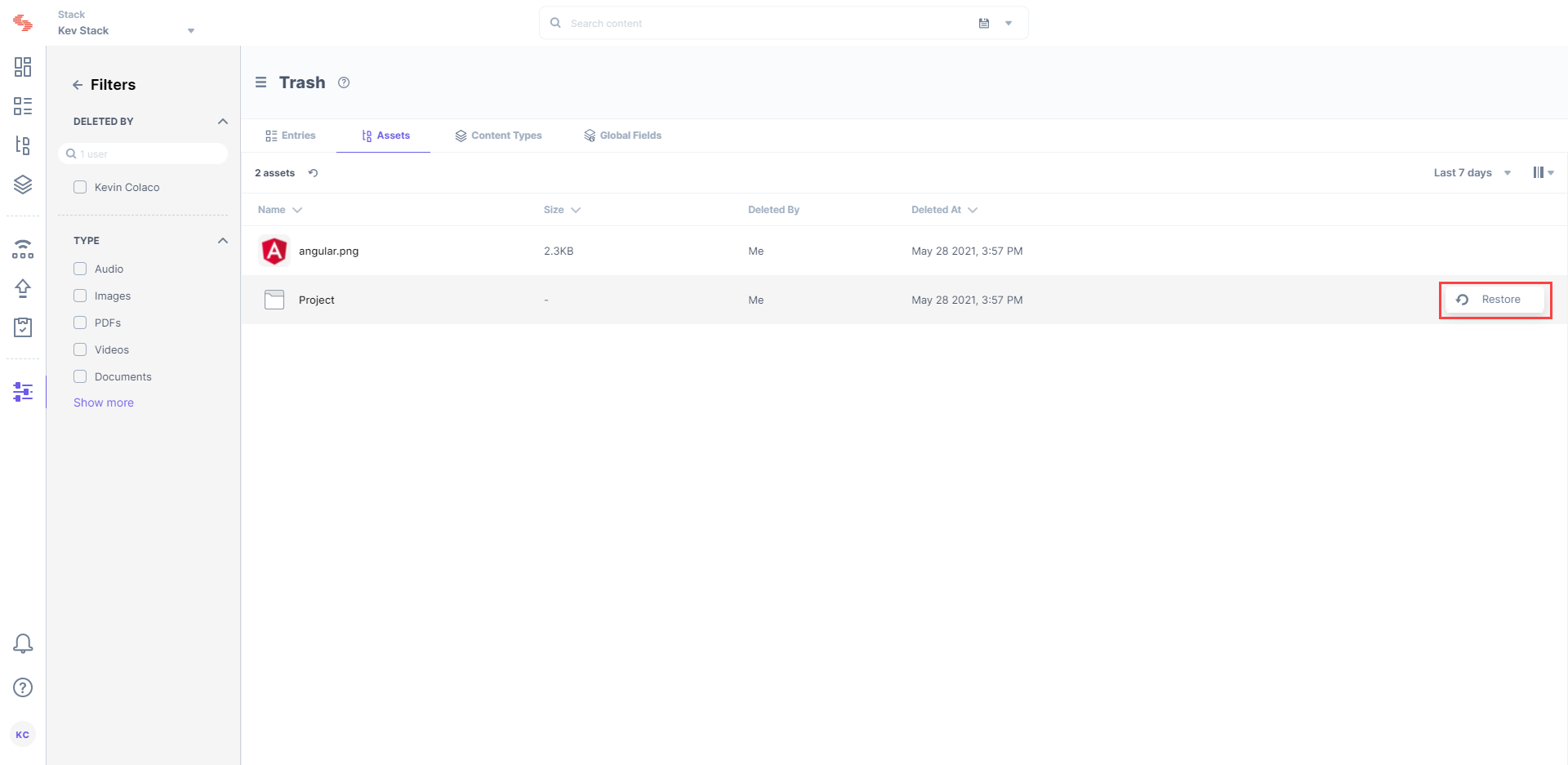
- While restoring an asset folder, you can select the Restore With Assets or Restore Without Assets option to restore the folder along with all its assets or without them.
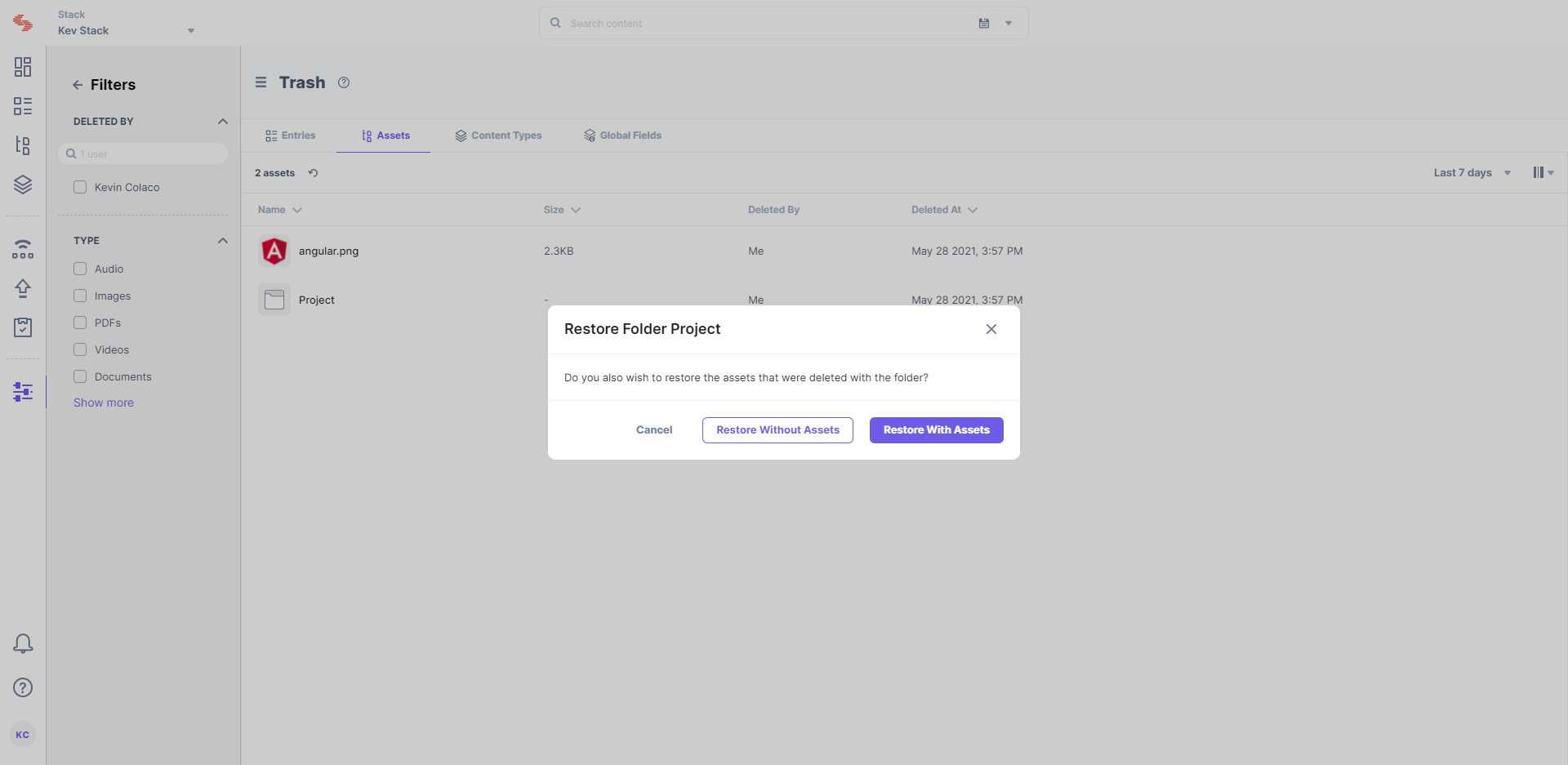
- You will notice that the asset folder is now available within the stack.




.svg?format=pjpg&auto=webp)
.svg?format=pjpg&auto=webp)
.png?format=pjpg&auto=webp)






.png?format=pjpg&auto=webp)