Highlight
The "Highlight" plugin allows you to highlight certain parts of your content, such as a whole line of text or a paragraph within the JSON Rich Text Editor.
This step-by-step guide explains how to add a "Highlight" plugin for your JSON Rich Text Editors within content types in Contentstack.
Add the “Highlight” JSON RTE plugin to your stack
- Go to your stack and click the “Settings” icon on the left navigation panel.
- Select Extensions.
- Click on the + New Extension button, and select Use Prebuilt.
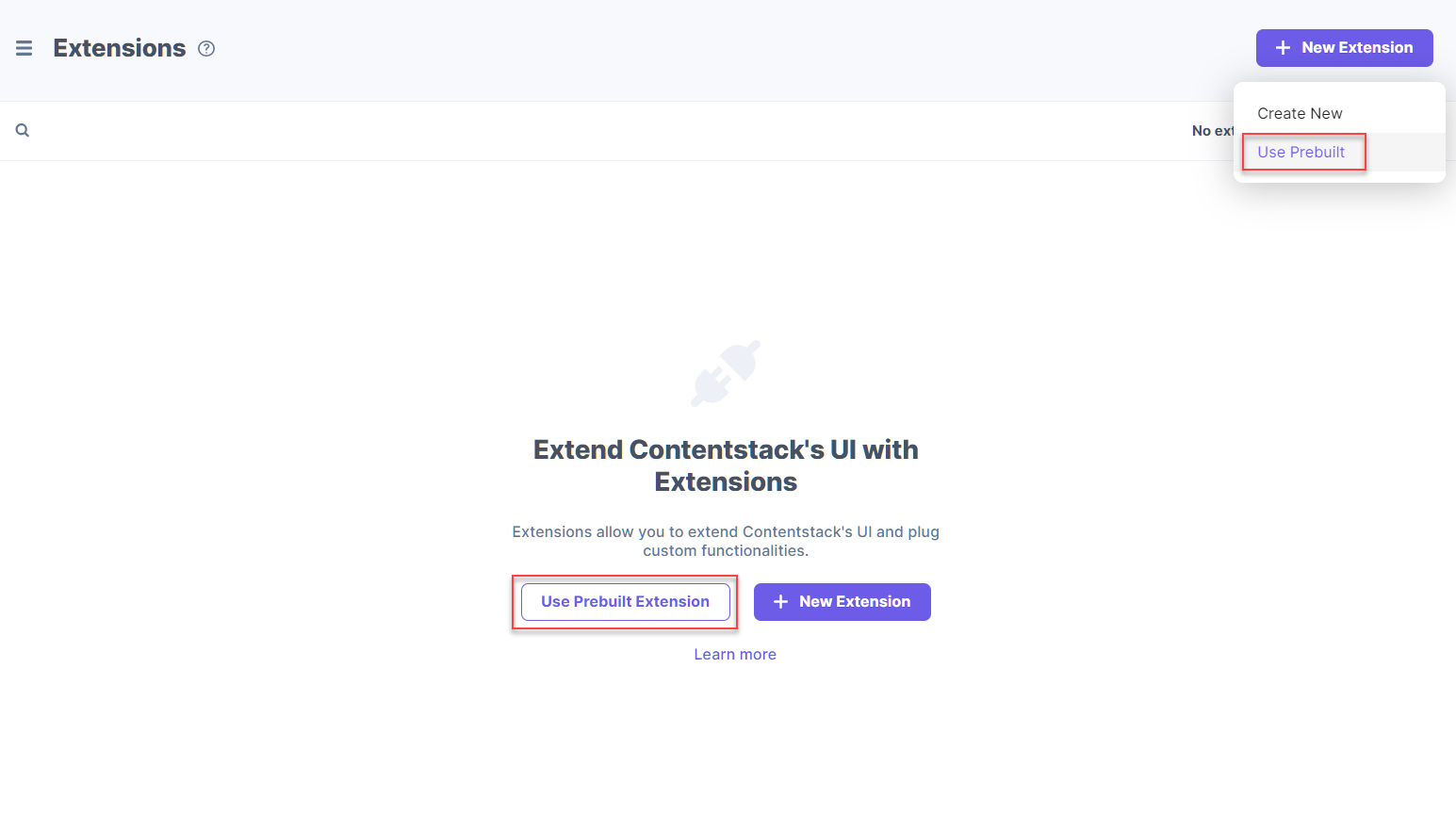
- In the following window, select JSON RTE Plugins from the drop-down menu.
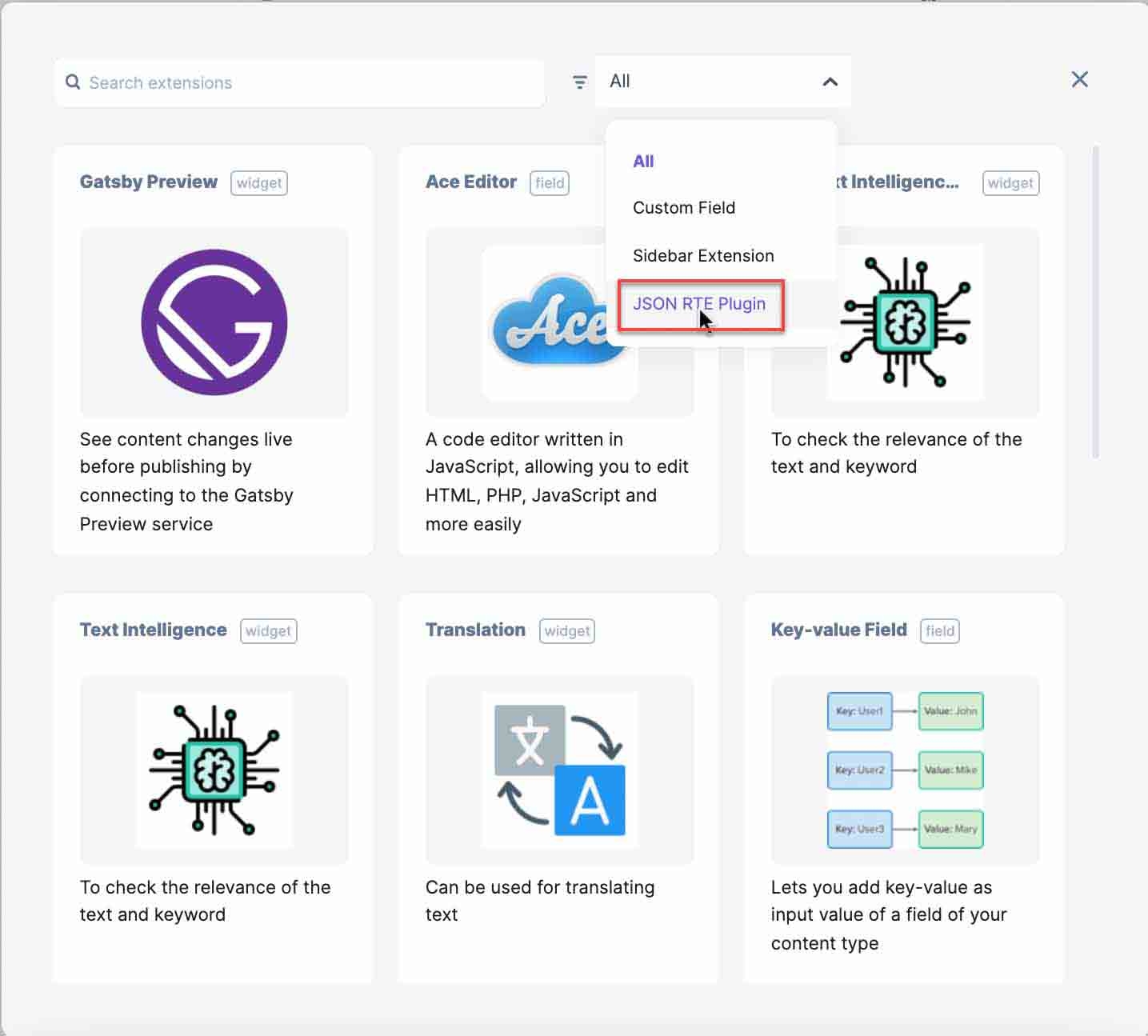
- Hover over Highlight, and click on + Add Extension.
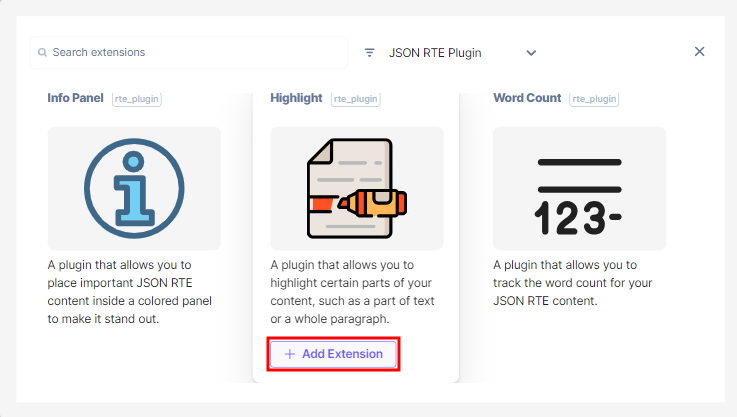
- On the configuration page, you will see the following options:
- Title (required): You will see a predefined title. You can use this title when adding the JSON RTE plugins to your JSON Rich Text Editor in your content type.
- Unique ID: You will see a predefined unique ID for your JSON RTE plugin.
- External Hosting URL (required): You will see a predefined URL of the externally-hosted JSON RTE plugin code.
- Config Parameter (optional): You don't need to add config parameter to the prebuilt JSON RTE plugins. By default, the extensions are preconfigured and ready to use.
- Finally, Save this plugin.
Use your JSON RTE plugin
To use the "Highlight" plugin in your JSON Rich Text Editor within a content type, perform the following steps:
- Go to your stack and click the “Content Models” icon on the left navigation panel, and click on the + New Content Type button.
- Create a content type by adding relevant details as displayed below:
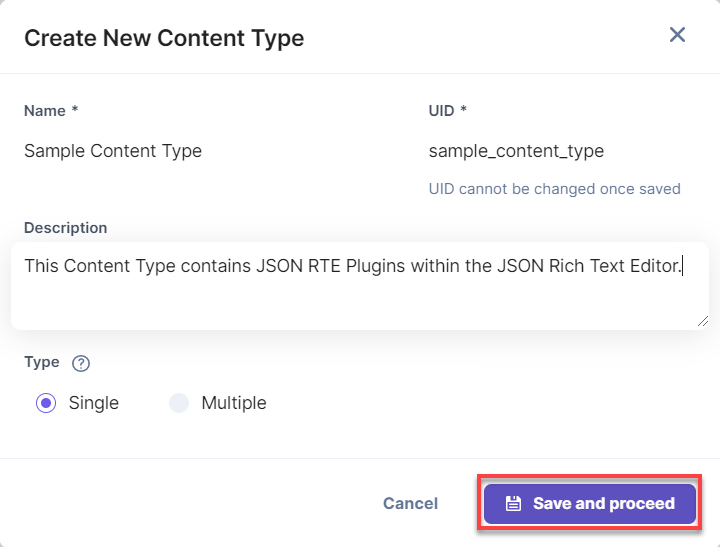
- In the Content Type Builder page, add the JSON Rich Text Editor field in your content type by clicking on the “Insert a field” link represented by a + sign.
- Under Select JSON RTE Plugin(s), select the Highlight plugin from the popup window that appears.
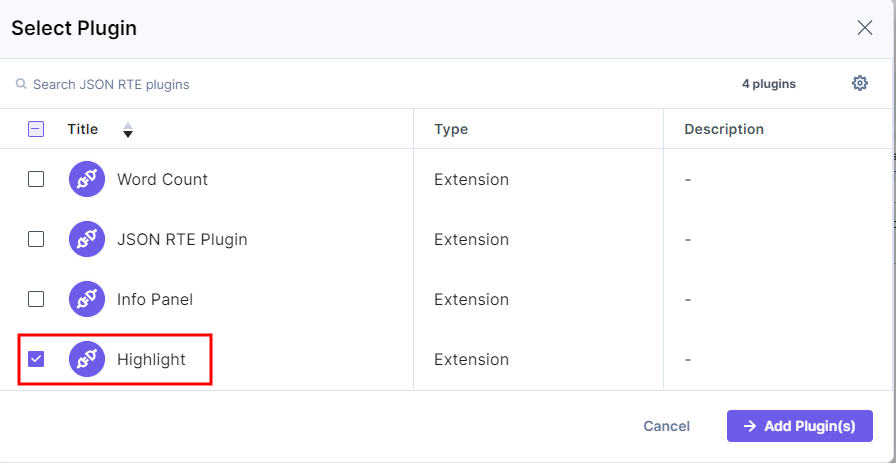
- After adding the plugin, click on either Save or Save and Close to save your changes.
- To use the Highlight plugin, create an entry for this content type, and you will see this plugin within the JSON Rich Text Editor on your entry page as shown below:
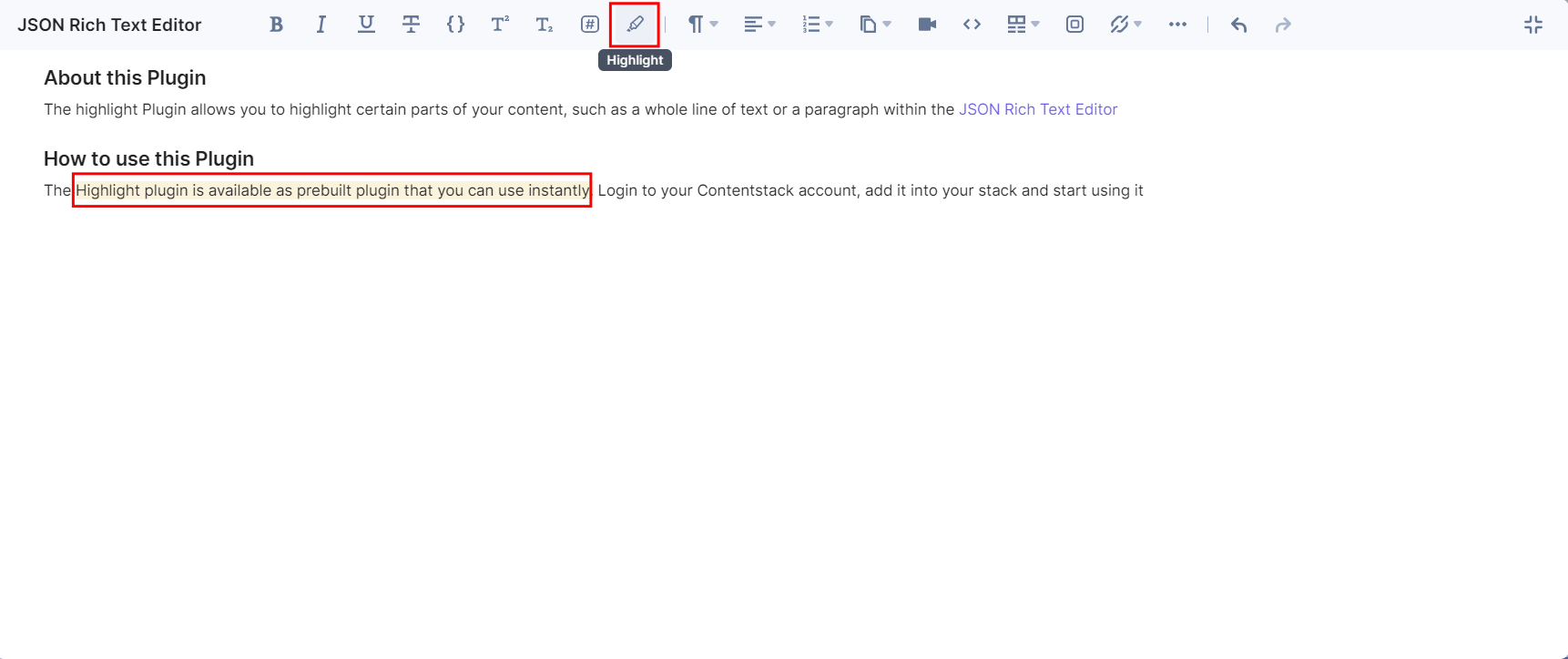




.svg?format=pjpg&auto=webp)
.svg?format=pjpg&auto=webp)
.png?format=pjpg&auto=webp)






.png?format=pjpg&auto=webp)