Add the Global Field to Content Types
To add a Global field to your content type, log in to your Contentstack account and perform the following steps:
- Click on the “Content Models” icon on the left navigation panel to display your available content types.
- Select the content type that you want to edit.
- Click the “Insert a field” + icon below the existing fields.
- Click on Global from the available fields.
- To modify the properties of the Global field you added, click on the “Properties” gear icon. This opens up a modal that has two options, Basic and Advanced.
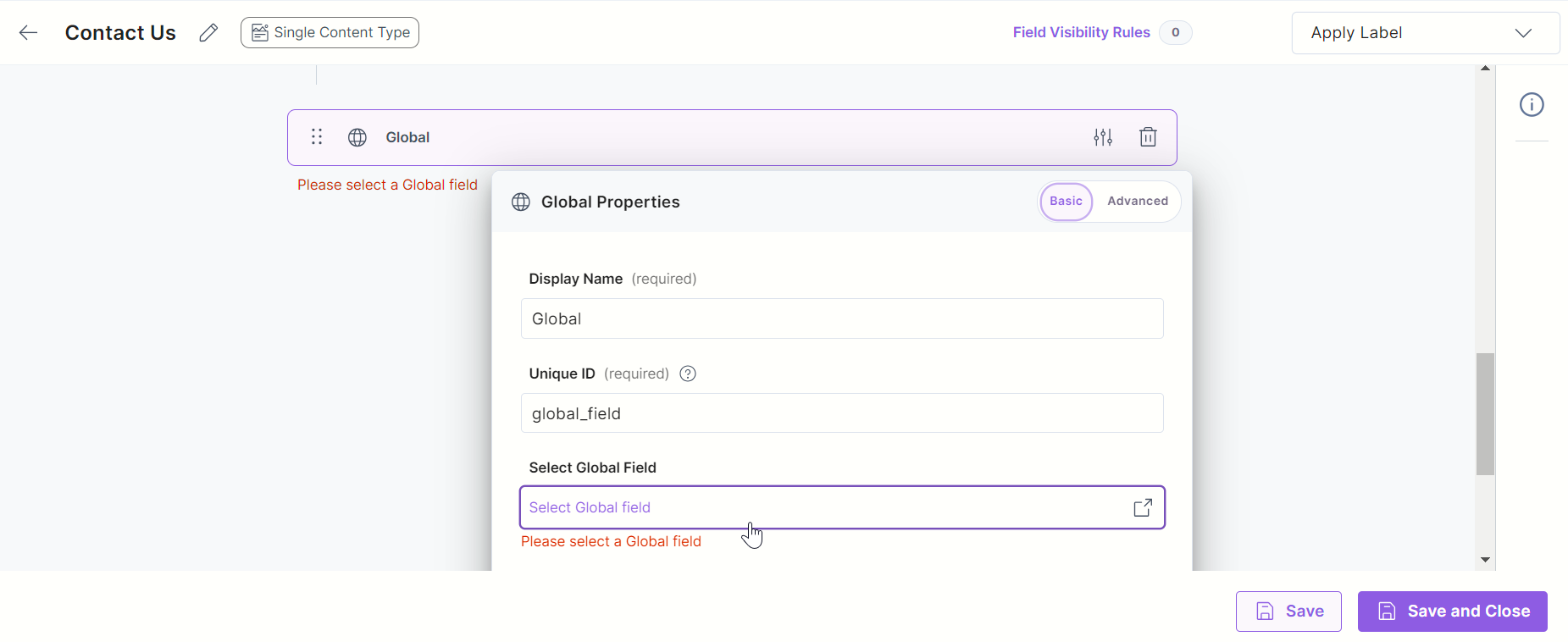
- In the Basic menu, under Select Global Field, select your Global field. You will notice that the Employee Address field, which now looks like a Group field, has been added to your content type with the required sub-fields.
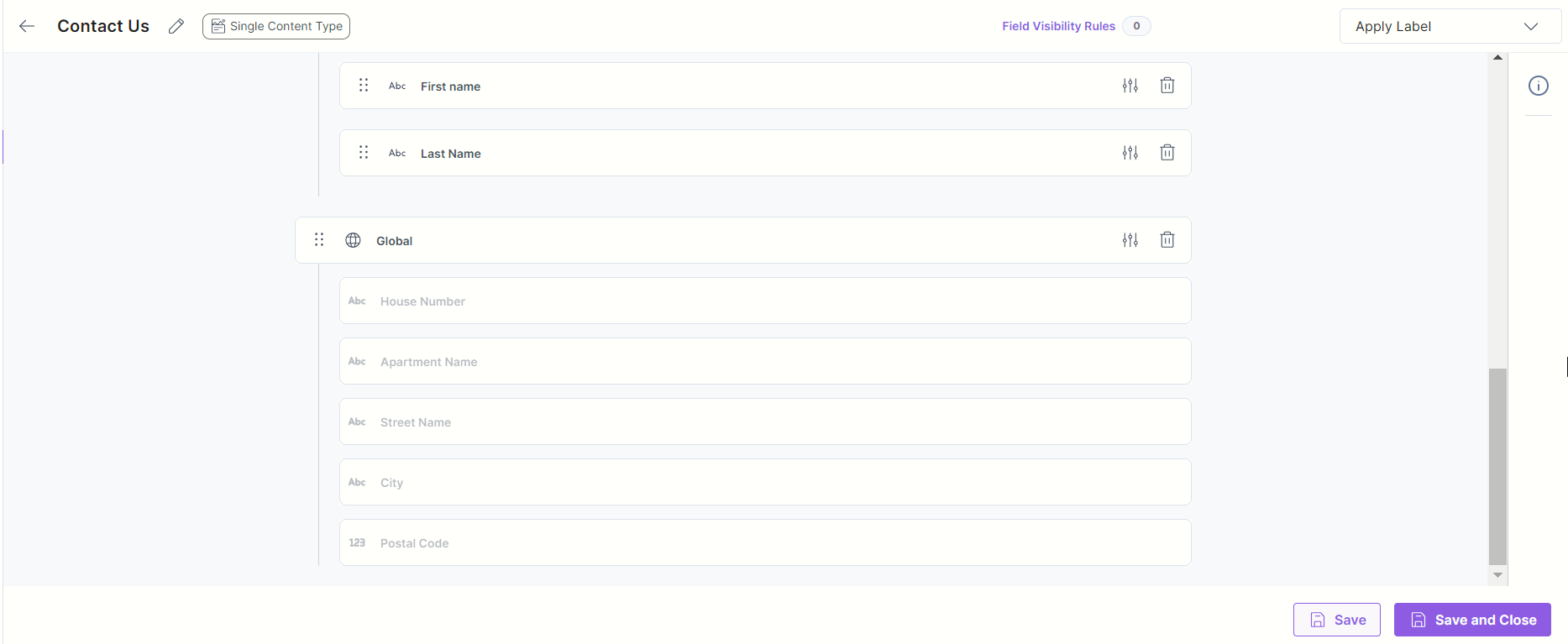
Note: You can add a maximum of 25 Global fields in a content type. Check out other limitations of Global fields.
The Global field possesses certain properties that you can change anytime as per your requirements. The properties that can be modified are “Display Name,” “Unique ID,” “Instruction Value,” “Help Text,” “Multiple,” and “Non-localizable.”
- Any changes made to the Global field, its subfields, or its properties will be reflected in all the content types where the Global field is being used.
- Adding a Global field to a Content Type counts as one field. However, all individual fields within the Global field are also included in the total field count of the Content Type.




.svg?format=pjpg&auto=webp)
.svg?format=pjpg&auto=webp)
.png?format=pjpg&auto=webp)






.png?format=pjpg&auto=webp)