TravisCI
TravisCI is an integration service used to test the repositories hosted on GitHub or Bitbucket. When you integrate your GitHub or Bitbucket repositories with your TravisCI account, it checks for the configuration defined in the .travis.yml file (that you need to define) and notifies you with the output.
TravisCI is very helpful as it lets you test any kind of code break or redundancy in the master repository of your GitHub or Bitbucket accounts.
Set Up TravisCI
Perform the following steps to set up TravisCI action connector:
- Click Configure Action Step from the left navigation panel.
- Click Action Step to configure third-party services.
- Within the Configure Action Step, click the TravisCI connector.
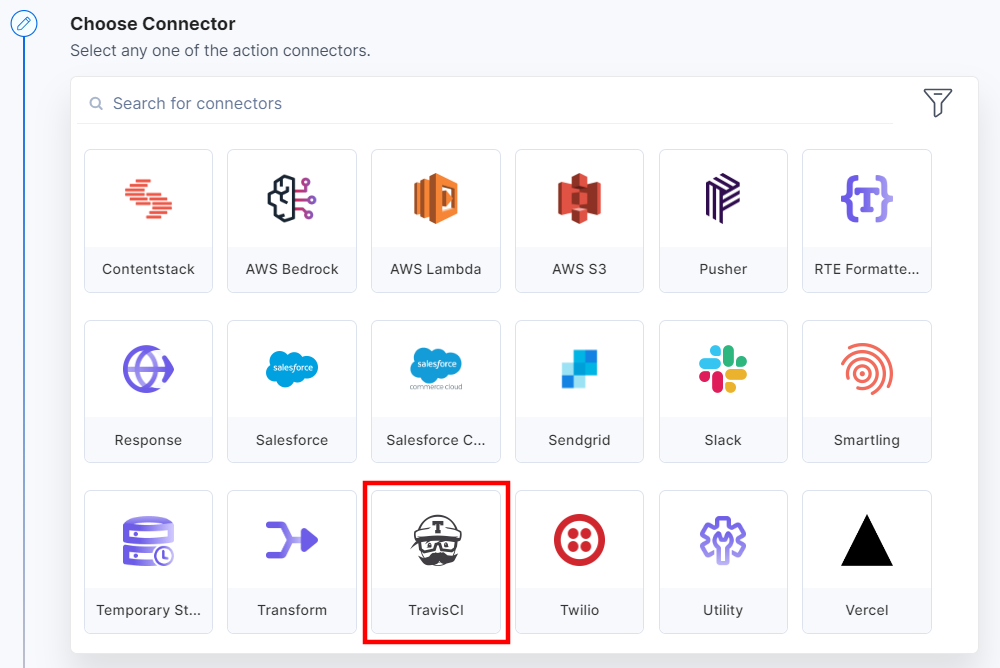
- Under Choose an Action tab, select the Trigger a Build action.
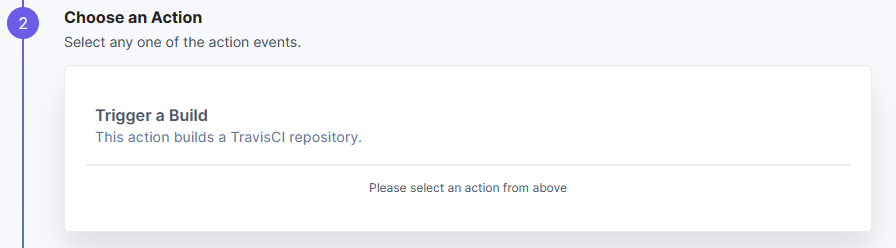
- In the Configure Action tab, click+ Add New Account to add your TravisCI account.
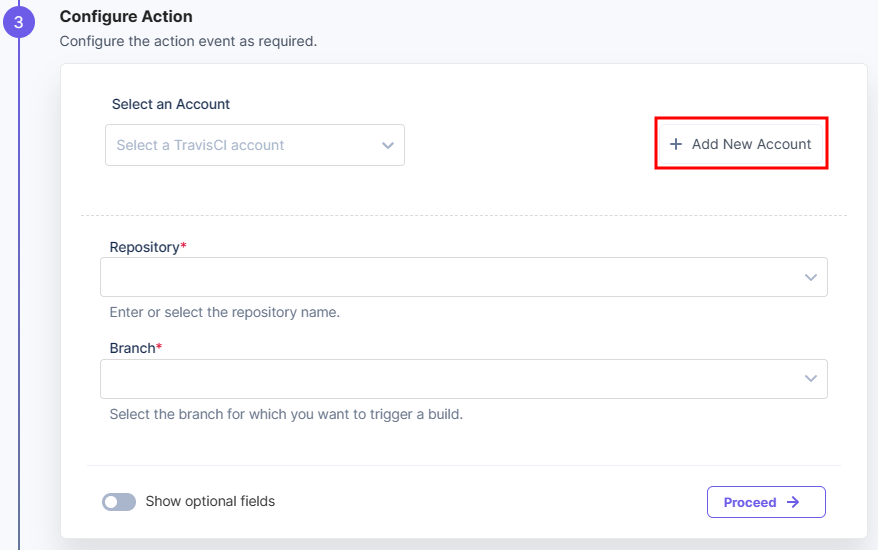
- In the Authorize pop-up window, provide the API Token.
To generate an API Token, log in to the TravisCI dashboard and perform the following steps:
- Under User Settings, select Settings.
- Under the Settings tab, copy the Token value.
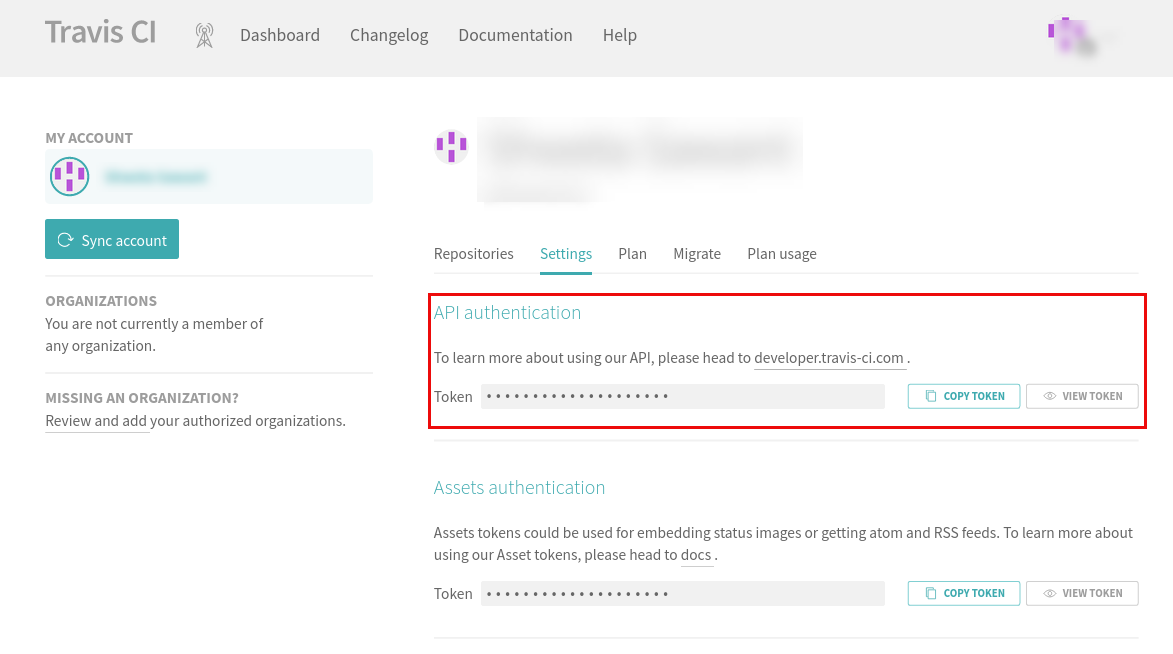
Additional Resource: For more information, refer to the Token document.
- Once done, clickAuthorize.
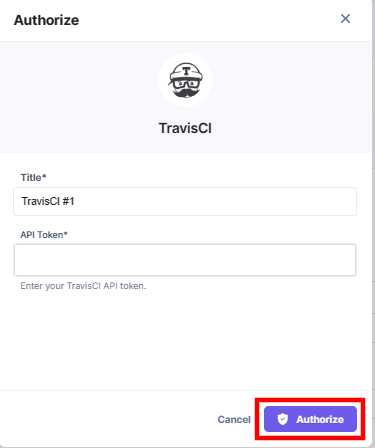
- Select a Repository from the Lookup list. You need to integrate your GitHub or Bitbucket repositories within TravisCI.
- Select a Branch from the Lookup list.
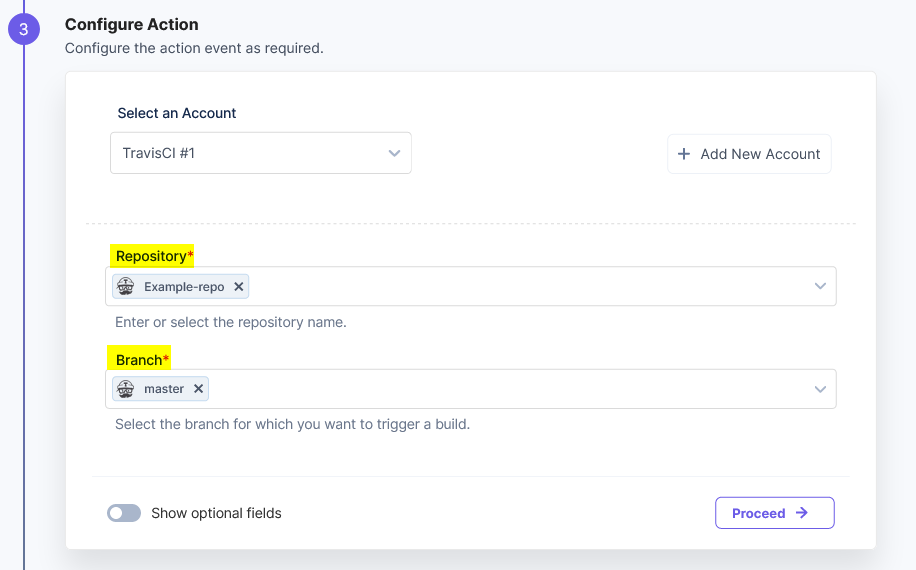
- Clicking the Show optional field toggle button lets you add the Commit message and Configuration fields.
- Provide a new Commit message. This will override any previous commit message.
- Provide additional configuration details (in JSON format only) in the Configuration field. This will get added into the .travis.yml file.
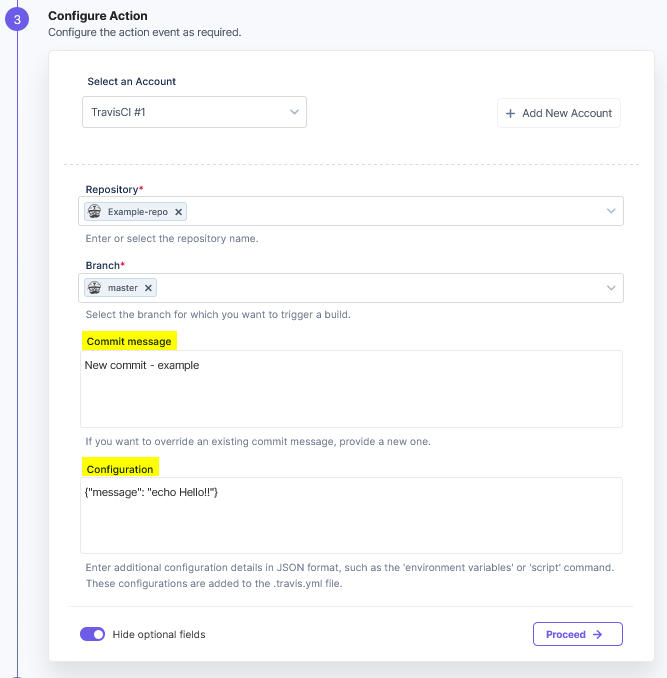
- Once done, click Proceed.
- Click Test Action.
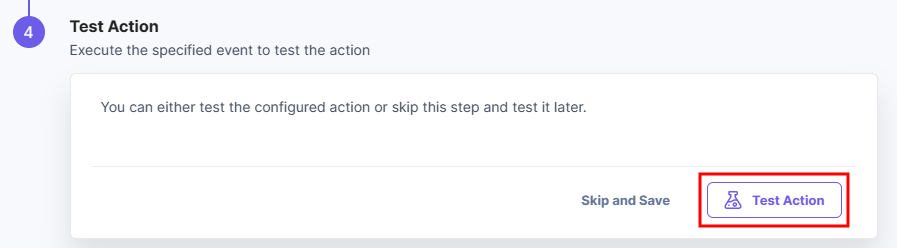
- On successful configuration, you can see the below output. Click Save and Exit.
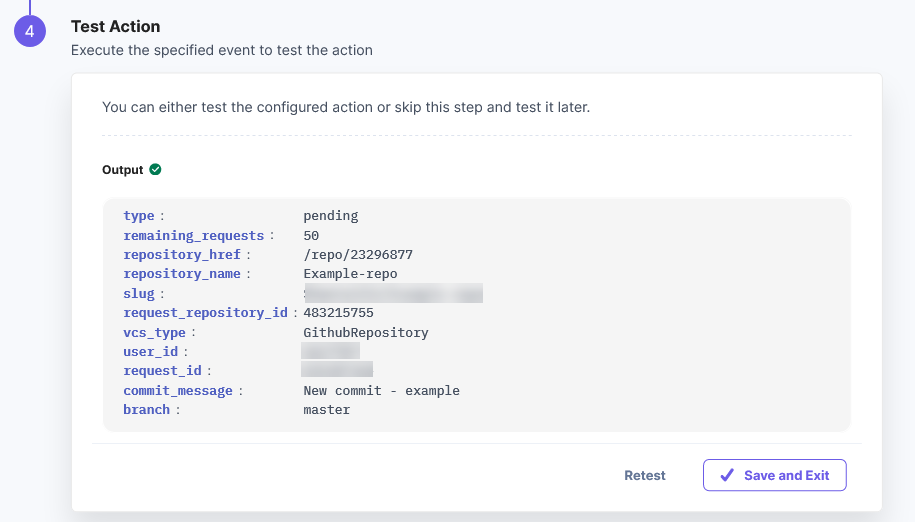
- Navigate to TravisCI to check the progress. You should see the following output:
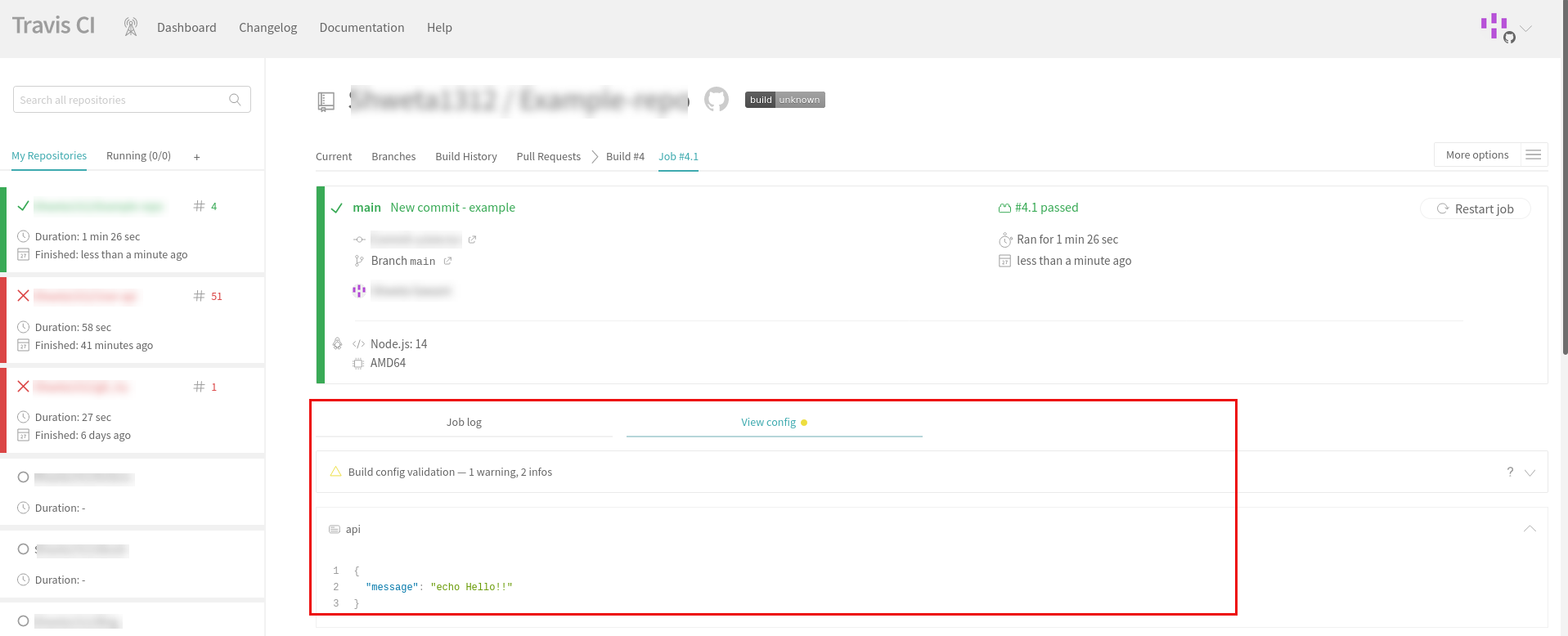
This sets the TravisCI action connector.




.svg?format=pjpg&auto=webp)
.svg?format=pjpg&auto=webp)
.png?format=pjpg&auto=webp)






.png?format=pjpg&auto=webp)