PubNub
PubNub is a realtime communication platform which makes products for developers to build real time web, mobile, and IoT applications.
The PubNub connector will send a message to the specified channel through your PubNub account.
Set Up PubNub
Perform the following steps to set up the PubNub action connector:
- Click Configure Action Step from the left navigation panel.
- Click Action Step to configure third-party services.
- Within the Configure Action Step, click the PubNub connector.
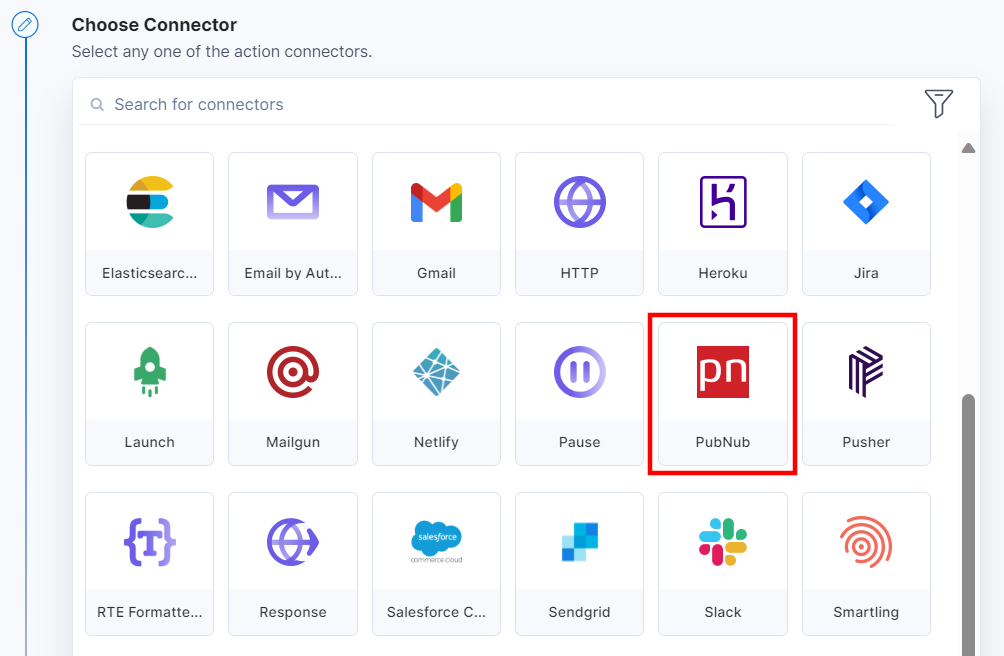
- Under Choose an Action tab, select the Send Message action.
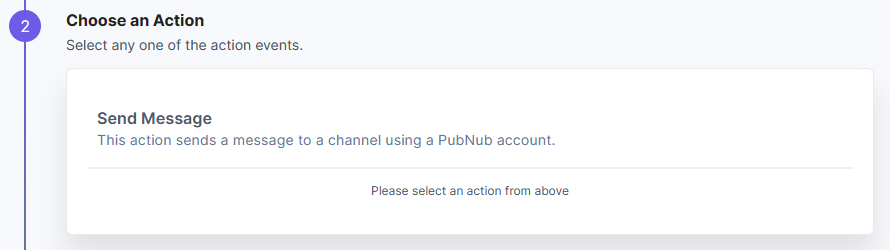
- Click the + Add New Account button to select your PubNub account.
- Now, add the Publish Key and the Subscribe Key of your PubNub account to connect it with Contentstack. You can generate the Publish and Subscribe key by navigating to Keysets in your PubNub dashboard.
Refer to the Application Setup document for more information.
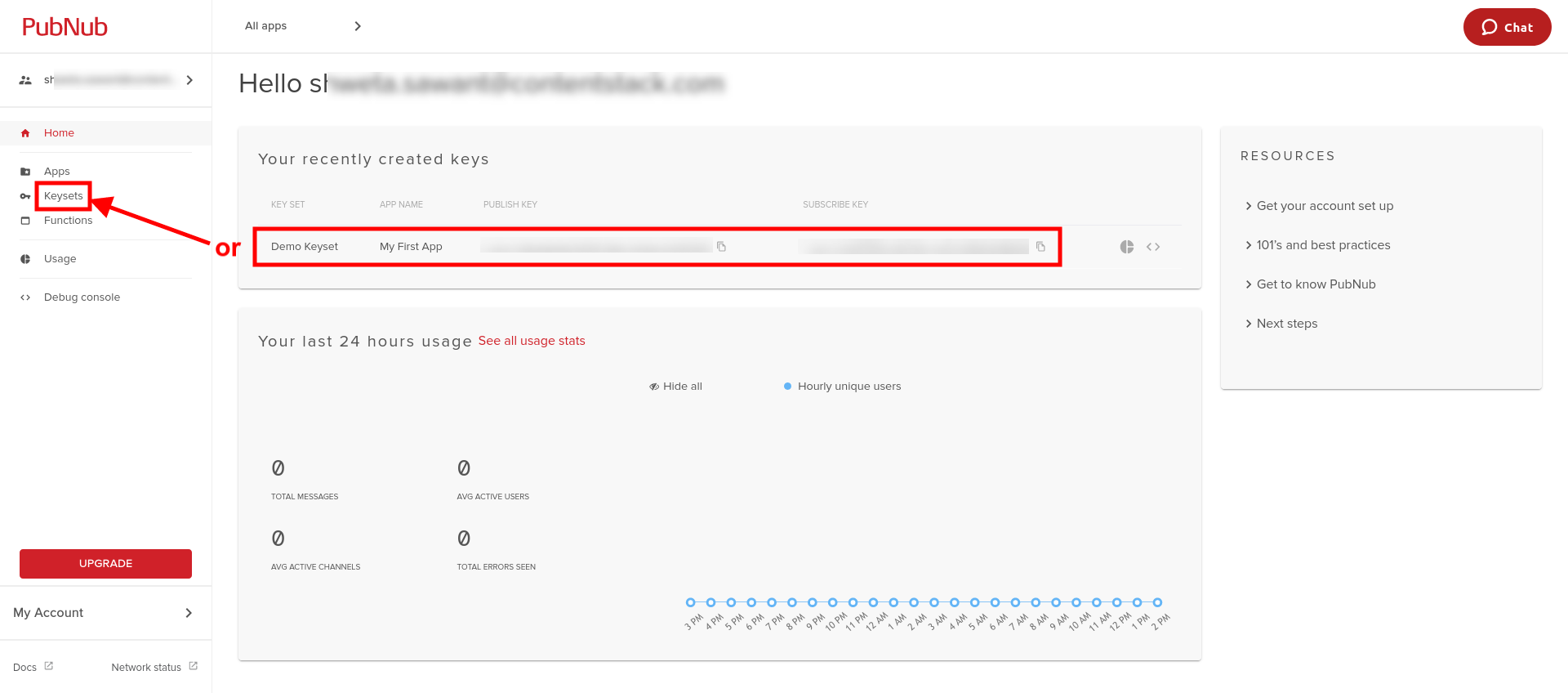
- Click the Authorize button.
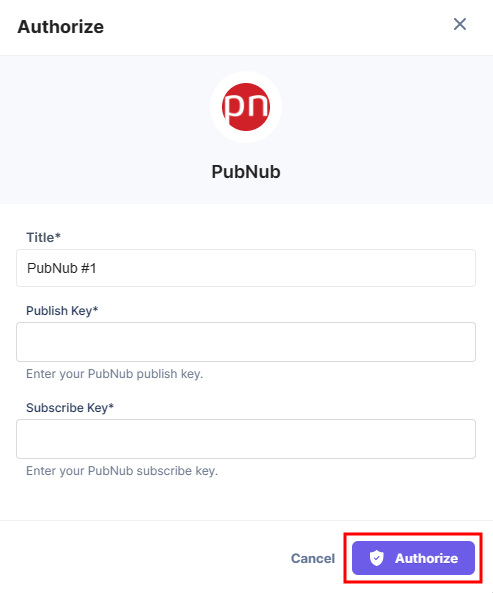
- Under the Channel name section, select the channel from your account where you want to send the message.
- Write the message you want to send to the above channel in the Message box and then click the Proceed button.
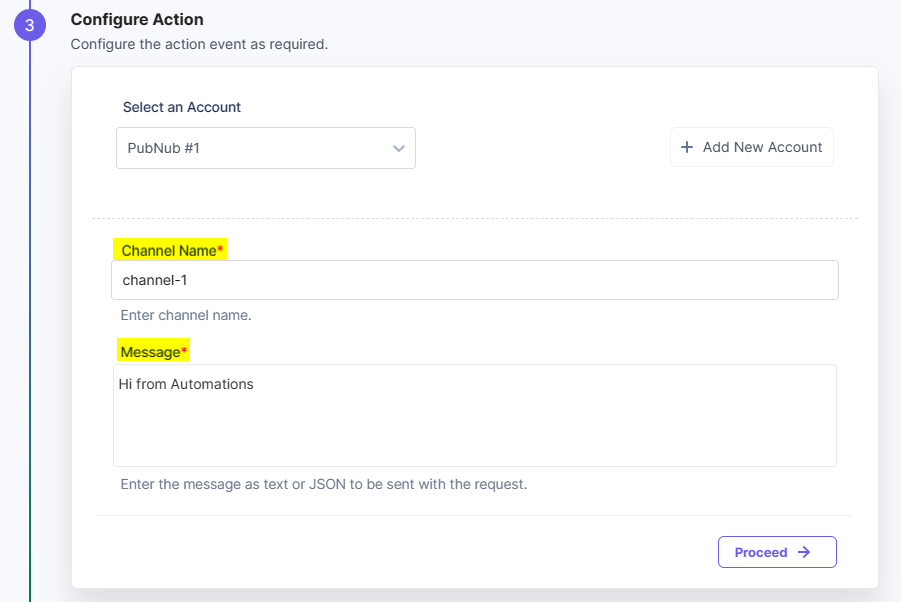
- Click Test Action to test the setup. In the output section, you can view the status of your action.
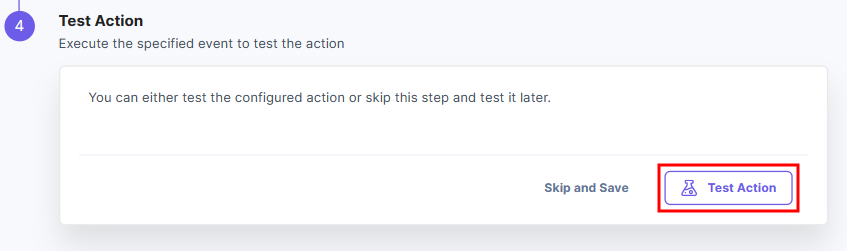
- Once set, click Save and Exit.
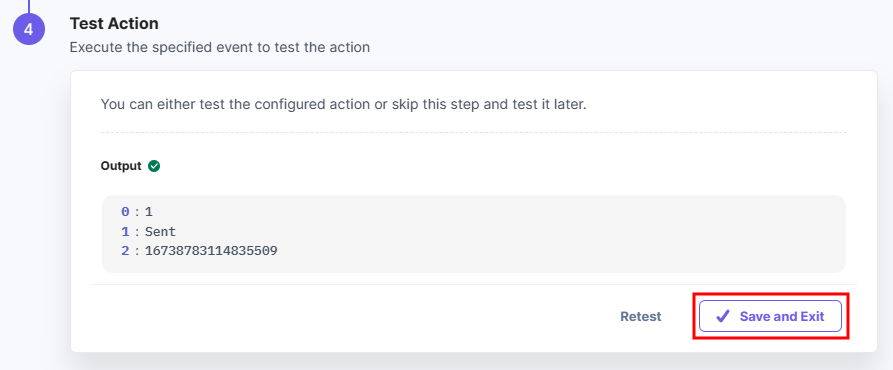
- You can check the Debug console section in your PubNub account and you will find the message in the channel you specified above.
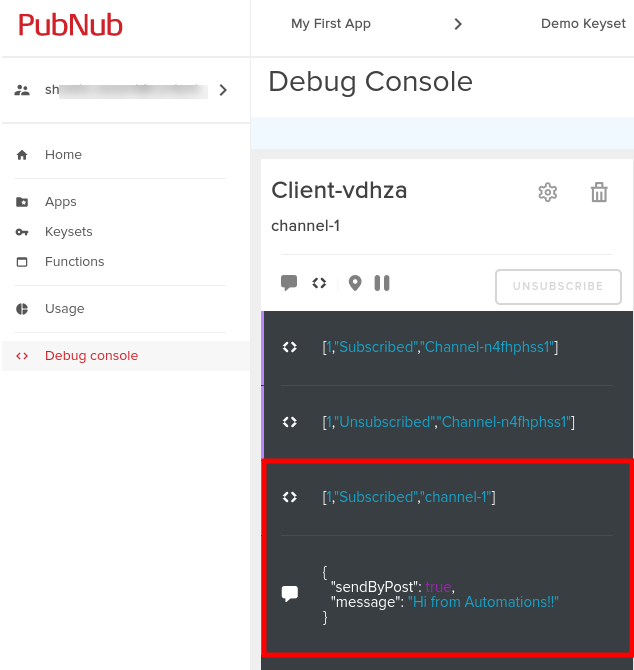
This completes the PubNub connector’s setup.




.svg?format=pjpg&auto=webp)
.svg?format=pjpg&auto=webp)
.png?format=pjpg&auto=webp)






.png?format=pjpg&auto=webp)