About Trash
Just like your desktop/laptop, Contentstack too has a “Trash” feature, where all deleted items are stored for a limited period. You can use the Trash to check what was recently deleted in your stack and recover deleted items easily.
The following items are stored in the Trash after being deleted:
By default, any deleted item remains in the Trash for 14 days before it is permanently deleted. During this period, you can restore any accidentally deleted item back to your stack.
To access the Trash, click the “Settings” icon (press “S”) on the left navigation panel in your stack. It is the last option in the menu.
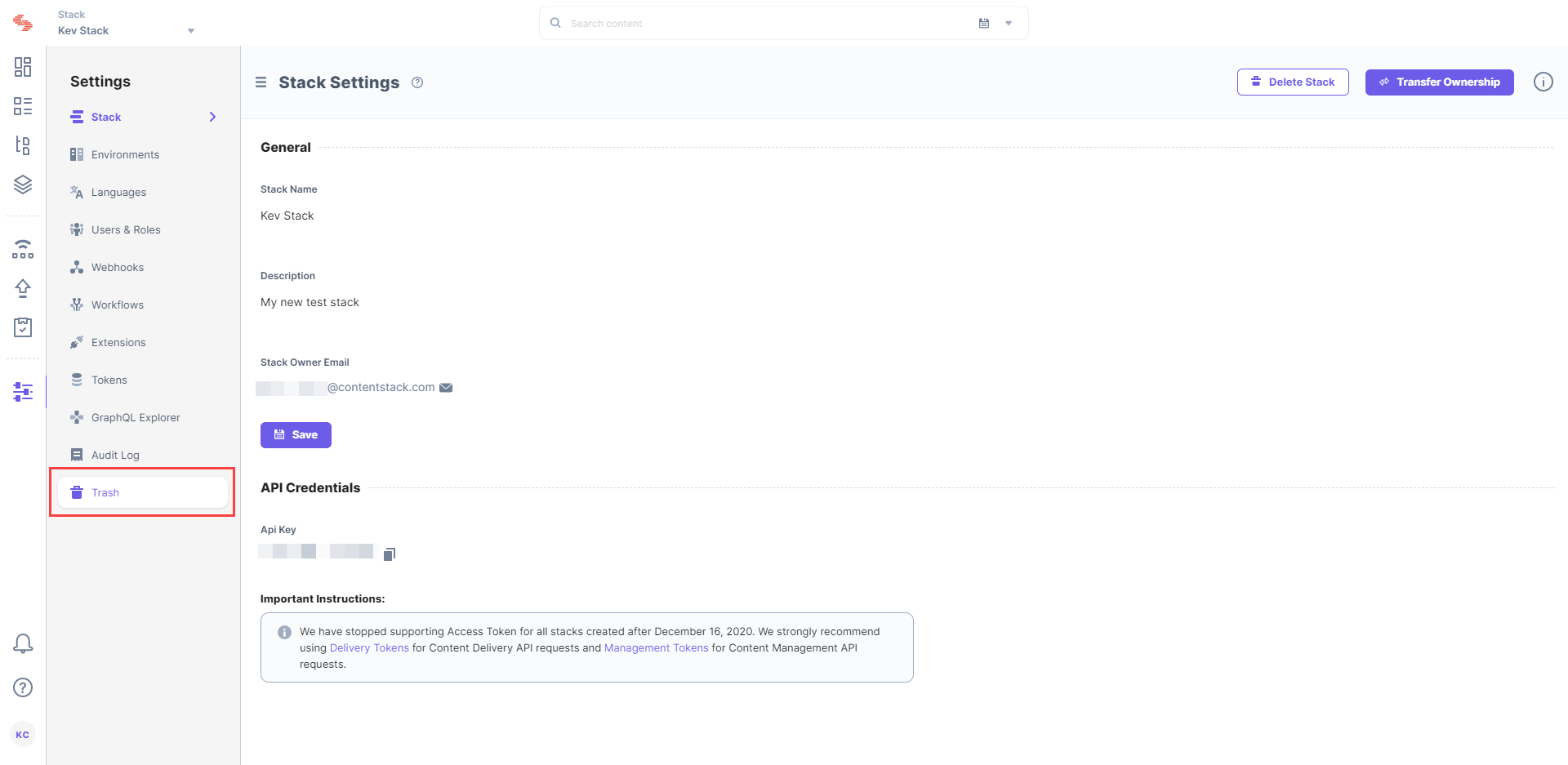
Users with restricted access to certain entries or assets that have been deleted will not be able to restore those deleted items. Until the entry or asset is permanently deleted from the Trash, a user with the appropriate permissions will be able to restore the deleted items.
If you accidentally delete a content type with a large number of entries, you can simply recover the deleted entries in bulk along with the content type. Similarly, you can recover deleted assets in bulk while restoring the corresponding parent asset folder. This option to restore in bulk makes the process of restoring multiple deleted items easier.
The Trash feature also offers the ability to make changes to the deleted items and then restore the modified item. So, for example, you can make changes to a deleted entry in the Trash, which increments the version, and then restore the updated version.
The following items can be modified before restoring them:
- Global Fields
- Entries
- Assets
Note: You cannot edit the schema of a deleted content type while restoring it from the Trash.
Tutorial Video
Let's learn how to manage items in the Trash.




.svg?format=pjpg&auto=webp)
.svg?format=pjpg&auto=webp)
.png?format=pjpg&auto=webp)






.png?format=pjpg&auto=webp)