Add API Endpoints to a Website in Launch
Launch allows you to write Cloud Functions to create API endpoints.
This step-by-step guide lets you add API endpoints to a website in Launch.
Prerequisites
- Contentstack account
- Access to Launch for your organization
Steps for Execution
Follow the steps given below to write a Cloud Function that can be used to add API endpoints to a website in Launch.
- Create a folder named /functions under a source folder in your project’s root folder.
- Create a JavaScript file to code your functions and then save the file to the /functions folder.
Example:
// functions/users.js export default function handler(request, response) { const users = [ {name: "Jack", age: "25"}, {name: "Rick", age: "28"}, {name: "Jane", age: "34"}, ]; response.status(200).send(users); } - Zip the source folder that contains the /functions folder.
- Deploy your project in Launch using one of the following methods:After successful deployment, you will see the Cloud Functions displayed in the log:
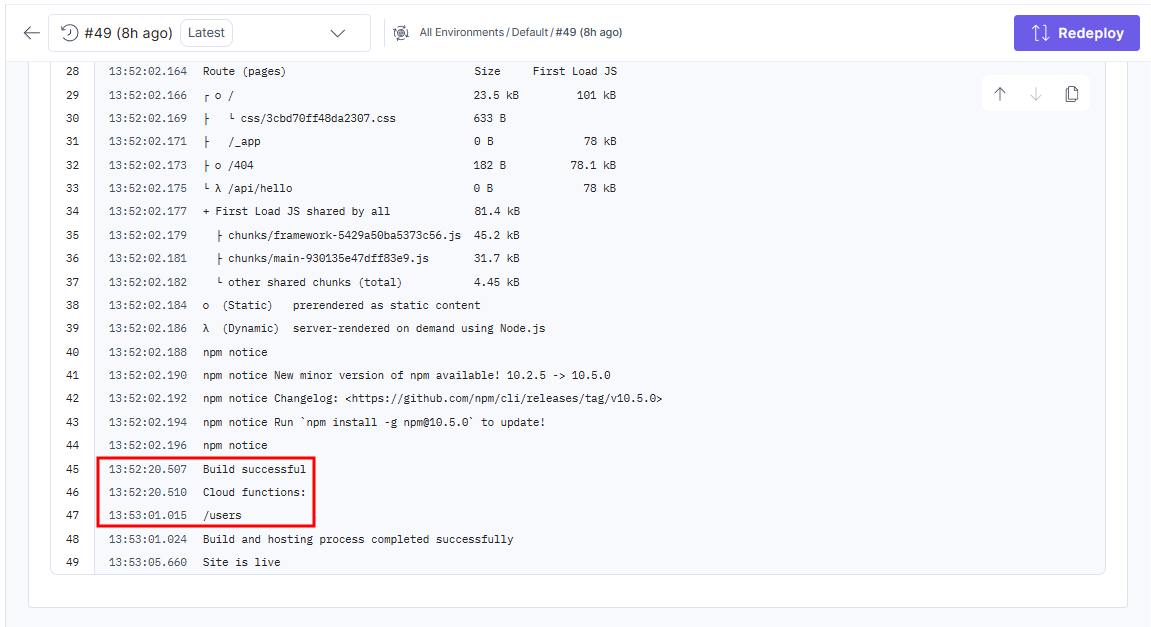 The function endpoint is determined by its file path relative to /functions. The function runs when you visit the path: /users.
The function endpoint is determined by its file path relative to /functions. The function runs when you visit the path: /users. - Click the icon next to the URL in the Domains section to open the deployed website.
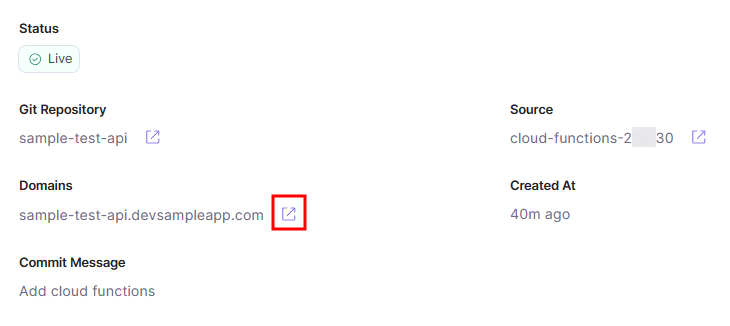 In this example, the URL of the API endpoint will be https://sample-test-api.devsampleapp.com/users.
In this example, the URL of the API endpoint will be https://sample-test-api.devsampleapp.com/users. - On sending a request to the API Endpoint, you will see the following response:
[ { "name": "Jack", "age": "25" }, { "name": "Rick", "age": "28" }, { "name": "Jane", "age": "34" } ]




.svg?format=pjpg&auto=webp)
.svg?format=pjpg&auto=webp)
.png?format=pjpg&auto=webp)






.png?format=pjpg&auto=webp)