Create a Content Type
Content type consists of a set of fields that define the structure of your web page or mobile property.
Additional Resource: Check out the Content Modeling section to understand how you can define the structure of a content type as per the requirement.
Note: When working within specific branches, content types added or updated will be specific to that particular branch. For example, if you create a new content type within the development branch, you will be able to retrieve or access this sample content type only within the development branch. Refer to our Branch-specific Modules document for more information.
To create a content type, log in to your Contentstack account, and perform the following steps:
- Go to your stack where you want to create a content type, and click on the “Content Models” icon on the left navigation panel.
- Click on the + New Content Type button and, from the dropdown, select Create New to create a new content type or select Use Prebuilt to import a prebuilt content type.
Note: To import a prebuilt content model within your stack, refer to our guide on Import Prebuilt Content Models.
-
In the Create New Content Type form that appears, perform the following steps:
- Enter the Name for the content type. The Unique ID will be auto-generated.
- Add a Description for your stack. This is an optional step.
- Based on the number of entries you want to create, select either Single (for creating a single page) or Multiple (for creating multiple pages of the same structure) under Type.
- Finally, click Save and proceed.
In the “Content Type Builder” page, select the fields you want by clicking on the “Insert a field” (+ icon) that appears when you hover the cursor under the title field.
You can modify their behavior by setting their properties (cog icon) and clicking on either Save or& Save and Close to save your content type.
Here is an example of a content type in the following screenshot:
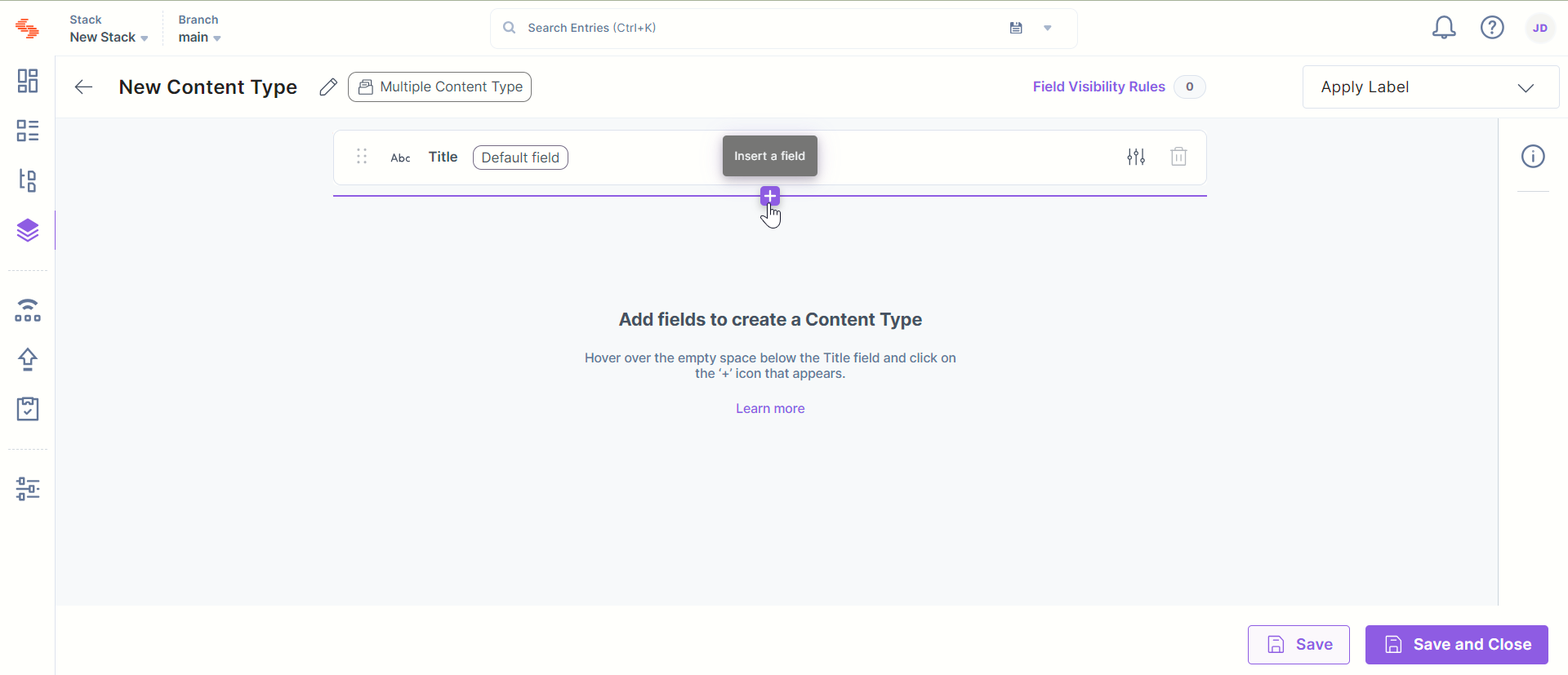
You can even create a content type by two other methods:
- By importing the JSON schema of your content type via the Contentstack UI
- By means of the Create a content type API request.
Note: You can check out our documentation on how to generate the JSON schema for creating a content type to know how you can add/update fields in your content type.
After successful creation of the content type, you can start adding entry(ies) and publish them to an environment.
Additional Resource: To set up separate permissions for a role for a specific or all content types/entries/assets, you can Create a New Role with the desired permissions.




.svg?format=pjpg&auto=webp)
.svg?format=pjpg&auto=webp)
.png?format=pjpg&auto=webp)






.png?format=pjpg&auto=webp)