Twilio
Twilio is a communication app and this action connector lets you enable and perform voice, messaging, video, and other communication functions within the web and mobile apps by using its web service APIs.
Set up Twilio
Perform the following steps to set up the Twilio action connector:
- Click Configure Action Step from the left navigation panel.
- Click Action Step to configure third-party services.
- Within the Configure Action Step, click the Twilio connector.
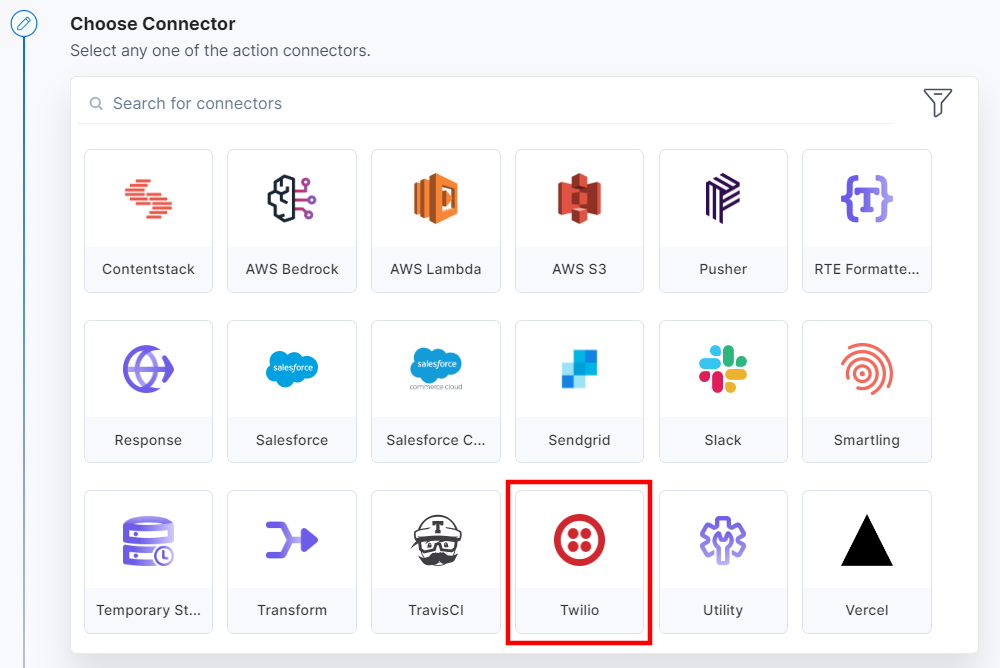
- Under Choose an Action tab, select the Send SMS action.
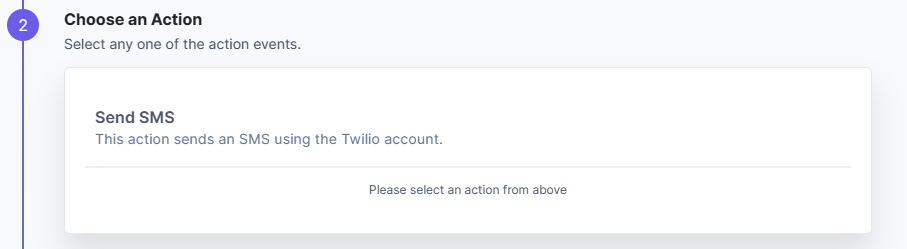
- On the Configure Action page, click + Add New Account.
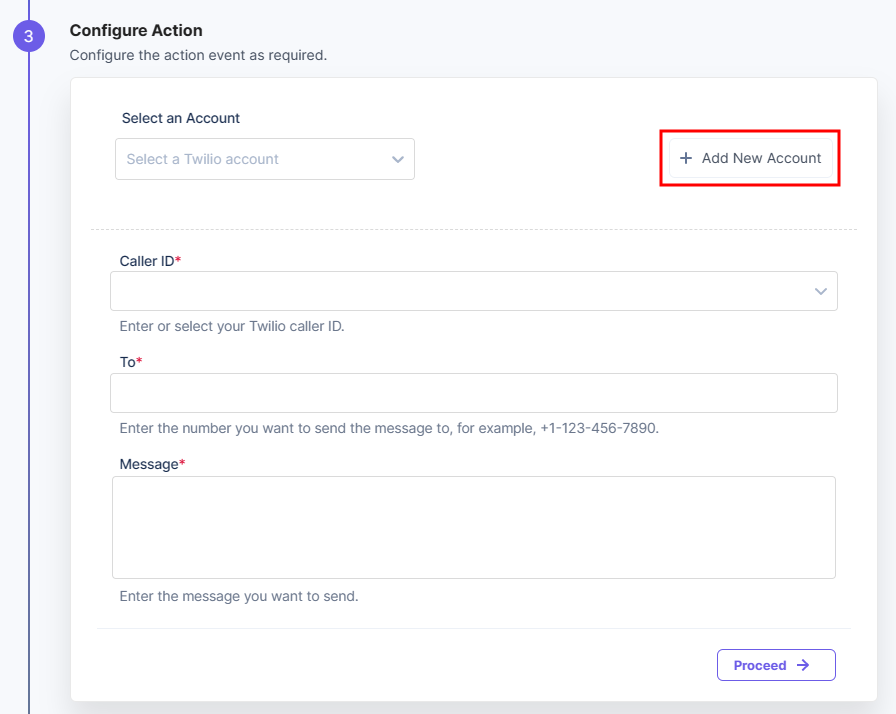
- In the Authorize modal, enter your Account SID and Token (i.e., your project Auth Token).
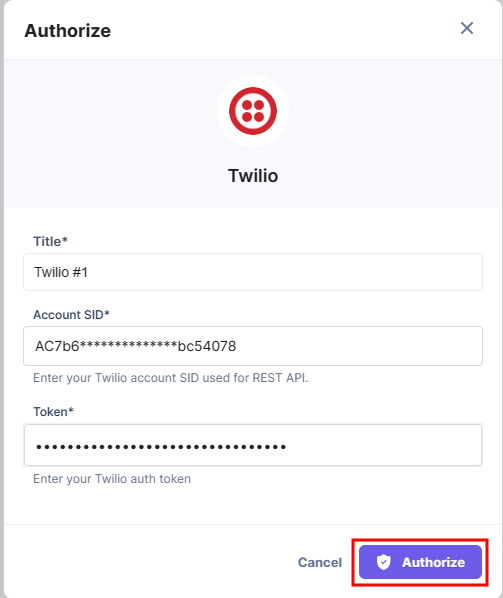
Additional Resource: You will find these credentials in the homepage of your Twilio account/project. For more information, refer to the Credentials REST API Authentication | Twilio document.
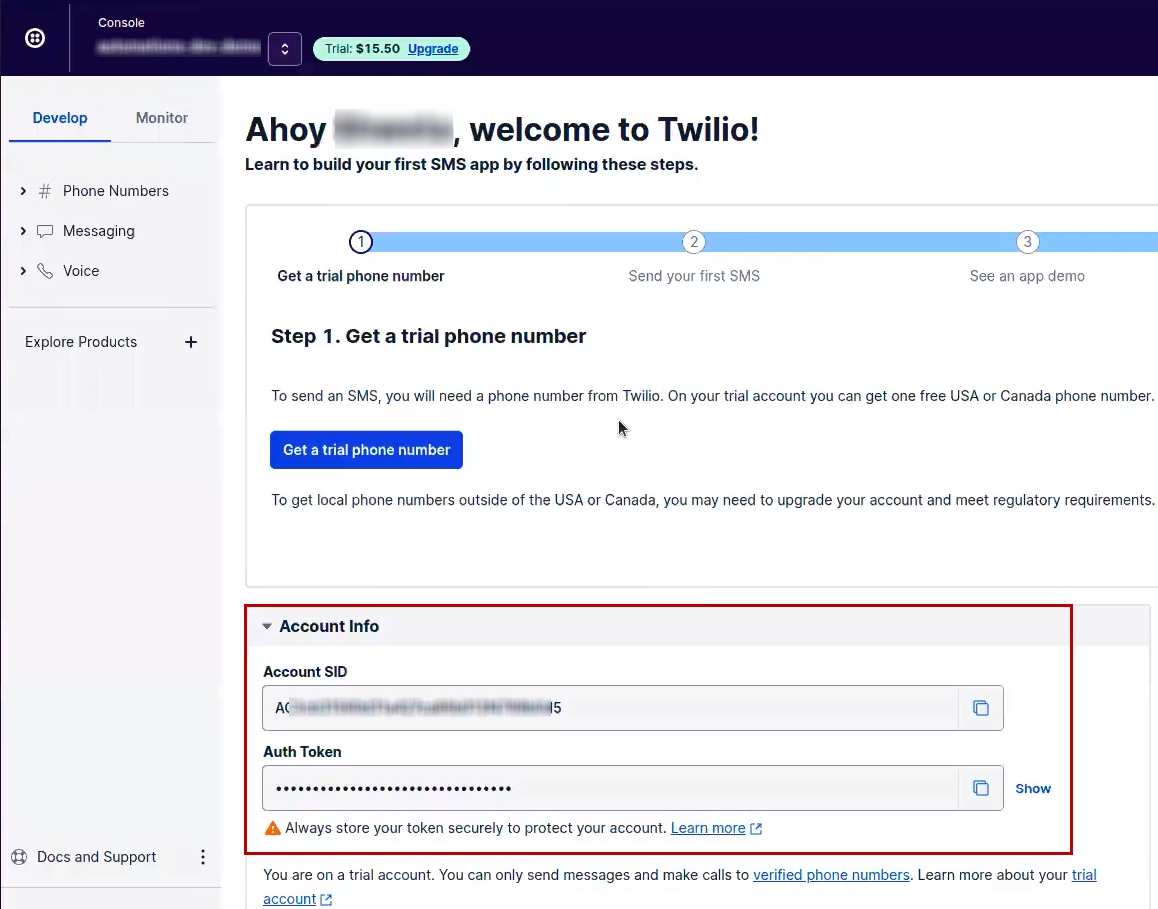
- Once done, click on Authorize (screenshot 1 in the above step).
- Click the Caller ID textbox, and under Lookup, select the phone number (already configured in your Twilio account) using which you want to send the SMS.
- In the To textbox, enter the phone number you want to send the SMS to and your message in the Message box. Click Proceed.
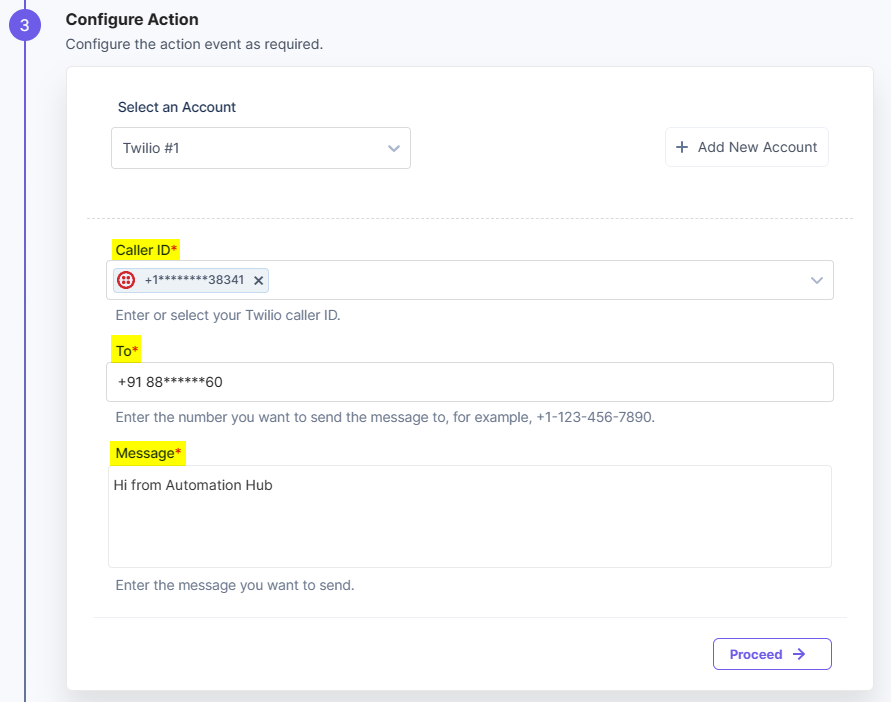
- In the next step, click Test Action. You will see the following output. If the output looks correct, click Save and Exit.
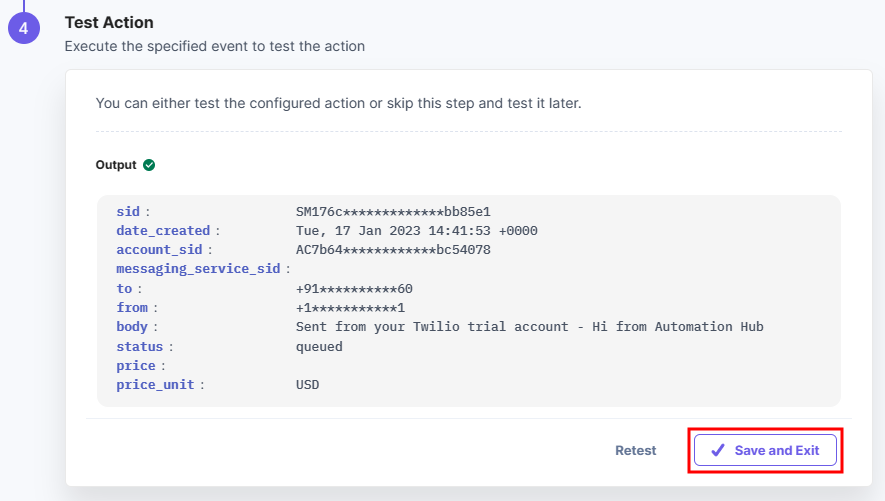
This sets the Twilio action connector.




.svg?format=pjpg&auto=webp)
.svg?format=pjpg&auto=webp)
.png?format=pjpg&auto=webp)






.png?format=pjpg&auto=webp)