Email by Automate
The “Email by Automate” action connector is used to send emails from the Automations app.
Set Up Email by Automate
Perform the following steps to set up the Email by Automate action connector:
- Click Configure Action Step from the left navigation panel.
- Click Action Step to configure third-party services.
- Within the Configure Action Step, click the Email by Automate connector.
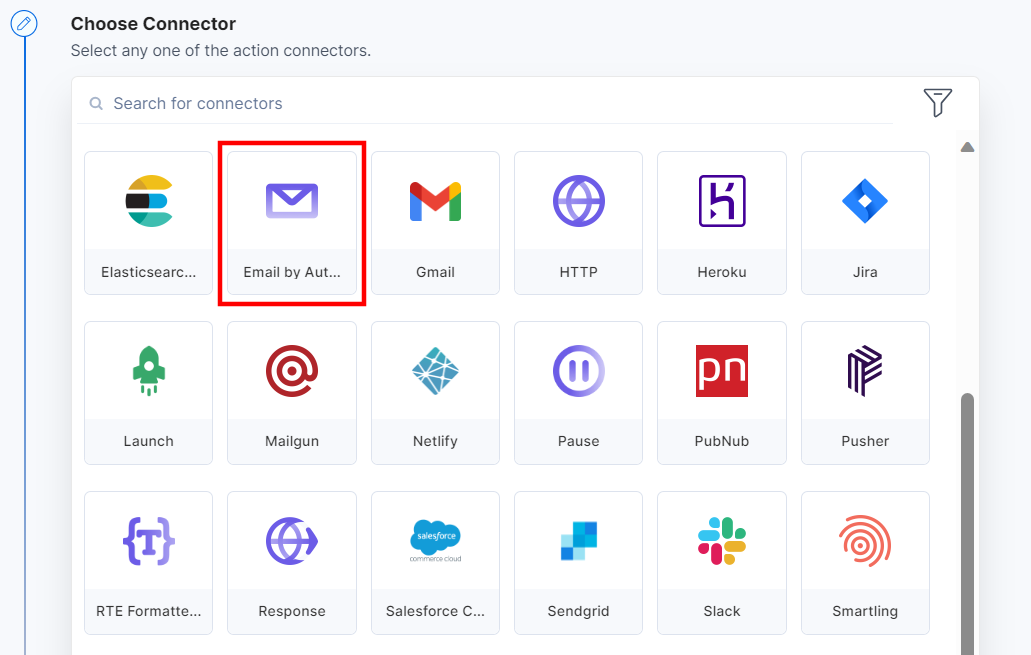
- Under Choose an Action tab, select the Email by Automate action.
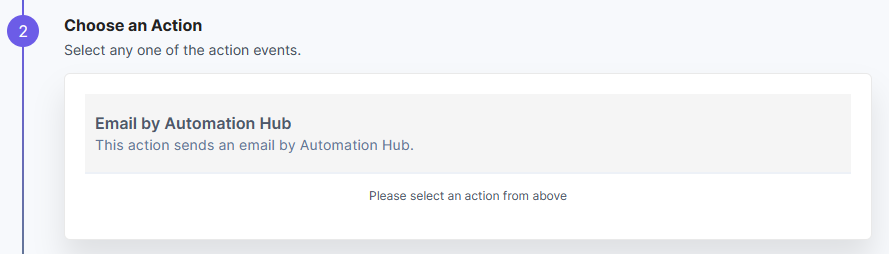
- On the Configure Action tab, enter the To email address, the Subject line, the Body type, and the Body of the email. The Show optional fields toggle switch allows you to enter the “CC” and “BCC” email addresses.
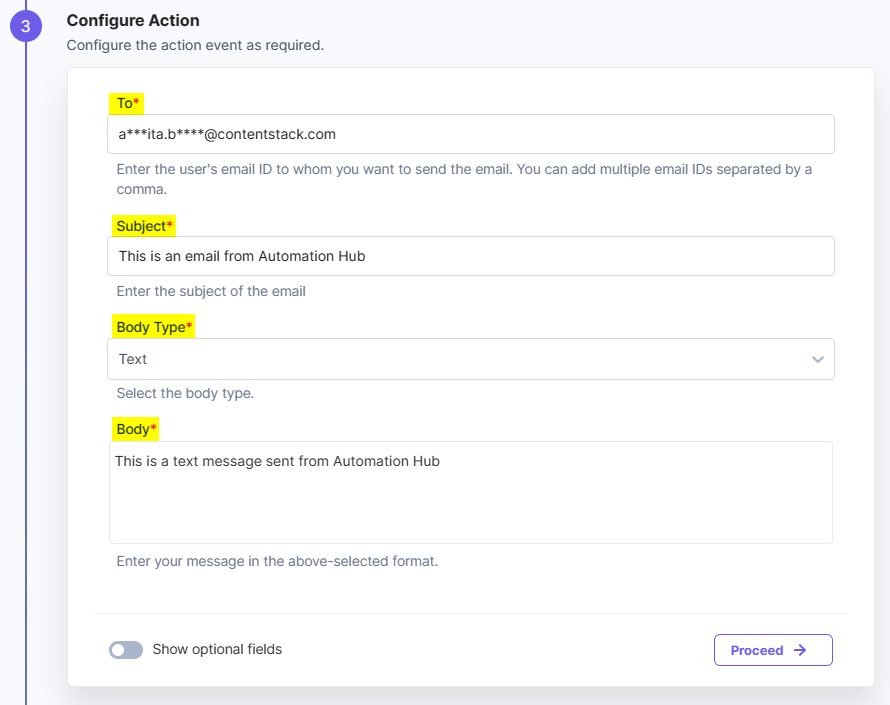
- Click Proceed after entering the details.
- Click Test Action to test if the email sending was a success or not.
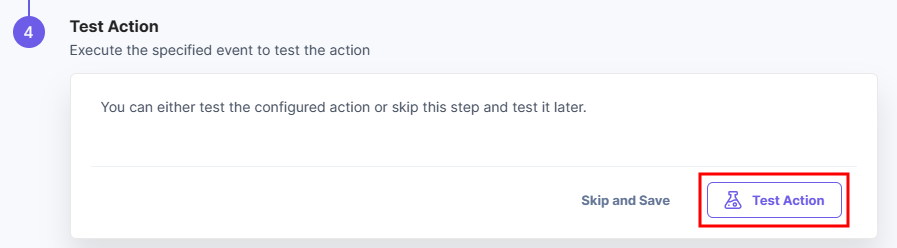
- The email is queued and sent to the receiver’s email address. Click Save and Exit to save and close the window.
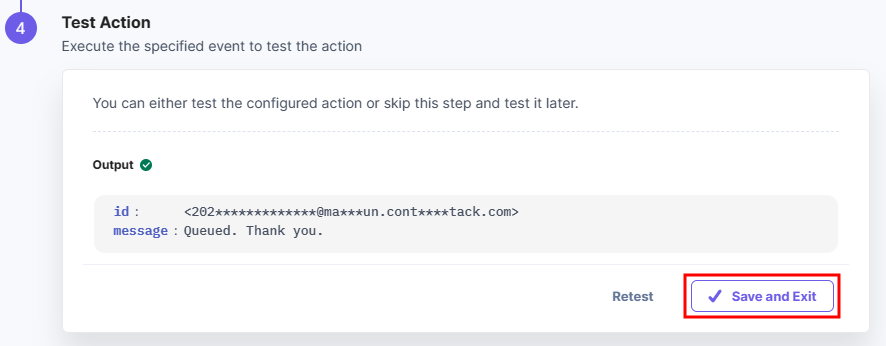
- You can check the receiver’s email address for the email sent from “Contentstack Automations.”
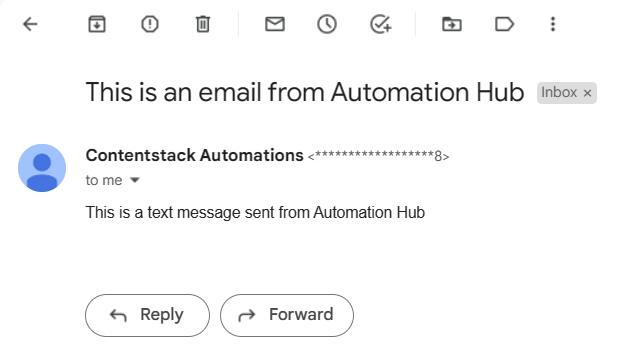
This sets the Email by Automate action connector.
Note: You can send up to 10,000 emails per month for an organization.




.svg?format=pjpg&auto=webp)
.svg?format=pjpg&auto=webp)
.png?format=pjpg&auto=webp)






.png?format=pjpg&auto=webp)