Advanced Search
Advanced Search in Contentstack enables precise, field-level searches on entries and assets, allowing you to find exactly what you need with minimal effort. This feature enhances your search capabilities by applying multiple conditions and leveraging complex logic to refine your results.
Note: Basic Search and Advanced Search cannot be combined together. Advanced Search query will override Basic Search.
To conduct an advanced search, log in to your Contentstack account and perform the following steps:
- Navigate to your stack and select the “Entries” or “Assets” module.
- Click the Advanced Search button next to the search bar.
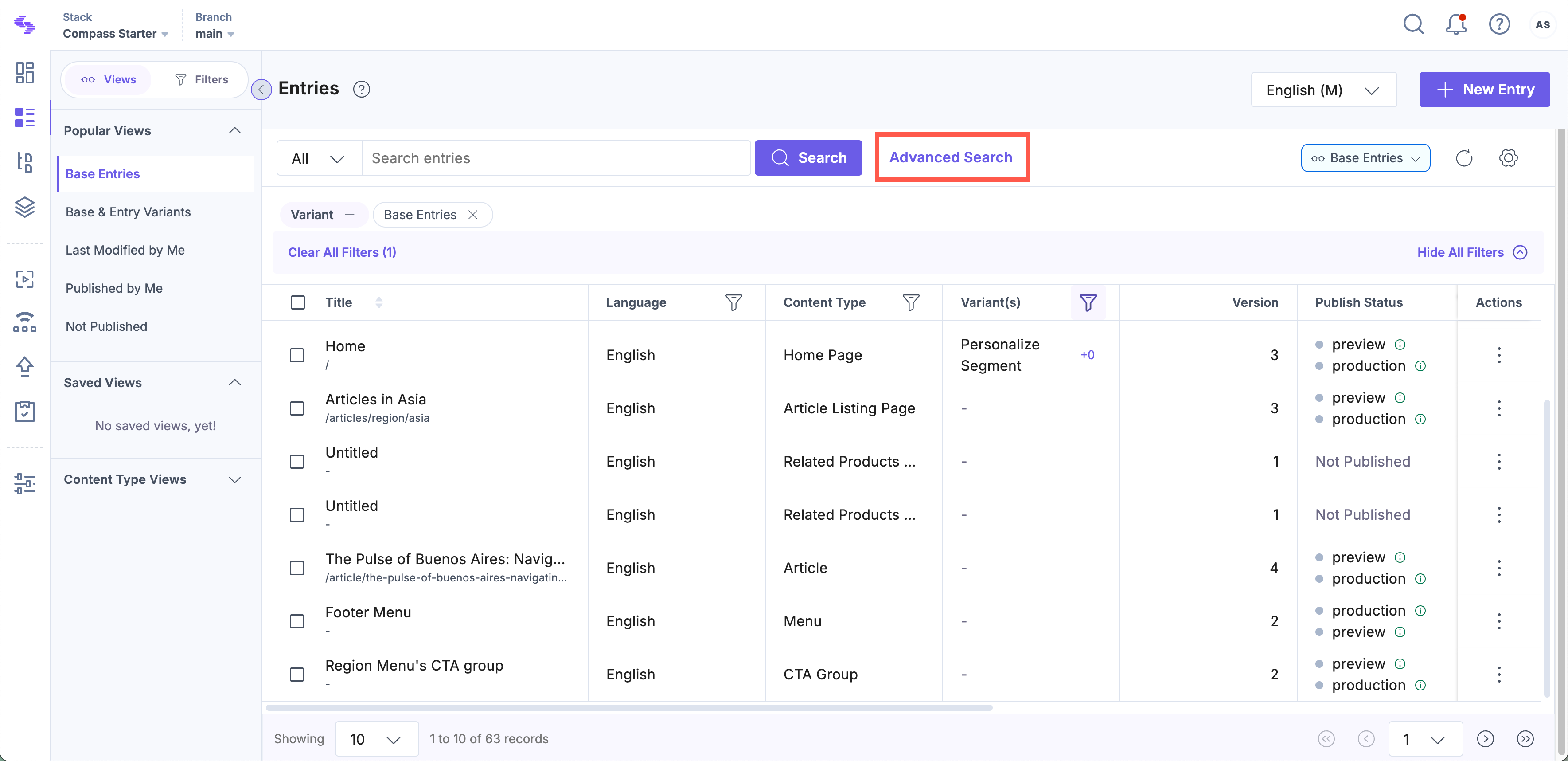
- By default, you’ll see Match All Conditions, but you can switch to Match Any Conditions if needed.
- Configure your search query:
- Content Type or Field: Select from options like Content Type, Text, Title, URL, Published Environment, Published At, Published By, Language, Modified At, Modified By, Created At, Created By, UID, and Tag.
- Operator: Select an operator depending on the data type of the selected field.
Additional Resource: Refer to our documentation on Supported Operators for Various Data Types for more information.
- Value: Enter or select the appropriate value based on the field and operator.
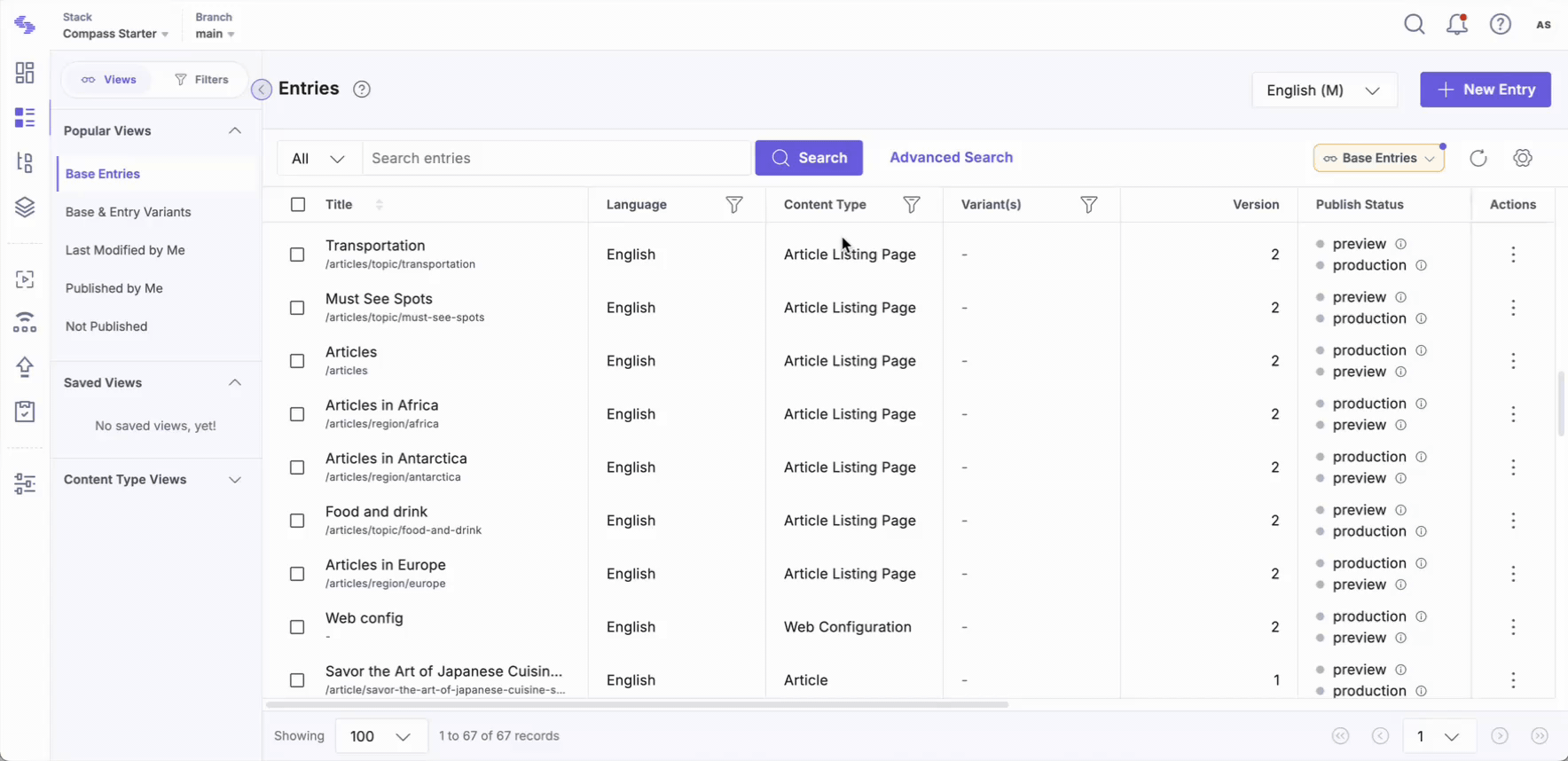
- To add multiple search queries, click + New Condition.
Note: All the conditions or queries that you add on the same level will work with either “ALL” or “ANY” operators, not a mix of both.
- To build complex queries and refine your search, click the + New Sub-condition button. You will see a nested block, within which you can build your query in the same way as explained above.
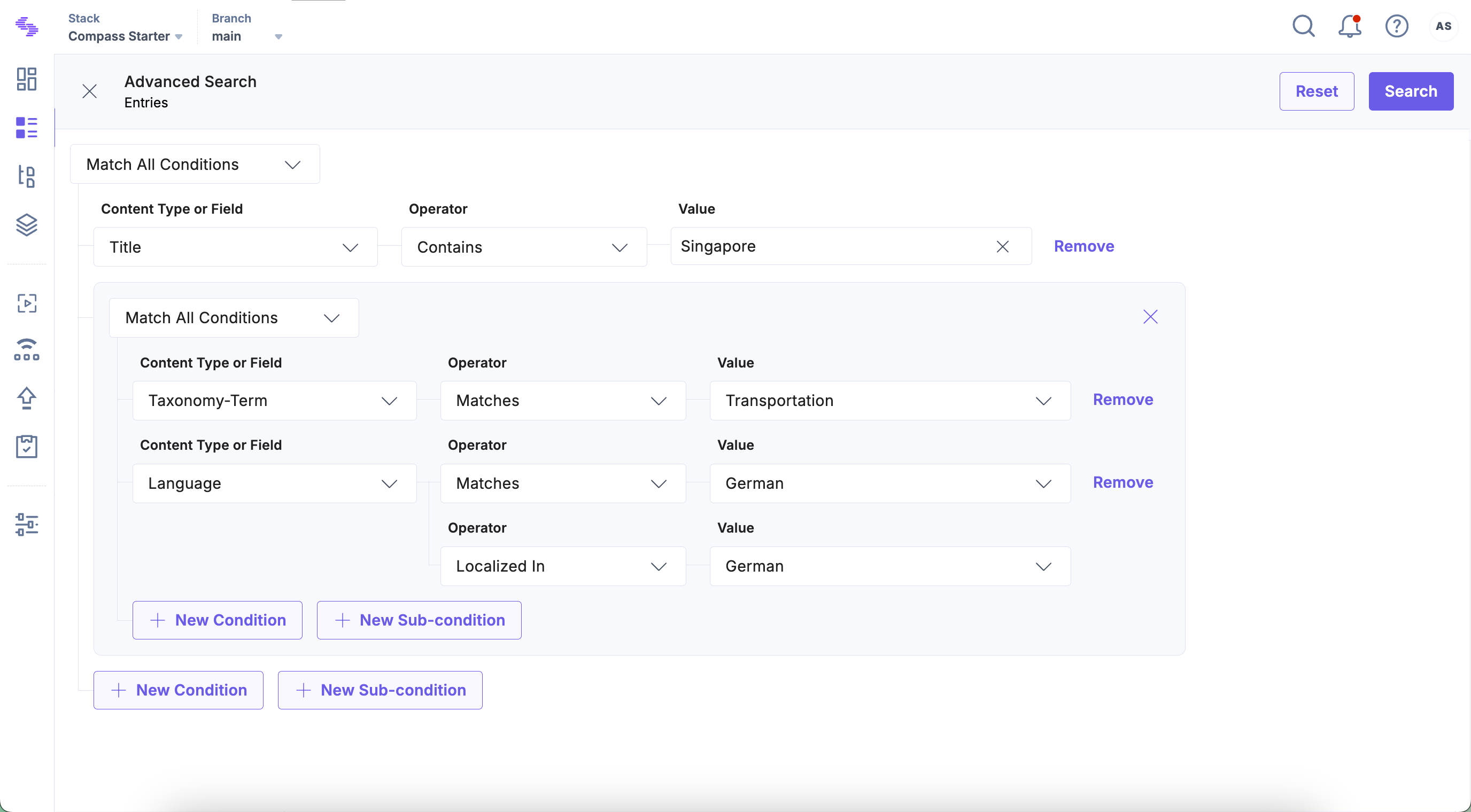
- To remove specific query levels, click the Remove button across each query.
- Once satisfied with your query, click the Search button at the top-right corner.
- You can also modify your query and search again. To do that, click Modify Advanced Search.
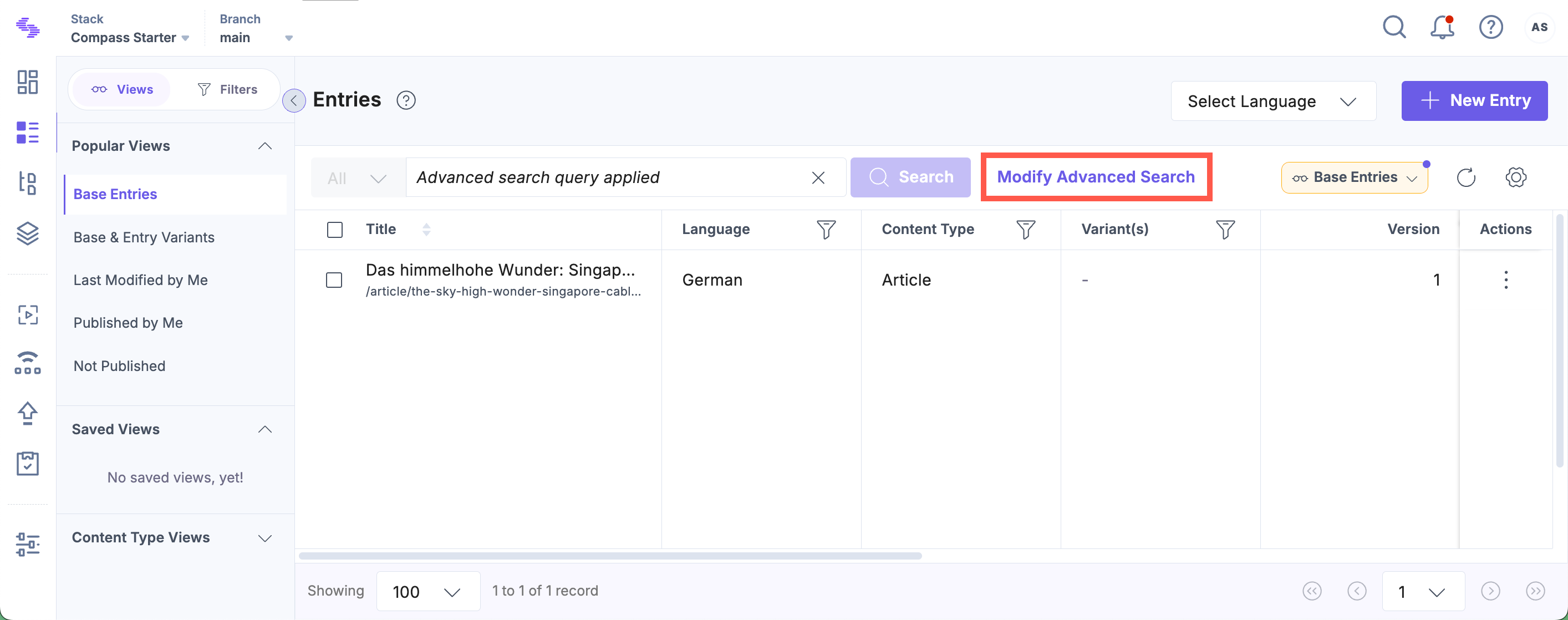
- Click Reset to reset your search query.
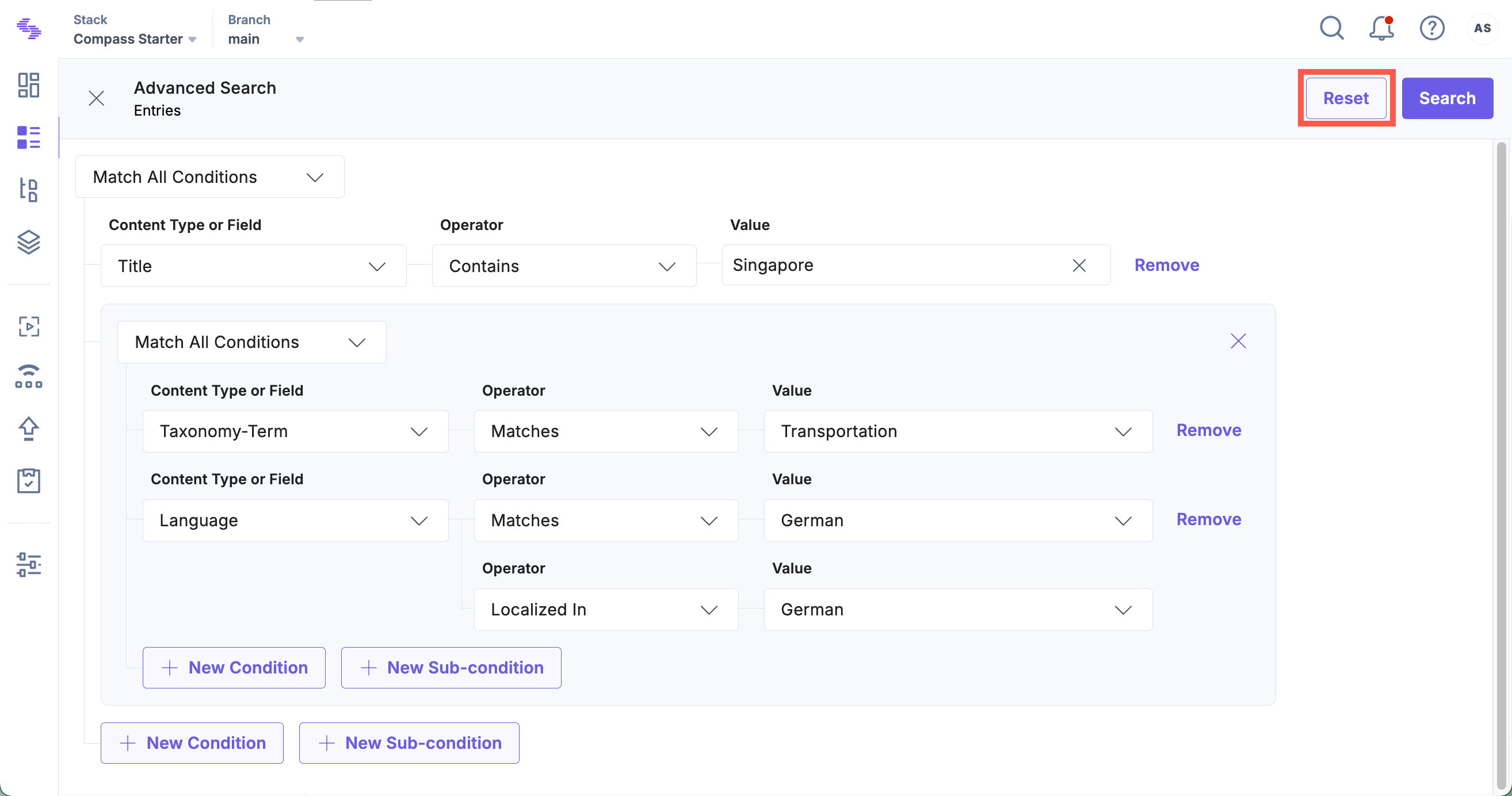
Additional Resource: For a more detailed understanding of using Advanced Search effectively, refer to the Real-world Scenarios section.




.svg?format=pjpg&auto=webp)
.svg?format=pjpg&auto=webp)
.png?format=pjpg&auto=webp)






.png?format=pjpg&auto=webp)