Edit Item in Knowledge Vault
Update and manage items in the Knowledge Vault to keep your documents and data organized and up-to-date. You can manually update the text in the editor and change the already uploaded file.
Note: Only Brand Kit Owner/Admin can edit items in the Knowledge Vault.
Prerequisites
- Contentstack account
- Access to Organization that has Brand Kit enabled
- Access to the Contentstack Organization/Stack as the Owner/Admin
Steps for Execution
Note: For this guide, we have assumed that you have added items in the Knowledge Vault inside your Brand Kit.
To edit an existing item in Knowledge Vault, log in to your Contentstack account and perform the following steps:
- On the left navigation panel, click the Brand Kit icon.
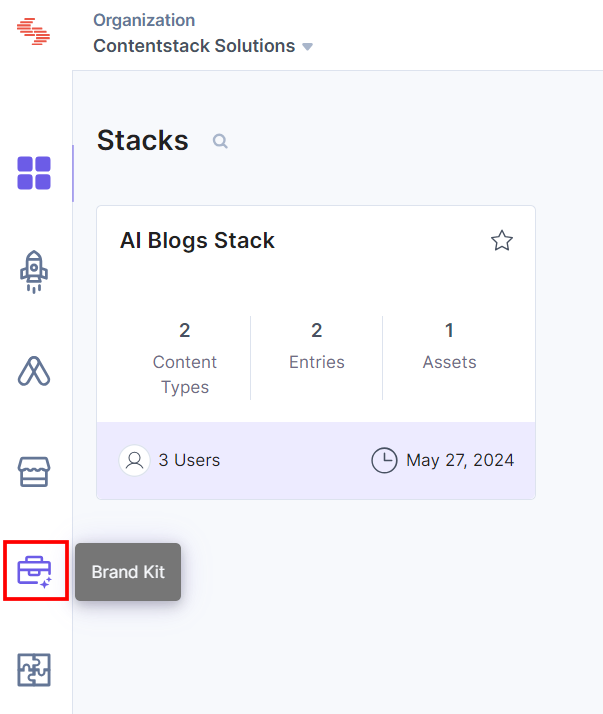
- Select the Brand Kit in which you want to update a Knowledge Vault item.
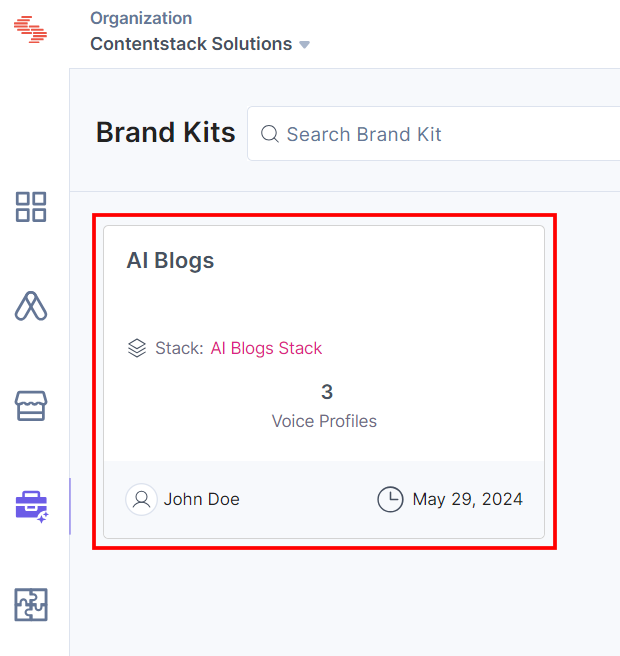
- Click Knowledge Vault from the left navigation panel.
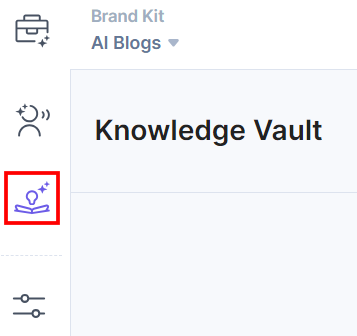
- You can edit a Knowledge Vault item by clicking the item to open it, or by clicking the corresponding vertical ellipses under the Actions column and selecting Edit.
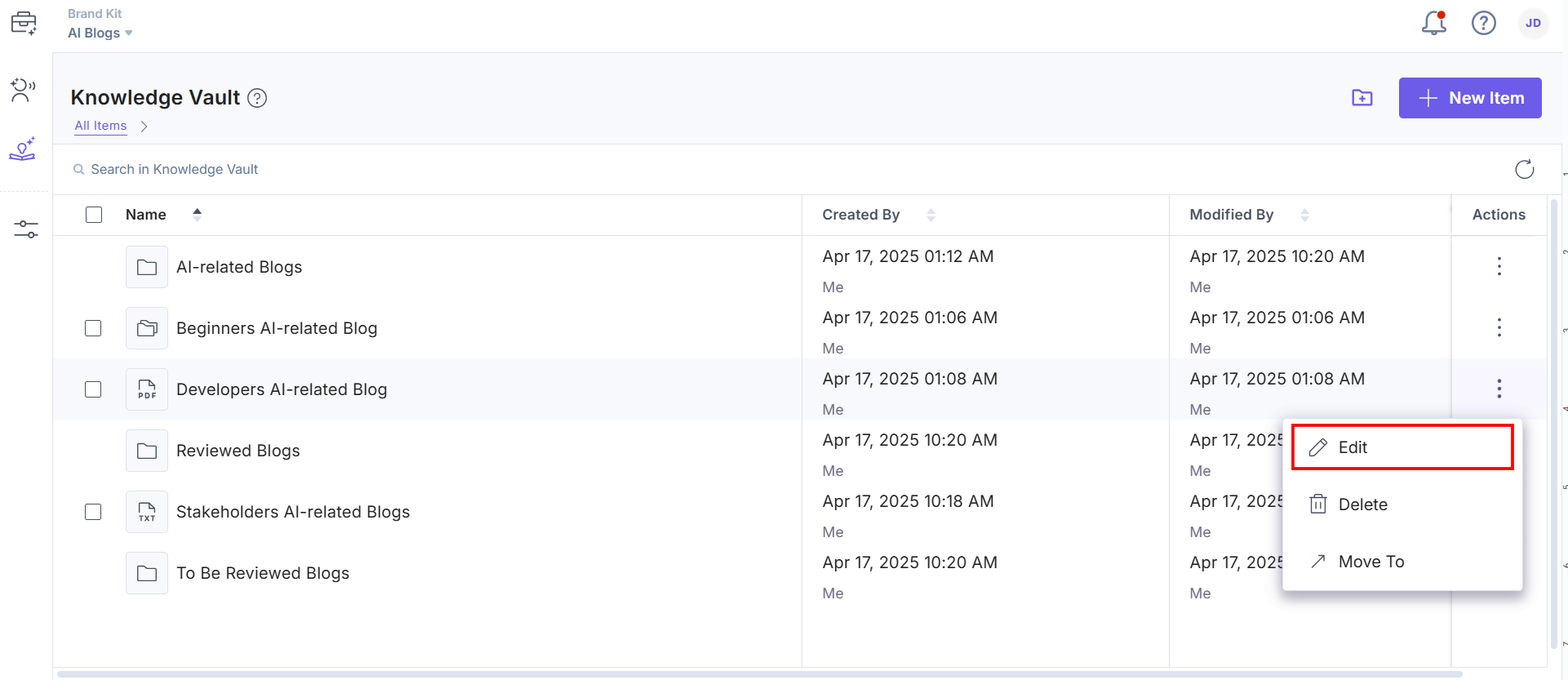
- Edit the text manually or update the existing file, preview the updated text, then click Save to save the changes. You can also update the text in the Preview File Text box.
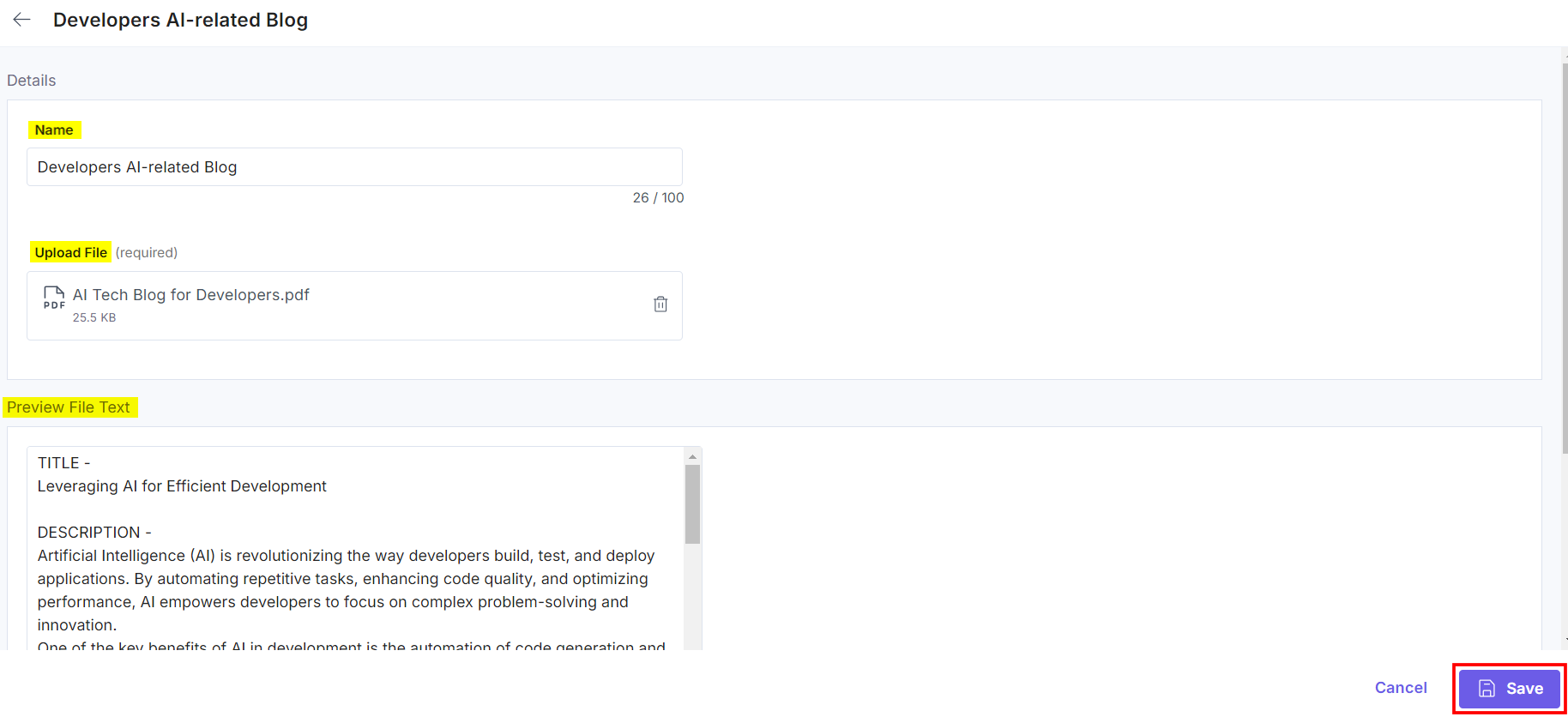
- You can also edit the items within folders. To update the subfolder name in the Knowledge Vault, click the corresponding vertical ellipses under the Actions tab, and then click the Edit option.
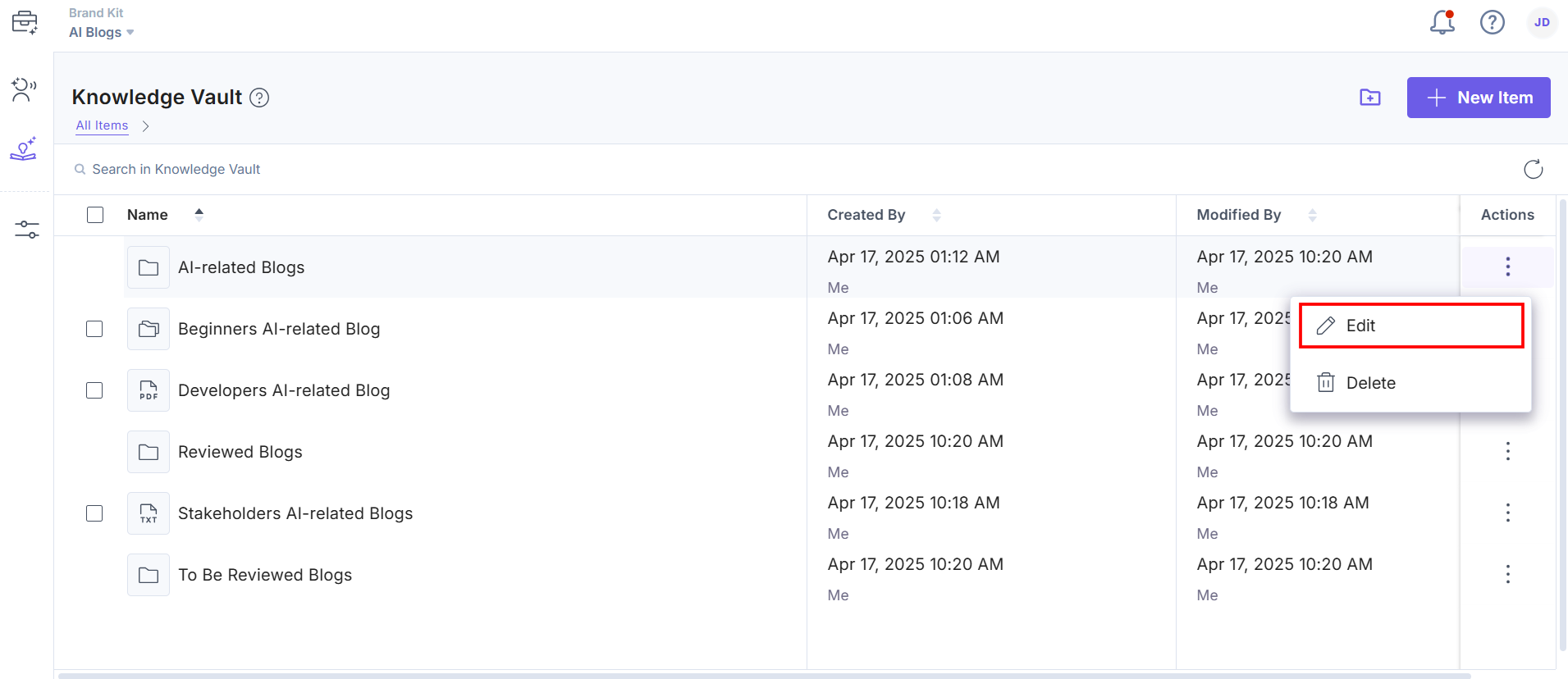
You will get a success message after the Knowledge Vault item is edited.




.svg?format=pjpg&auto=webp)
.svg?format=pjpg&auto=webp)
.png?format=pjpg&auto=webp)






.png?format=pjpg&auto=webp)