Move an Asset Folder
In Contentstack, you can move asset folders into other folders to create a nested folder structure, enhancing your asset organization.
To move an asset folder, log in to your Contentstack account, and perform the following steps:
- Go to your stack and click the “Assets” icon in the left navigation panel.
- Locate the folder you want to move, click the vertical ellipses under Actions, and select Move To.
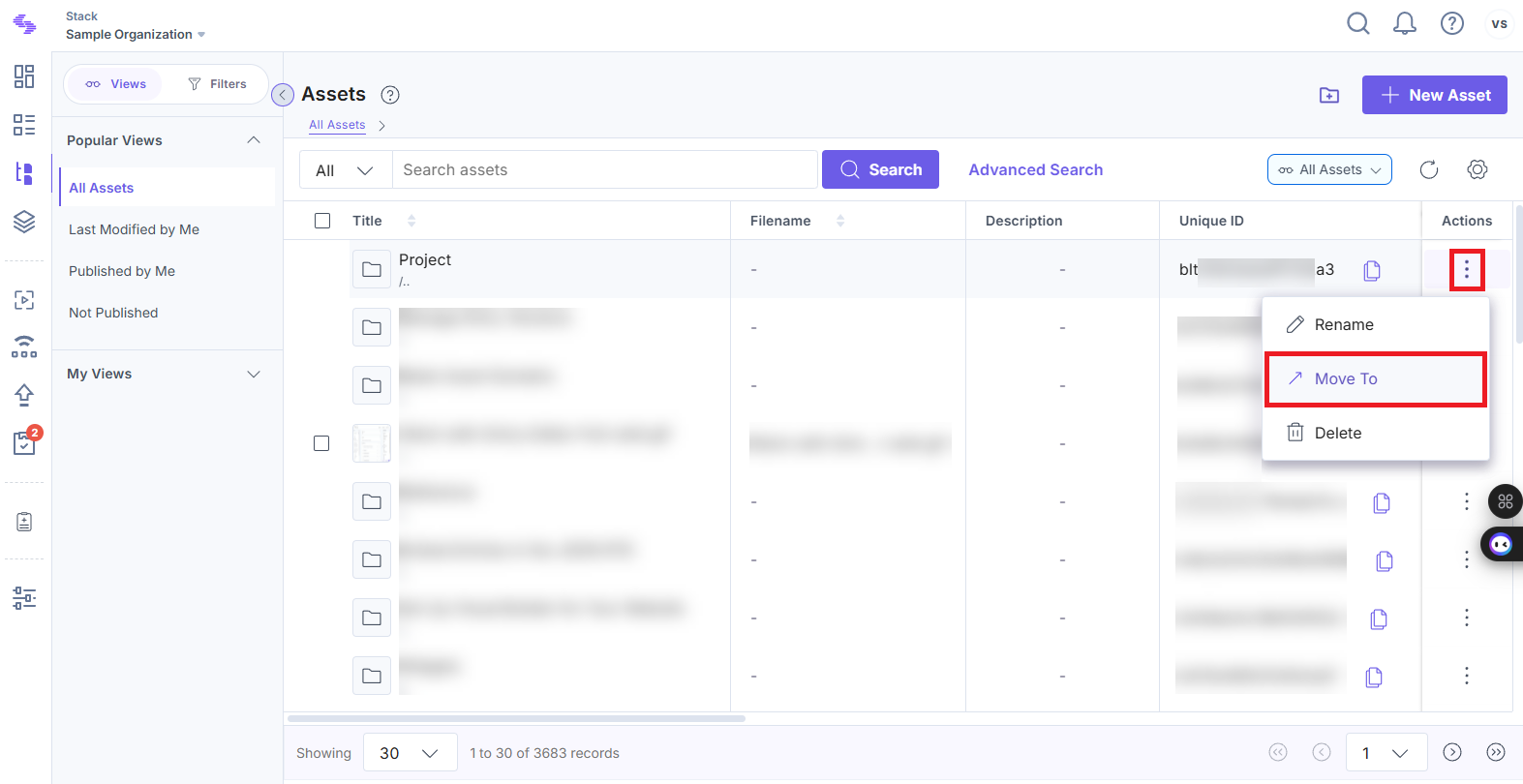
- In the Move To modal, select the destination folder, and click Move here.
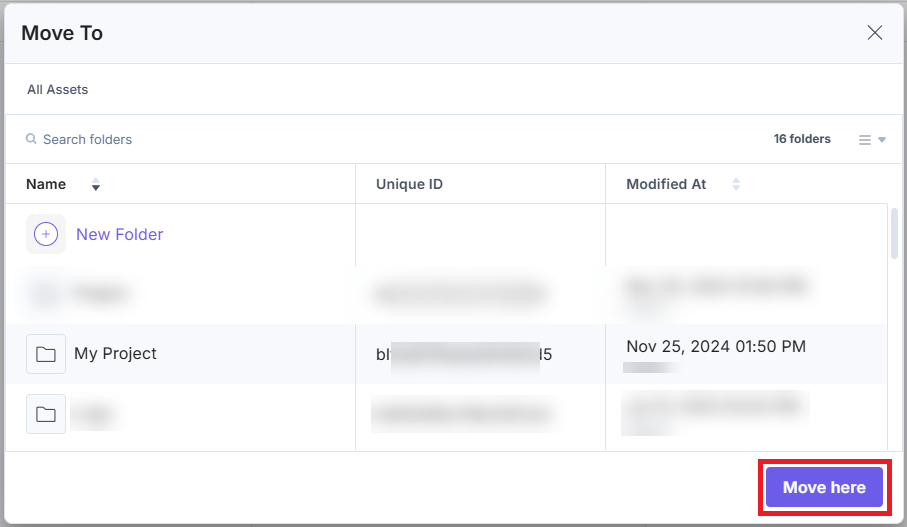
Your folder will now be moved into the selected folder, creating a nested structure.
- You can only move one asset folder at a time.
- Asset folders are designed solely to organize your assets systematically. Assets are identified and accessed through their URL, regardless of the folder they are stored in.
API Reference
To move an asset folder via API, refer to the Update or move folder API request.




.svg?format=pjpg&auto=webp)
.svg?format=pjpg&auto=webp)
.png?format=pjpg&auto=webp)






.png?format=pjpg&auto=webp)