Bulk Delete Entries
Deleting multiple entries at once simplifies bulk content cleanup, saving time and effort while streamlining content management.
To bulk delete entries from your stack, log in to your Contentstack account and perform the following steps:
- Go to your stack and click the “Entries” icon in the left navigation panel. You can also use the shortcut key “E” (for both Windows and Mac OS users).
- Use the checkboxes to select the entries you want to delete.
- After selecting the entries, click the Delete option in the floating panel that appears.
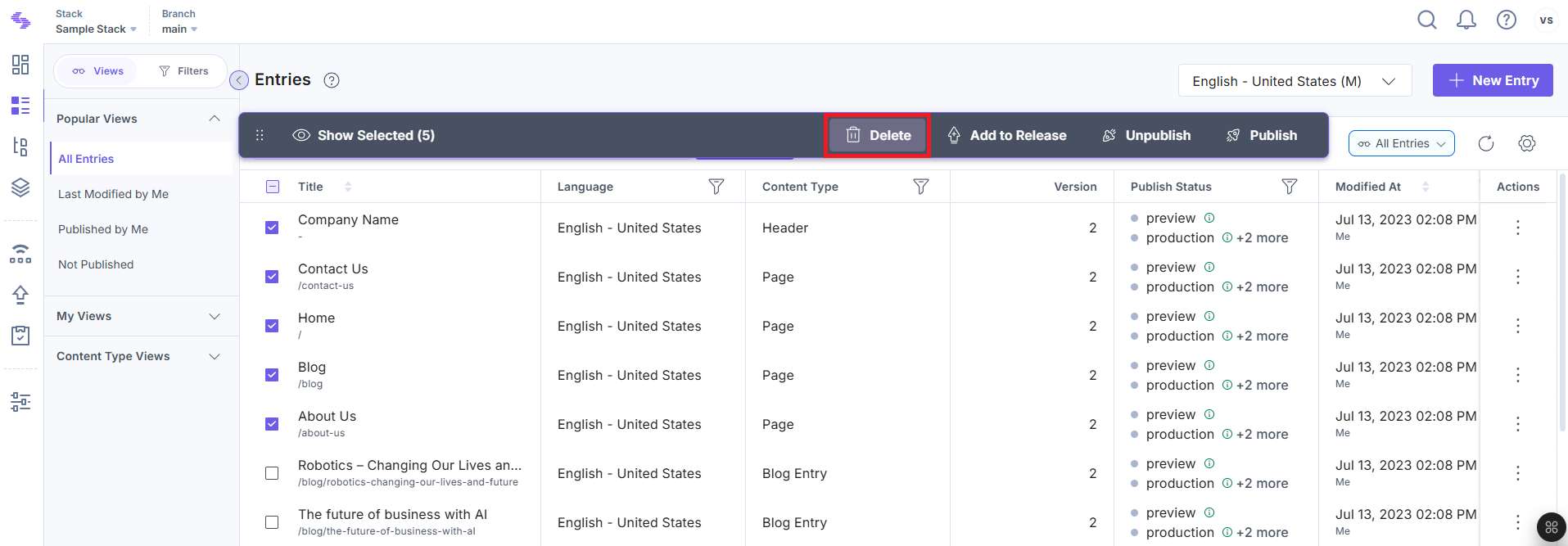
- A confirmation dialog will appear. Click Delete to move the selected entries to the Trash.
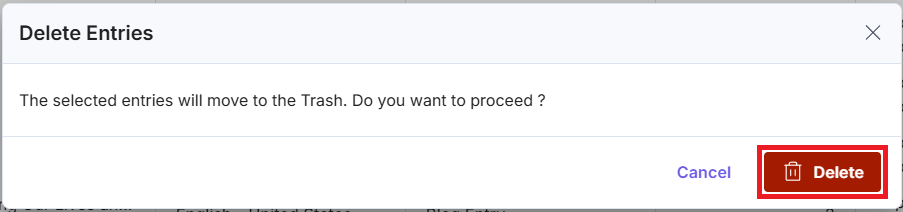
- Deleted entries are moved to the trash and can be restored within 14 days. After this period, they will be permanently deleted.
- There is no option to delete all entries in a stack at once.
- You can select and delete up to 10 entries at a time. To delete more than 10 entries, repeat the process in batches.
- If you need to increase the limit for selecting and deleting entries at once, contact our support team to update your plan.




.svg?format=pjpg&auto=webp)
.svg?format=pjpg&auto=webp)
.png?format=pjpg&auto=webp)






.png?format=pjpg&auto=webp)