Bulk Add to Release
Note: The Bulk Add to Release feature is currently available as part of an Early Access Program and may not be available to all users. For more information, you can reach out to our support team.
The Bulk Add to Release feature allows you to select multiple entries and add them to a release simultaneously. This functionality streamlines the release management process by reducing the steps required to prepare multiple entries for deployment.
To bulk add entries to a release, log in to your Contentstack account and perform the steps given below:
- Go to your stack and click the “Entries” icon on the left navigation panel. You can also use the shortcut key “E” (for both Windows OS and Mac OS users) to access Entries.
- Use the checkboxes to select the entries you want to add to a release.
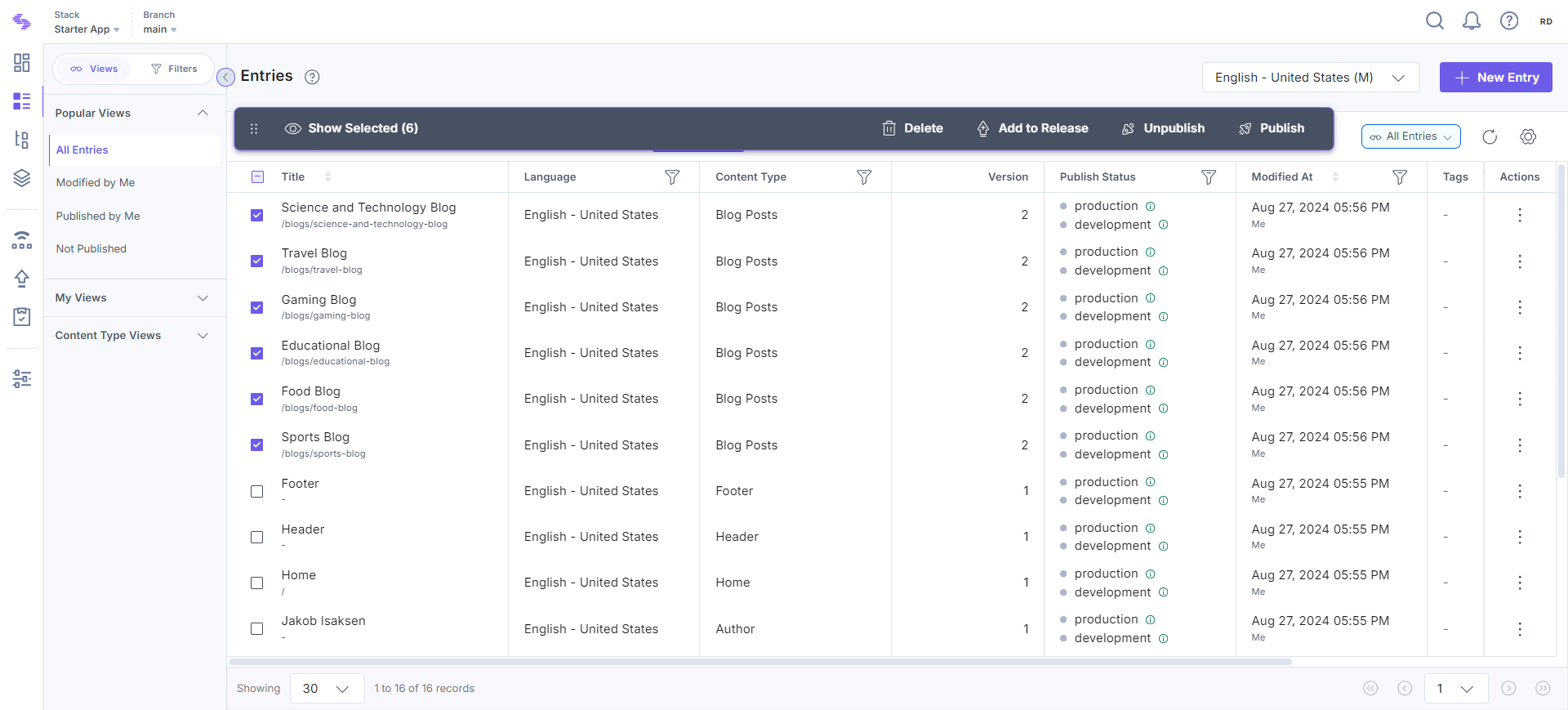
Note: You can select a maximum of 10 entries at once.
- Once you have selected the entries, a floating panel will appear on the page. Click the Add to Release option in this panel.
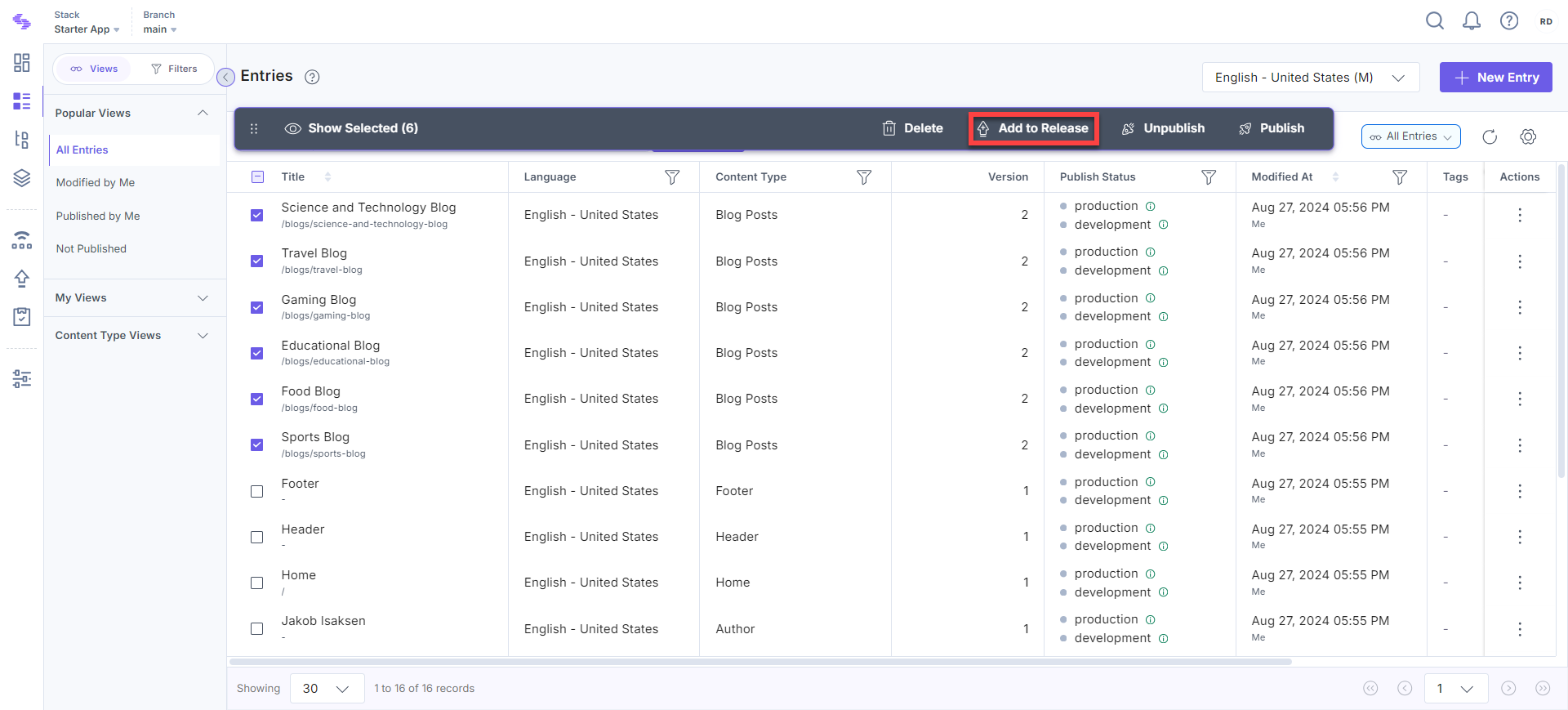
- In the Add to Release modal, either select an existing release or create a new one.
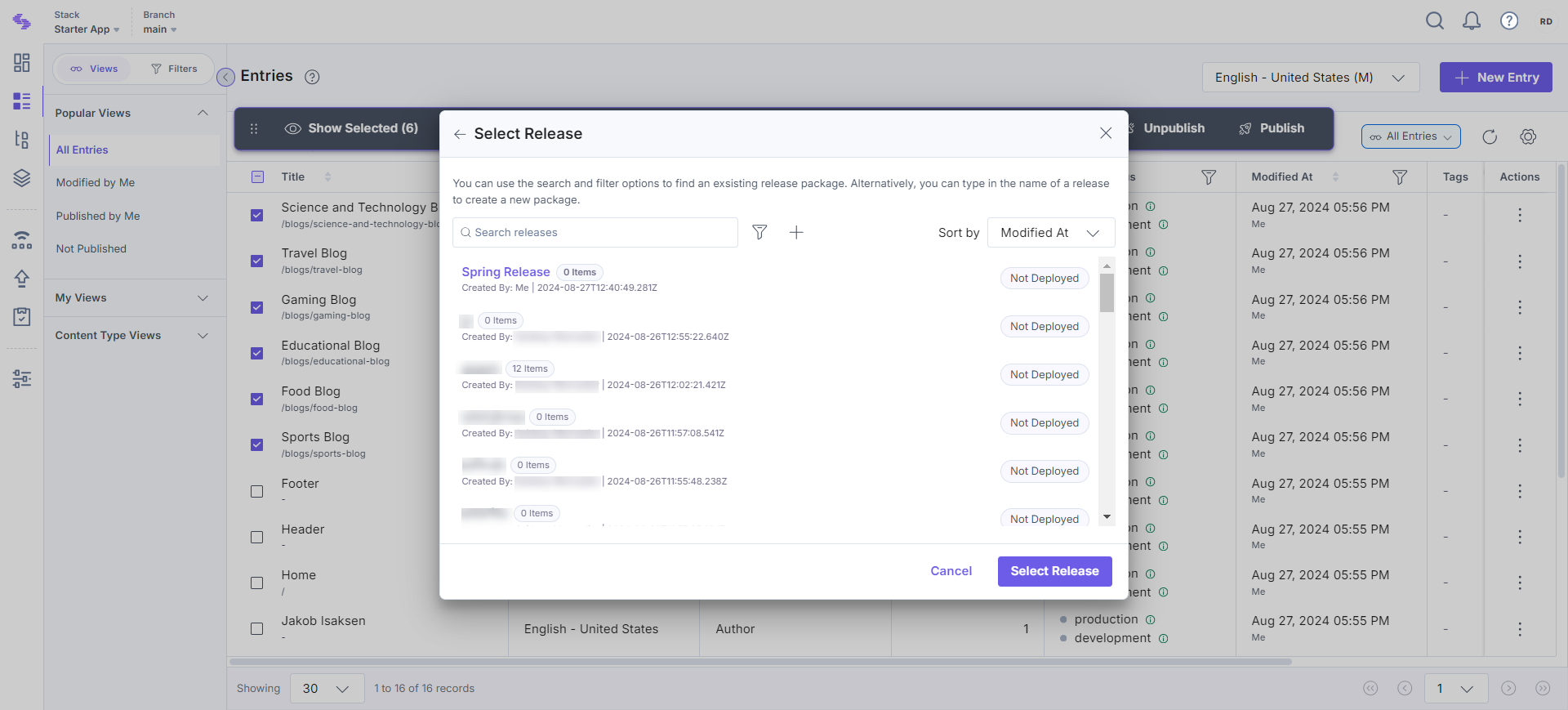
Note: For older releases, you may receive a warning message indicating that references will not be included, or that only one level of nesting is allowed for single items. To avoid this, create a new release or clone the older release.
- Select the languages in which you want to deploy the entries. Specify the action you want to perform—either Publish or Unpublish.
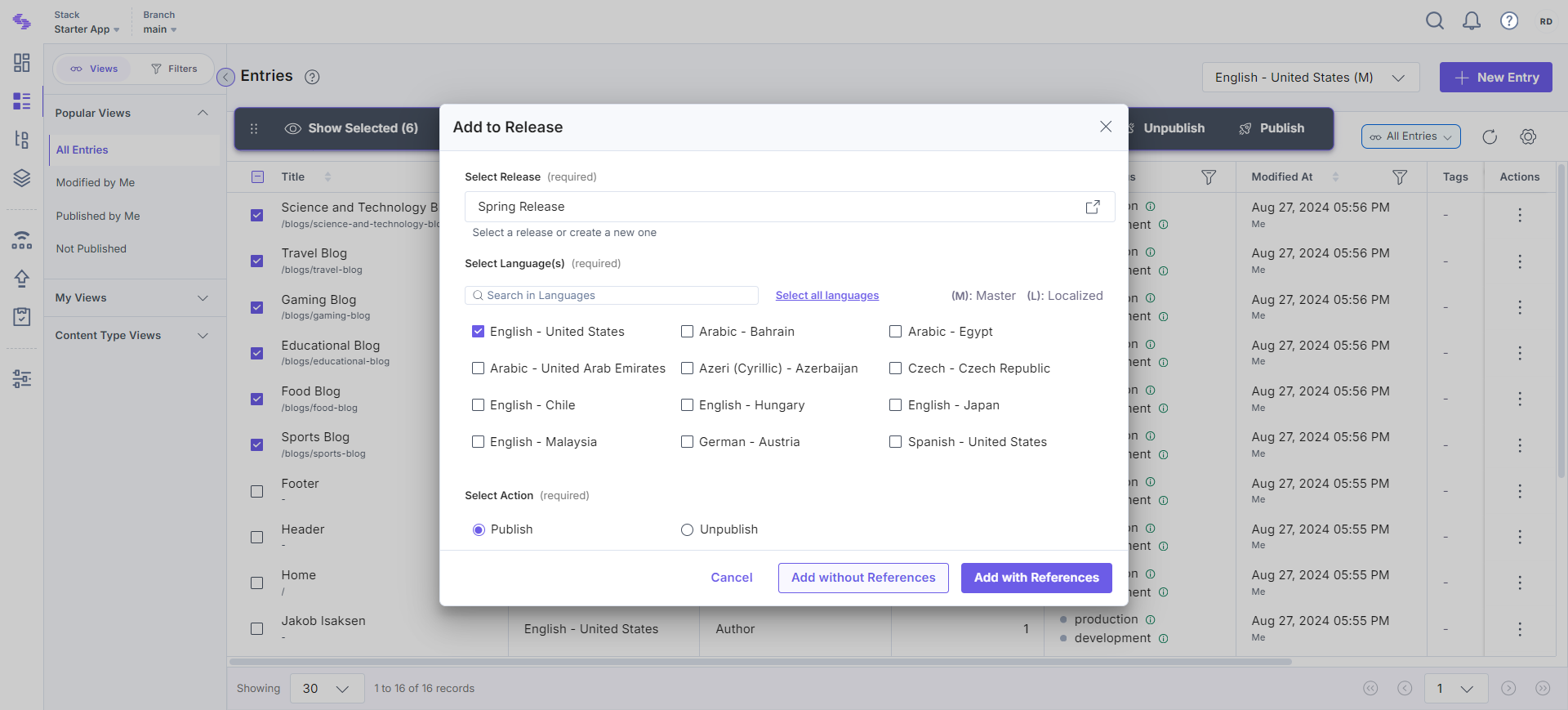
- Select Add with References to include all referenced entries or Add without References to add only the selected entries.
Note: You can view the bulk add to release action logs in the Stack Bulk Task Queue.
This streamlined process ensures that you can efficiently manage and add multiple entries to a release.
API Reference
To add multiple entries to a release via API, refer to the Bulk Add to Release API request.




.svg?format=pjpg&auto=webp)
.svg?format=pjpg&auto=webp)
.png?format=pjpg&auto=webp)






.png?format=pjpg&auto=webp)