Upload Multiple Assets With A Few Clicks
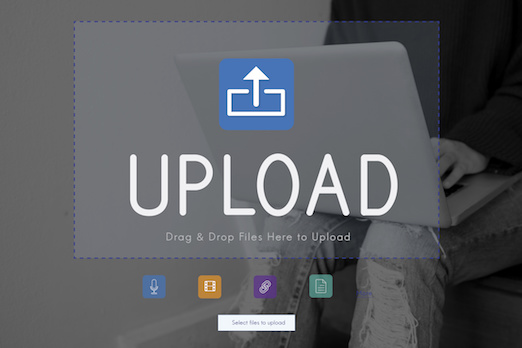
Your life as a content manager just got easier.
Until now, it was only possible to add assets in your stack one at a time. With today’s enhancement, you can now upload multiple assets at once with just a few clicks.
Let’s look at how to do this.
Step 1. Once you login to your Contentstack account, navigate to Assets.
Step 2. Click the ‘New Asset’ link.
Step 3. In the new dialog that opens, you can drag and drop multiple files, or click on the ‘+’ icon to select multiple files from your file browser window.
Step 4. You will see that all the files that you have selected are added in the dialog. Click ‘Upload’ to upload files to your stack.
That’s it. You will now see all the upload files in the Assets section.
Here’s a short video explaining the process of uploading multiple assets:
You can read more about this feature in our documentation, or try it out yourself using the Contentstack app.
About Contentstack
The Contentstack team comprises highly skilled professionals specializing in product marketing, customer acquisition and retention, and digital marketing strategy. With extensive experience holding senior positions at renowned technology companies across Fortune 500, mid-size, and start-up sectors, our team offers impactful solutions based on diverse backgrounds and extensive industry knowledge.
Contentstack is on a mission to deliver the world’s best digital experiences through a fusion of cutting-edge content management, customer data, personalization, and AI technology. Iconic brands, such as AirFrance KLM, ASICS, Burberry, Mattel, Mitsubishi, and Walmart, depend on the platform to rise above the noise in today's crowded digital markets and gain their competitive edge.
In January 2025, Contentstack proudly secured its first-ever position as a Visionary in the 2025 Gartner® Magic Quadrant™ for Digital Experience Platforms (DXP). Further solidifying its prominent standing, Contentstack was recognized as a Leader in the Forrester Research, Inc. March 2025 report, “The Forrester Wave™: Content Management Systems (CMS), Q1 2025.” Contentstack was the only pure headless provider named as a Leader in the report, which evaluated 13 top CMS providers on 19 criteria for current offering and strategy.
Follow Contentstack on LinkedIn.
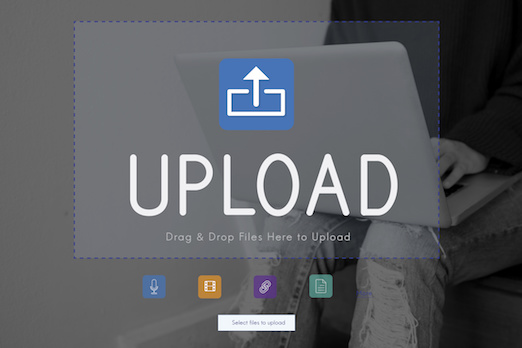
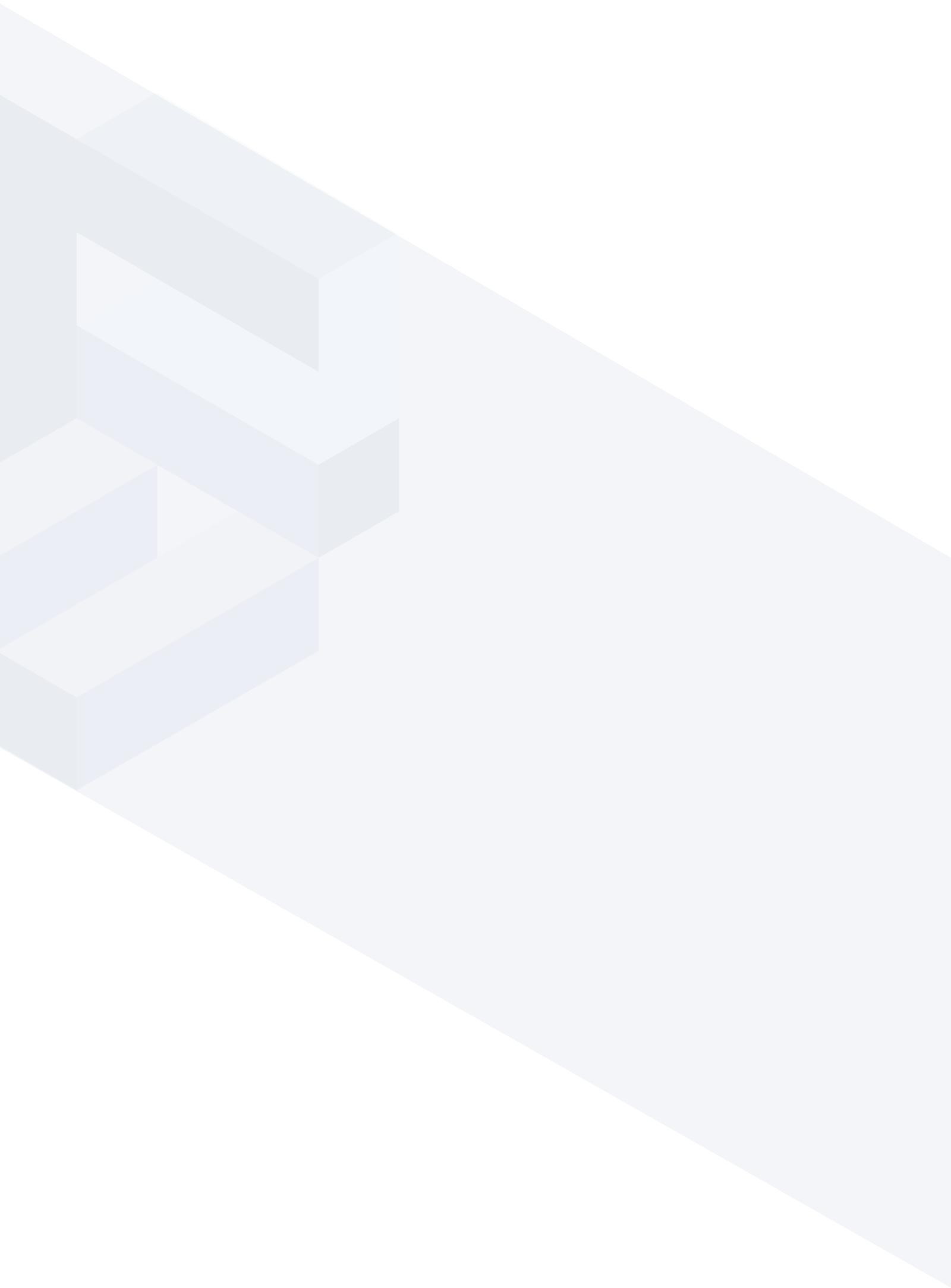




.svg?format=pjpg&auto=webp)
.svg?format=pjpg&auto=webp)
.png?format=pjpg&auto=webp)






.png?format=pjpg&auto=webp)


