Image OCR App Installation Guide
Image OCR (Optical Character Recognition) allows you to extract text and colors from images. The extracted text can then be used in your website or application. The Image OCR app supports the JPEG, JPG, PNG, and SVG image formats. It can be used for applications such as automatic digitization of images, form processing, handwriting recognition, and automated translation.
With the Contentstack Marketplace Image OCR app, you can extract text and color codes with their percentages, and save them in the asset metadata within the Asset Sidebar Widget.
Note: Image OCR app does not support GIF, TIFF, PDF, JSON, and XML file formats.
Voraussetzungen
- Contentstack -Konto
- Zugriff auf die Contentstack Organisation/Stack als Eigentümer/ Admin
Let's follow this step-by-step guide to install and configure the Image OCR app within your stack.
Schritte zur Ausführung
- Install and Configure the Image OCR app in Contentstack Marketplace
- Use the Image OCR app within your Stack Entry
-
Install and Configure the Image OCR app in Contentstack Marketplace
Befolgen Sie die Schritte, um die Anwendung in Contentstack zu installieren.
- Melden Sie sich bei Ihrem Contentstack Konto an .
- Klicken Sie in der primären Navigation auf der linken Seite auf Marktplatz Symbol, um zum Marktplatz zu gelangen.
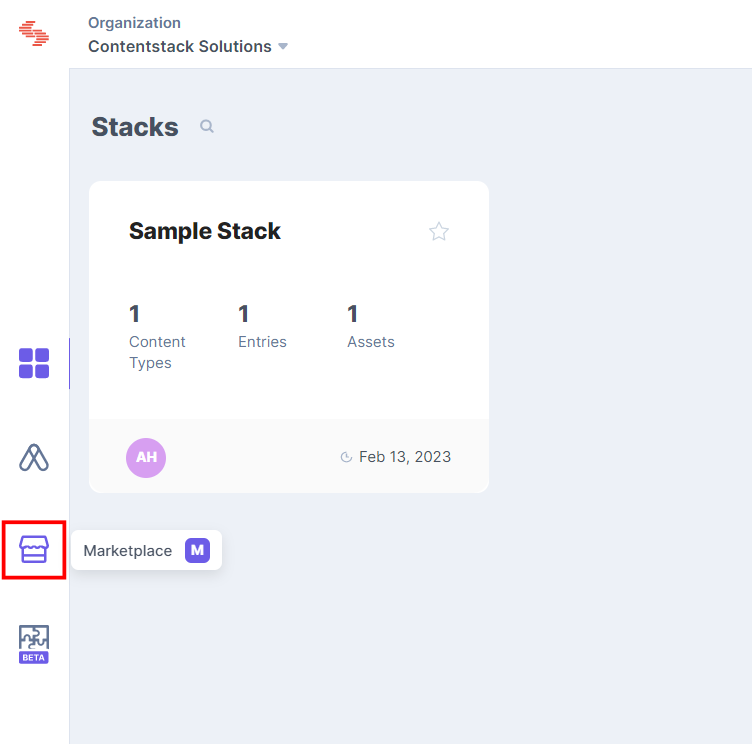
- Klicken Sie im linken Bereich auf Apps .
- Im Marketplace können Sie alle verfügbaren Apps sehen. Bewegen Sie den Mauszeiger über das Image OCR App und klicken Sie App installieren.
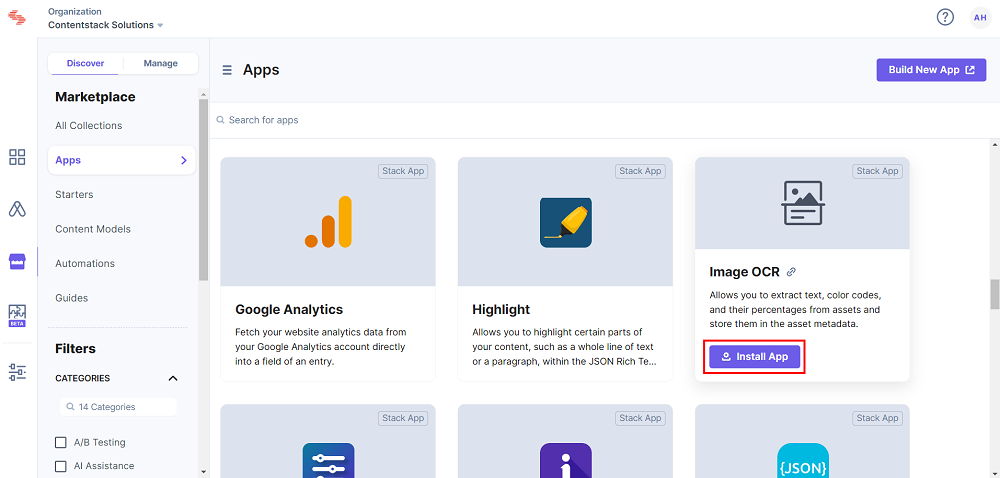
- In the popup window, select the stack where you want to install the Image OCR app, accept the terms and conditions, and click the Installieren Taste.
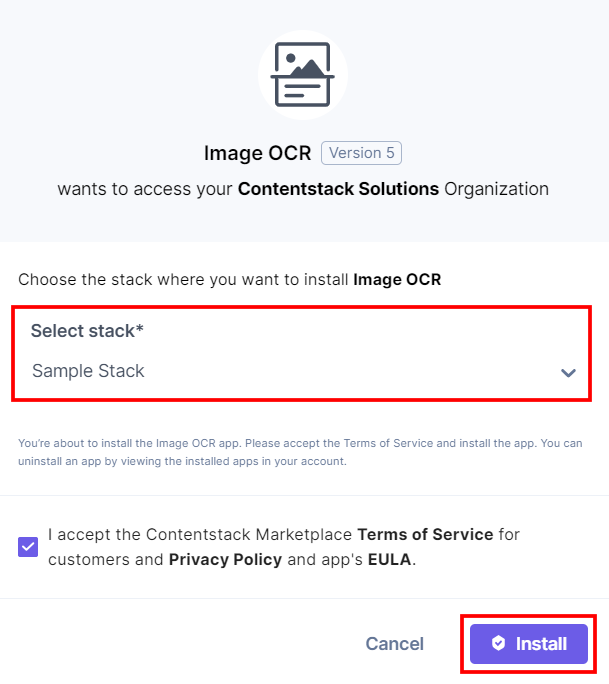
Note: No additional configuration is required to use the Image OCR app.
-
Use the Image OCR app within your Stack Entry
To use the Image OCR app within your stack, follow the steps given below:
- Go to your stack dashboard and click the Vermögenswerte icon from the left navigation panel. You can add a new image file or use an existing one.
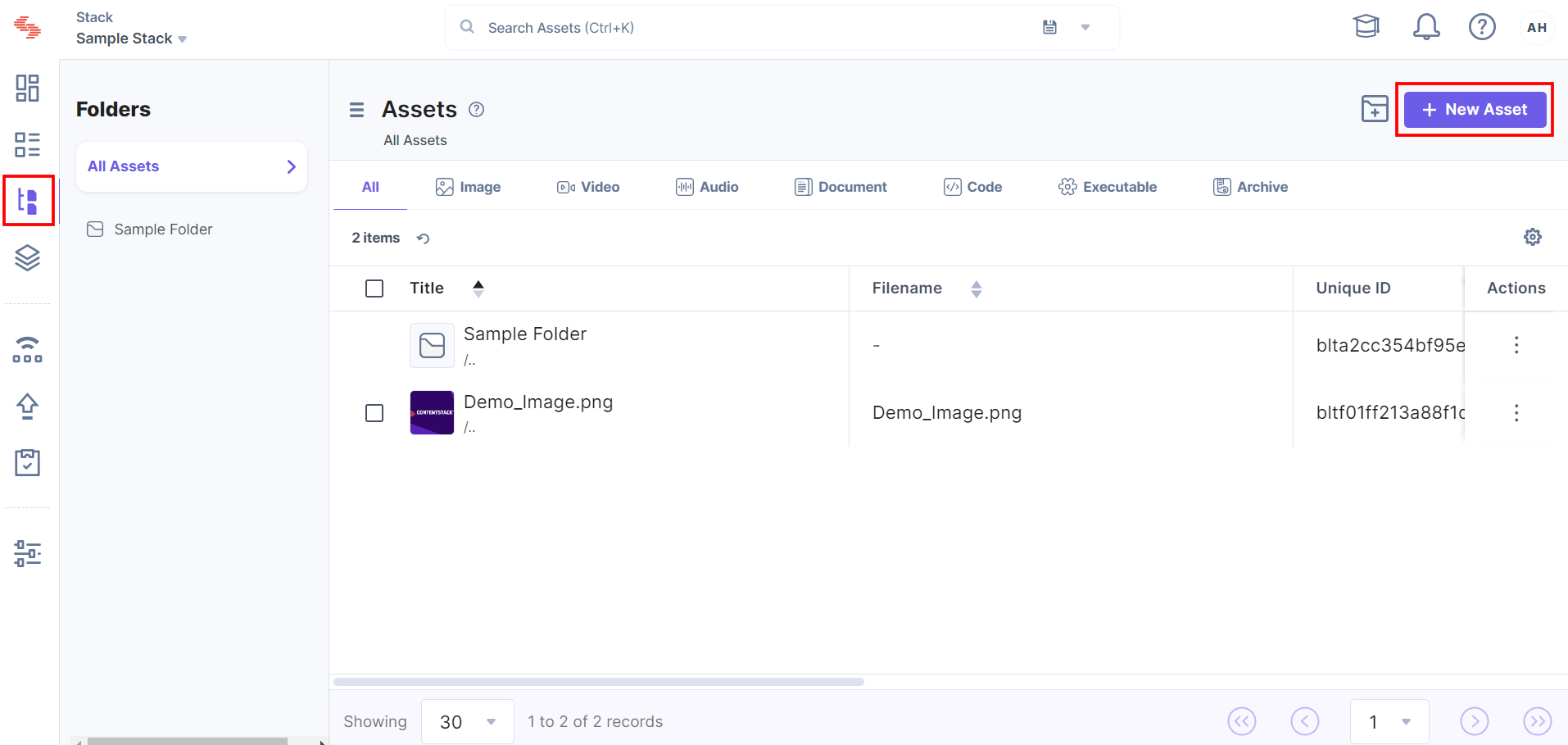
- To upload a new asset, click + Neu Asset. The Asset(s) hochladen modal opens. You can upload new assets by clicking the Wähle Dateien Taste.
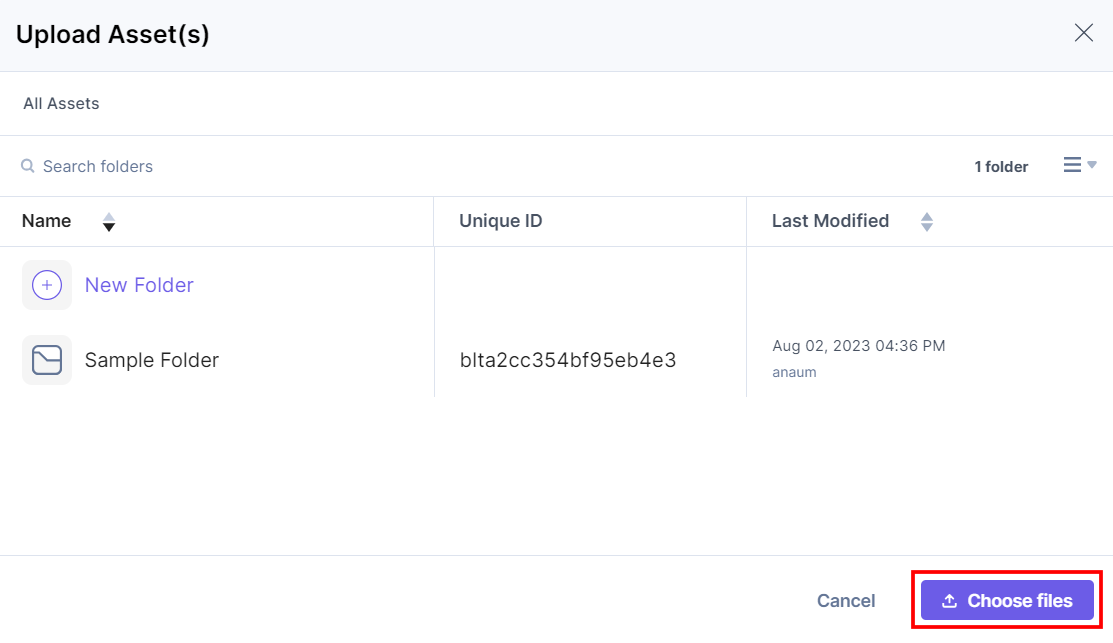
This adds the asset successfully.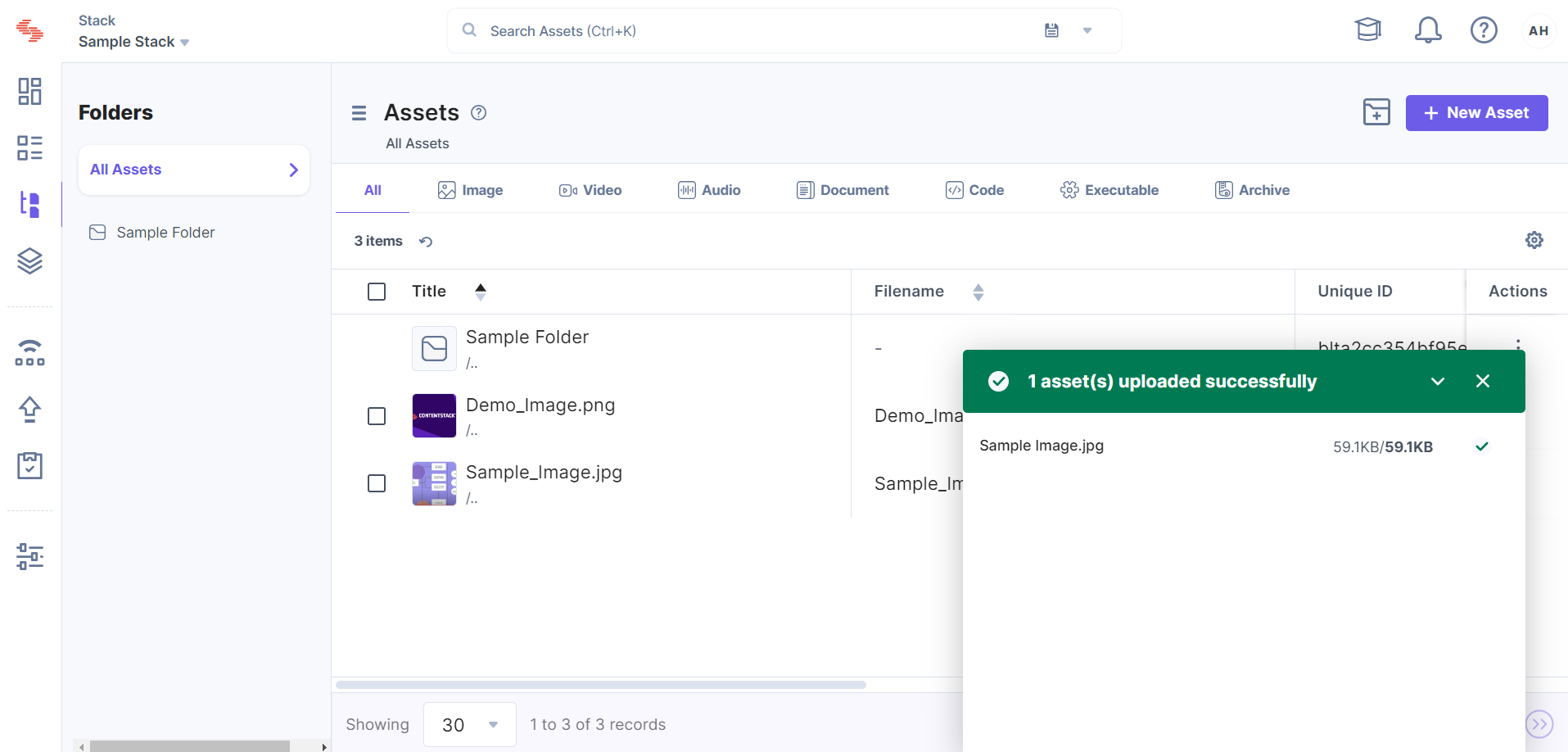
- Now open the newly added image and click the Widgets icon from the right navigation panel.
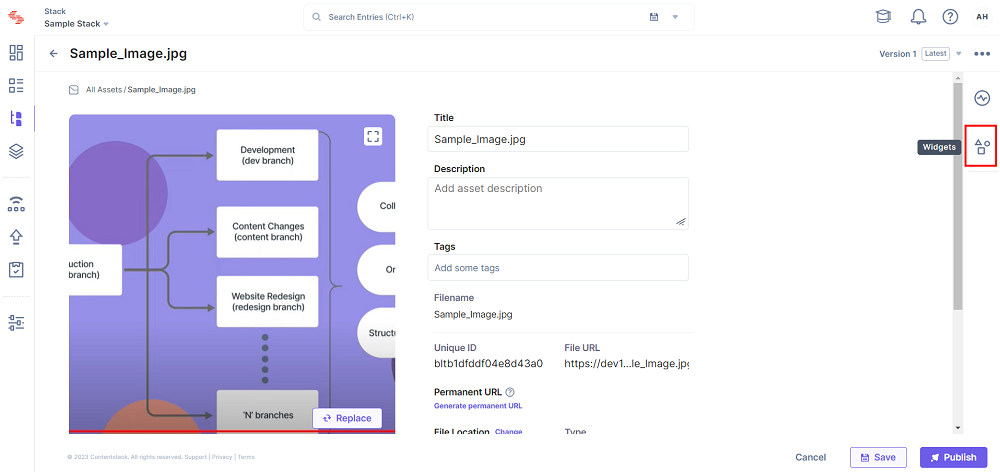
- Auswählen die aus Image OCR app from the dropdown.
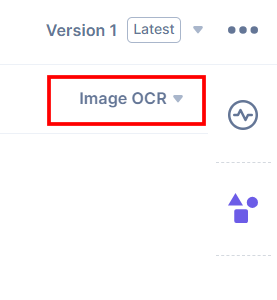
- Now, click the Extract Text And Colors button to extract text and color codes, and color ratio from the image.
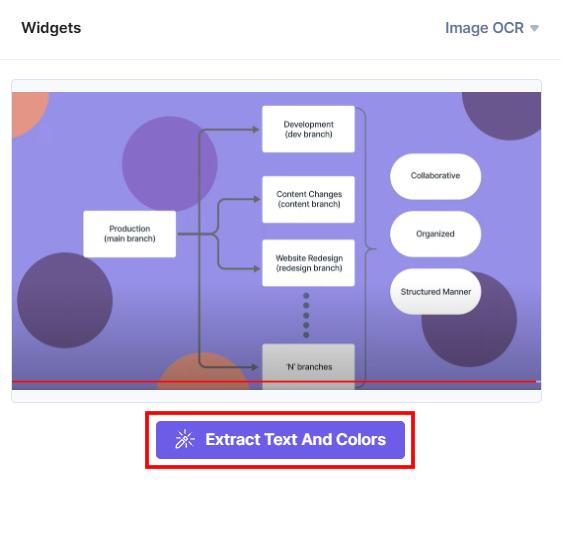
You can see the extracted Text in the Text field.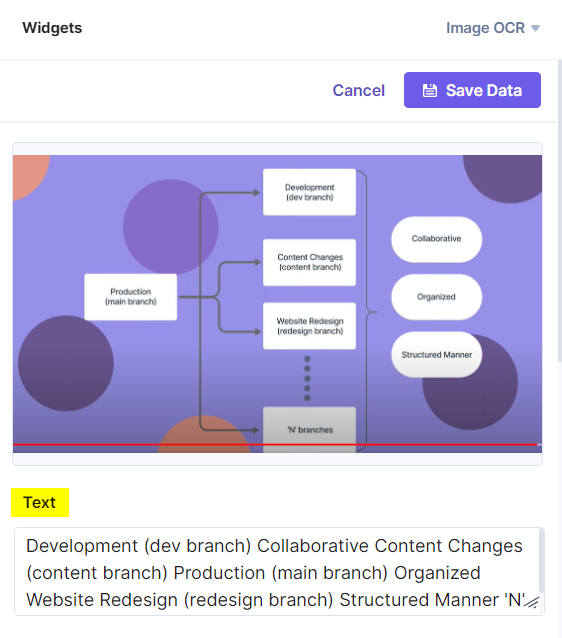
Scroll down to view the Farbe palette. It contains the hexadecimal code for the colors and percentages.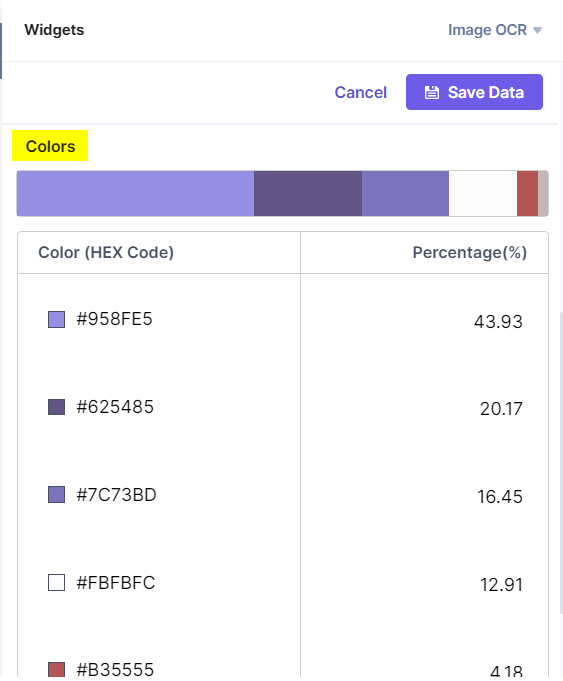
- Klicken Save Data to store the extracted details in the asset metadata.
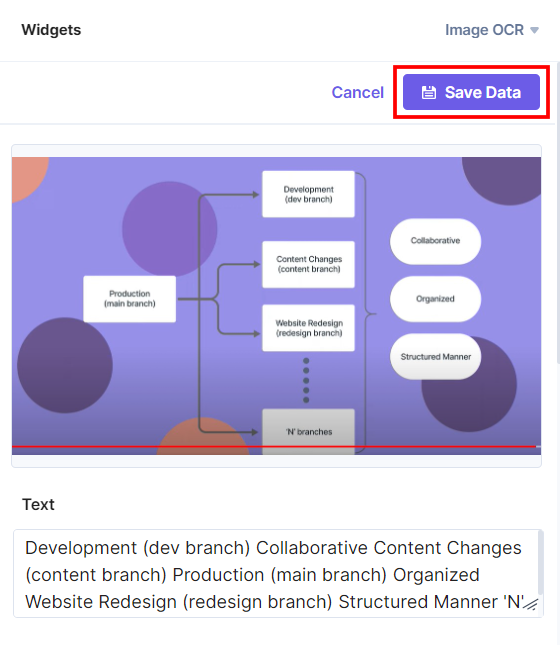
- To delete the asset metadata, click the Delete Data button. After deleting, the user is redirected to the Extract Text and Colors Bildschirm.
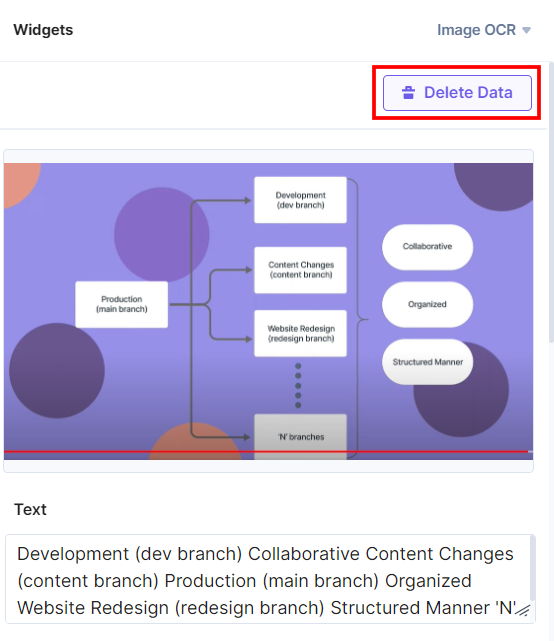
- If you want to make any changes in the text, update it and click the Save Changes button to store the updated text in the asset metadata.
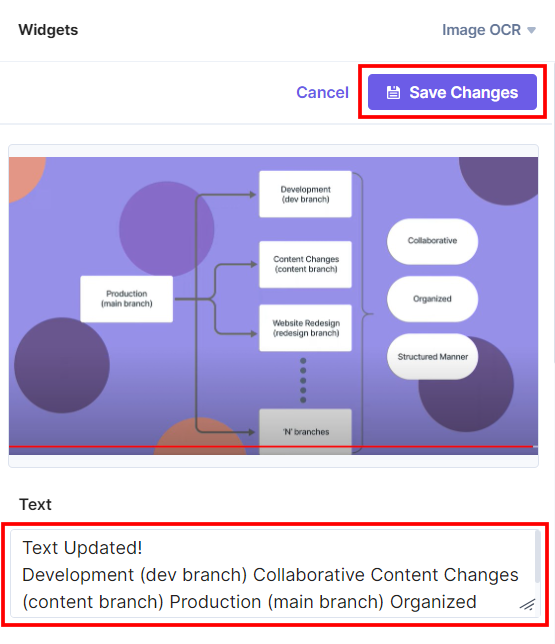
When you open the asset next time, you can see the updated information in the widget.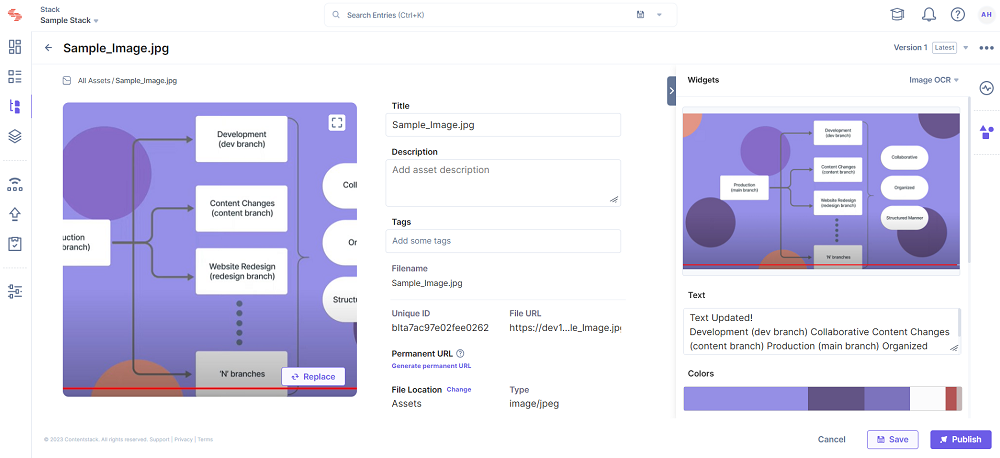
Additional Resource: You can fetch the saved asset metadata using the Contentstack Delivery API. Please refer to the Get a Single Asset API documentation.
- Go to your stack dashboard and click the Vermögenswerte icon from the left navigation panel. You can add a new image file or use an existing one.




.svg?format=pjpg&auto=webp)
.svg?format=pjpg&auto=webp)
.png?format=pjpg&auto=webp)






.png?format=pjpg&auto=webp)